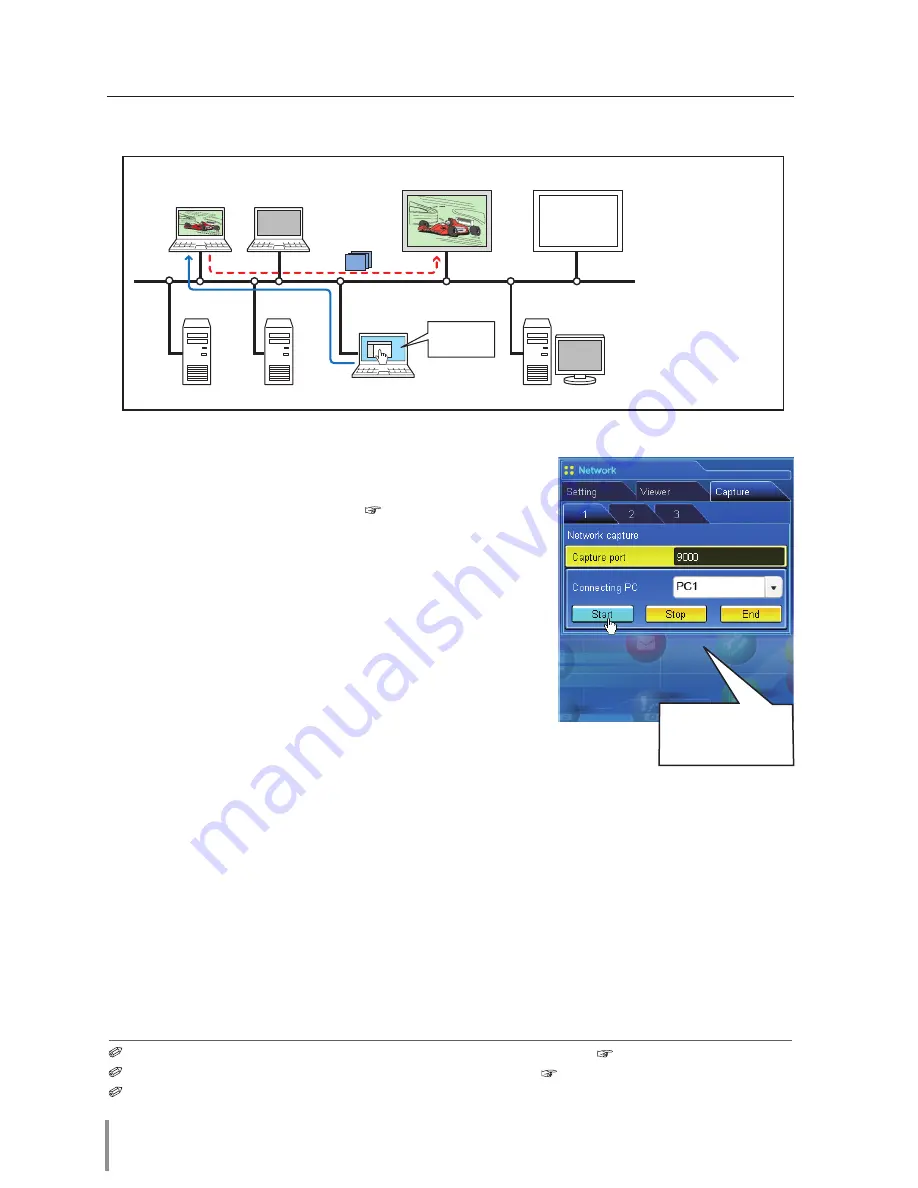
70
Chapter 5 Network Capture
Select input mode to "Network" previously.
1
Access to the control page of the monitor by using the
web browser. From the
Network
menu, click
Capture
tab to display the setting page (
p.37).
2
Select the computer number from the pull-down
menu button of "Connecting PC" and click
start
but-
ton. The screen image of the selected computer will
appear on the monitor display in real time.
• To stop capturing, click
stop
button. The captured
image of the computer on the monitor is frozen.
• To restart capturing, click
restart
button.
3
To end capturing, click
end
button.
The IP address of the connecting PC should be registered previously ( p.68).
If the error message appears, check item "Parameter set up" ( p.67).
You can use the capture function by using the web browser or the monitor if the Network
Capture 3 software is installed into the computer correctly and its icon stays on the task bar.
PC4
PC3
PC6
Capture
PC5
PC2
* PC provides the Network Capture.
PC1
Project a screen
image of PC1 with
PC2.
MONITOR 2
MONITOR 1
* Start capturing of
the PC1 from the
PC5.
[2] Control by the web browser
Set "On" when
using the wireless
mouse function
Содержание LD-Net
Страница 1: ...POA LN02 LD Net Organizer Network Capture 3 Network Viewer 3 Network Communication OWNER S MANUAL ...
Страница 6: ... ...
Страница 14: ...14 Chapter 1 Preparation ...
Страница 47: ...47 LD NET ORGANIZER OWNER S MANUAL Power control and status check ...
Страница 116: ...OWNER S MANUAL POA LN02 IFKM SANYO Electric Co Ltd ...






























