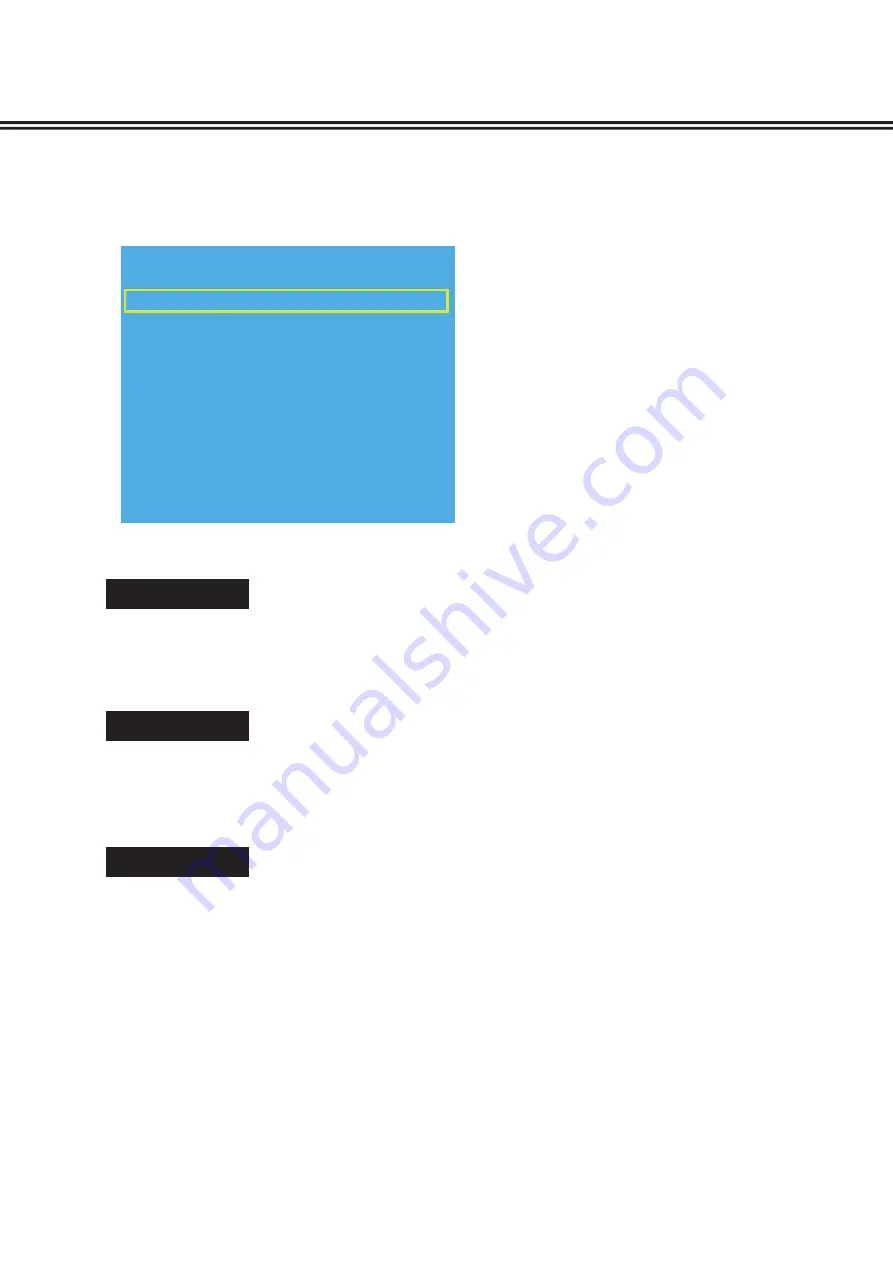
-12-
Service Adjustments
r
ADC ADJUST
1.
Enter the
Service Mode
.
2.
Select "
ADC ADJUST
" by pressing
▲ or ▼
button, then press ENTER button to enter
ADC ADJUST
menu.
3.
Press
▲ or ▼
button to select "
MODE
" item, press
◄
or
►
button to select
RGB
,
YPbPr(SD)
or
YPbPr(HD)
.
(1).
For
For
VGA
source, the signal should be 1024x768@60Hz and the pattern should be ANSI Pattern (C).
(2).
Enter the
Enter the
ADC ADJUST
menu. Press
Press
▲ or ▼
button to select "
MODE
" item.
(3).
Press
◄
or
►
button to select
RGB.
(4).
Press
▲ or ▼
button to select AUTO ADC item, then press ENTER button.
(1).
For
For
YPbPr(SD)
source, the signal should be 480i and the pattern is 100%, 8 STEP COLOR BAR.
(2).
Enter the
Enter the
ADC ADJUST
menu. Press
Press
▲ or ▼
button to select "
MODE
" item.
(3).
Press
◄
or
►
button to select
YPbPr (SD)
.
(4).
Press
▲ or ▼
button to select AUTO ADC item, then press ENTER button.
(1).
For
YPbPr(HD)
source, the signal should be 1920X1080i@60Hz and the pattern is 100%, 8 STEP
COLOR BAR.
(2).
Enter the
Enter the
ADC ADJUST
menu. Press
Press
▲ or ▼
button to select "
MODE
" item.
(3).
Press
◄
or
►
button to select
YPbPr (HD).
(4).
Press
▲ or ▼
button to select AUTO ADC item, then press ENTER button.
4.
Exit the
Service Mode
.
Wait for about several seconds until AUTO ADC adjust completed. Then press MENU button to exit.
Note: If you want to adjust any item, please consult
qualified service personnel.
RGB
YPbPr (SD)
YPbPr (HD)
MODE RGB
ADC ADJUST
R-GAIN 4096
G-GAIN 4096
B-GAIN 4096
RED OFFSET 0
GREEN OFFSET 0
BLUE OFFSET
0
AUTO ADC FAIL



























