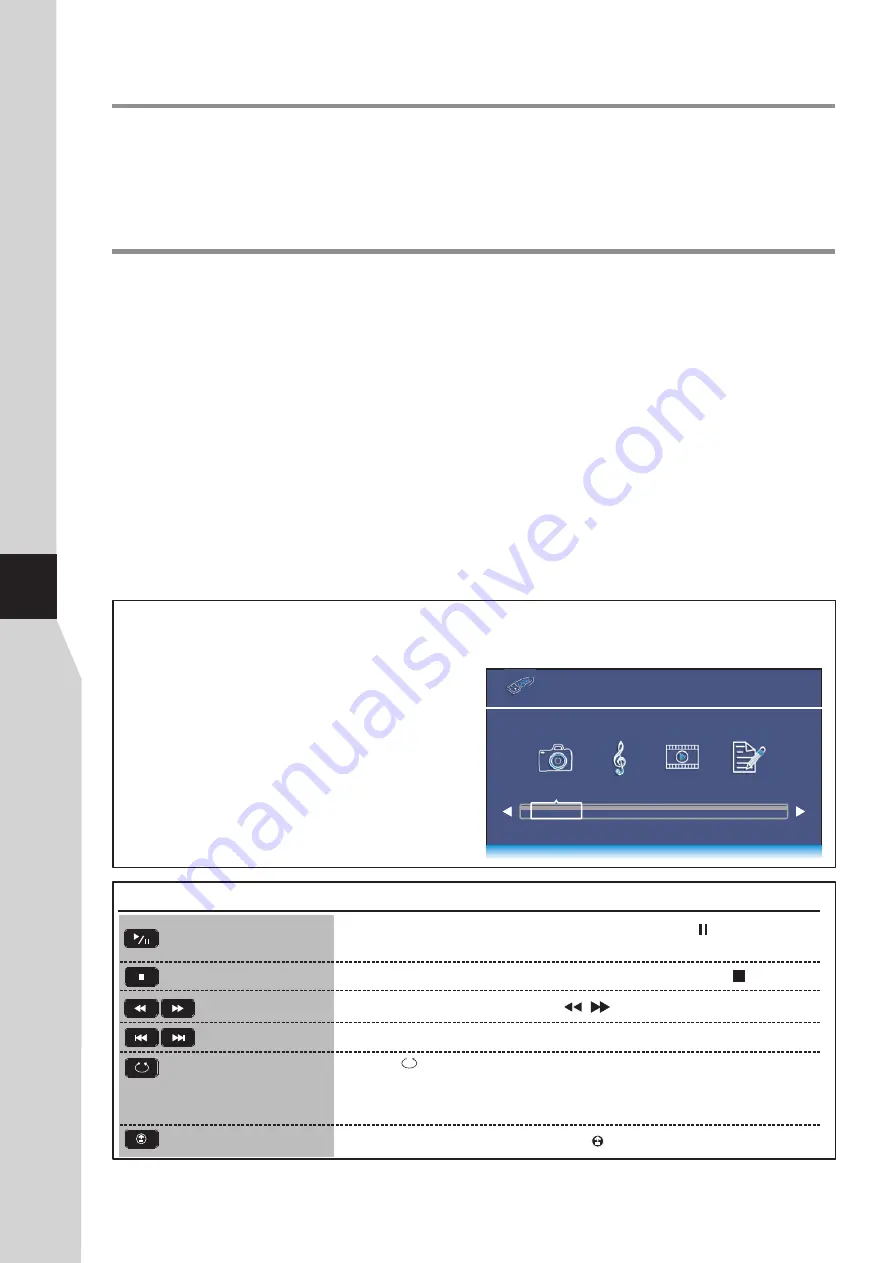
Using MUSIC Player & Using USB Multi Media Player
Using MUSIC player
You can connect your MP3 player to
MUSIC
jack on the TV side to listen to music from your TV.
Be sure to switch to
MUSIC
source firstly by pressing
INPUT
button.
During music playing and you want to save power, please go to
OPTION
menu and set
Audio Only
to
Power
Saving
, then a message “
Audio Only, it will go to power saving mode
” appears, after some seconds the
backlight will turn off automatically.
You can connect a USB device (such as U disk, portable hard disk, MP3 card, USB memory media, etc. with a USB
interface) to your TV to view compatible photo, movie, text on the large screen of the TV or play compatible music so
that the sound can be output from the TV’s speakers.
To use USB multi media player, please go to USB source through Input Source menu by pressing INPUT
button.
Notes:
·
Never remove the USB device or turn off the TV while using the USB device.
·
It is recommended that you back up your USB device data.
·
The USB menu may vary in different situation.
·
If you want to pull out the USB device, please exit USB mode first.
For instructions on using your USB device,
refer to the owner’s manual of your USB device.
·
Please use English to name your files. Otherwise the file names can not be shown correctly.
·
Certain types of USB device may not be compatible with this TV.
Using USB multi media player
30
USB multi media interface introduction
1
2
Connect your USB device. Select
USB
mode through the
Input Source
menu, the USB multi media
interface (main menu) will appear automatically.
!
!
MUSIC
— Selects to playback compatible music.
!
MOVIE
— Selects to playback compatible
movie.
!
TEXT
— Selects to view compatible text.
PHOTO
— Selects to view compatible photos.
Press
3
or
4
to select your desired media, press
OK
to access. You can select:
USB
2.0
PHOTO MUSIC MOVIE TEXT
Using the remote control to operate the USB multi media player
PLAY/PAUSE
button
During playback if you want to pause it, press the
PAUSE
( ) button.
To return to normal playback, press the
PLAY
(
4
) button.
STOP
button
Reverse/fast forward
Previous/next
Repeat mode select
button
Go back
button
During playback if you want to stop it and exit, press the
STOP
( ) button.
When playing music or movie, press
/
for reverse/fast forward.
Go to previous/next file.
Press the
button repeatedly to select your desired repeat mode. You can
select
Repeat 1
(repeat to play one file),
Repeat All
(repeat to play all files
when playback reaches end),
No Repeat
(no repeat when playback reaches
end).
When in USB menu navigation, press the button to go back.
Содержание LCD-40XZ11F
Страница 40: ...5944039540 Ver 1 0 ...











































