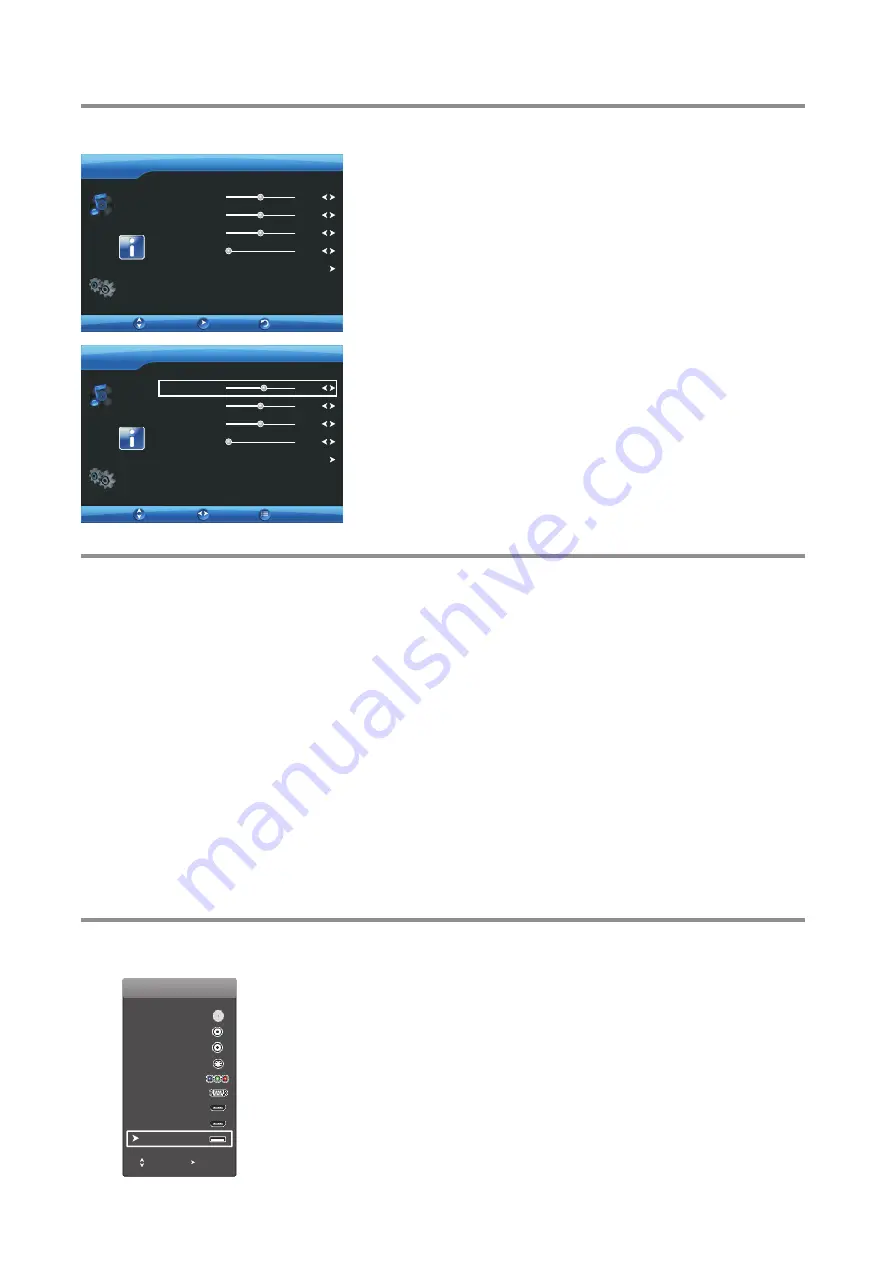
Adjusting the computer image & Using USB
Adjusting the PC image
To adjust the computer image:
1
Press
6
or
5
to display
PC
menu, press
ENTER
to access.
2
Press
MENU
. The on-screen menu opens.
!
H.Position
— Moves the image right or left.
!
V.Position
— Moves the image up or down.
!
Clock
— Adjusts the sample frequency.
!
Phase
— Adjusts the focus of stable images.
!
Auto Adjust
— Automatically adjusts the image settings such as
position and phase.
Note:
You can also press
AUTO/STEREO
on the remote control
to automatically adjust the image settings.
5
Press
6
or
5
to highlight an option, press
3
or
4
to adjust the
level, or press
ENTER
to confirm. You can select:
3
To close the menu, press
EXIT
button.
Move
PC
Enter
V.Position
Clock
Auto Adjust
Phase
H.Position
50
50
0
50
Move
PC
V.Position
Clock
Auto Adjust
Phase
H.Position
50
50
0
5
2
Make sure that your TV is in VGA mode.
4
Notes about using USB
You can connect a USB device to your TV to view compatible JPEG pictures or play compatible MP3 audio.
Switching to USB mode
To switch to USB mode:
1
Make sure that you have connected the USB device to the USB port
on the side of your TV.
2
Press
INPUT
button.
3
Press
6
or
5
to select
USB
, then press
ENTER
.
Or
you can press
USB
button on the remote control to switch to
USB
mode directly.
Exit
Adjust
Return
Notes:
·
Never remove the USB device or turn off the TV while using the USB device.
·
It is recommended that you do not power on the TV with USB device connected, or the TV will respond to
POWER button slowly.
·
It is recommended that you back up your USB device data.
·
Some special USB device (such as portable hard disk)is not supported by this TV model. Therefore do not
connect portable hard disk to this TV.
.
·
The JPEG picture viewer only supports JPEG format images(with “ jpg” file extensions) and not all JPEG files
are compatible with the TV.
.
·
The MP3 audio player only supports MP3 format files(with “ mp3” file extensions) and not all MP3 files are
compatible with the TV.
·
Please use English to name your files. Otherwise the file names can not be shown correctly.
22
Input
AV1
AV2
SVideo
VGA
HDMI1
HDMI2
USB
TV
Move
Enter
Component






















