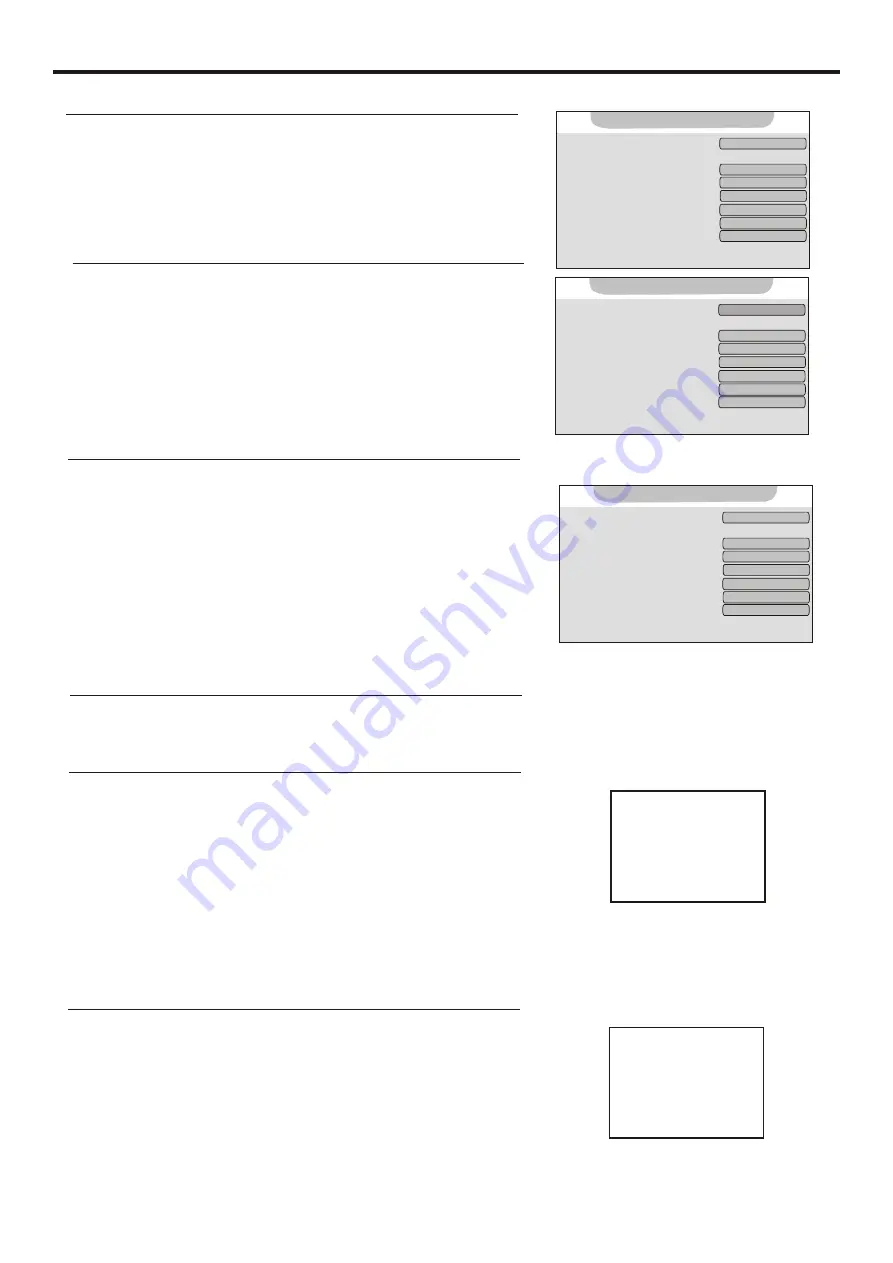
Setting System
(Continued)
25
Push ENTER(Down) repeatedly to select Menu Background item.
Setting Menu Background
3
4
2
Repeat steps 1~3 in [Selecting Menu Language] .
1
Push ENTER(Left/Right) to select.
Press MENU repeatedly to exit.
1. Child Lock:
Off
2. Change Password
3. WSS:
Off
4. APS:
Off
5. Program Area: Others...
6. Menu Language:
English
7. Menu Background:
Opaque
8. Blue Screen:
On
Option
Setting WSS
2
3
4
1
Repeat steps 1~3 in [Selecting Menu Language].
Push ENTER(Down) repeatedly to select WSS item.
Push ENTER(Left/Right) to select On or Off.
Note:
If the [WSS] (Wide screen signaling) function is changed from OFF
to ON, the unit can identify the WSS signal.
Press MENU repeatedly to exit.
1. Child Lock:
Off
2. Change Password
3. WSS:
Off
4. APS:
Off
5. Program Area: Others...
6. Menu Language:
English
7. Menu Background:
Opaque
8. Blue Screen:
On
Option
Setting Blue Screen
2
3
4
1
Repeat steps 1~3 in [Selecting Menu Language].
Push ENTER(Down) repeatedly to select Blue Screen item.
Push ENTER(Left/Right) to select On or Off.
Press MENU repeatedly to exit.
If the [Blue Screen] is set to [On], the unit displays a blue
background when there is no input signal.
In TV mode, when there is no input signal for a certain time, the
TV set auto goes to STANDBY mode.
1. Child Lock:
Off
2. Change Password
3. WSS:
Off
4. APS:
Off
5. Program Area: Others...
6. Menu Language:
English
7. Menu Background:
Opaque
8. Blue Screen:
On
Option
Setting Sleep Timer
You can quickly set the sleep timer by using the
SLEEP
button on the remote control. Press this button
repeatedly to select a desired value.
Setting Timer
Current Time 10:04
Timer
Off Time 01:20
On Time 12:30
On Prog. 1
On Volume 15
Push ENTER(Down) repeatedly to select Current Time, Off Time or
On Time.
3
4
2
With the unit working, press TIMER to display the timer setting menu.
1
Press MENU to return back to the upper
menu.
-level
Press ENTER to start setting time.
Push ENTER(Left/Right) to toggle between hour and minute, push
ENTER(Up/Down) to adjust.
Note:
If you want to cancel the Off-Timer or On-Timer function, please set the [ Off Time] or [On Time] to [--:--].
Setting On Program and On Volume
Timer
Current Time 10:04
Off Time 01:20
On Time 12:30
On Volume 15
On Prog. 1
Push ENTER(Down) repeatedly to select On Prog. or On Volume.
3
2
With the unit working, press TIMER to display the timer setting menu.
1
Push ENTER(Left/Right) to adjust.
In Standby mode, the TV set automatically turns on at the preset
time and broadcasts the preset program in preset volume.
Before setting the On Prog. and On Volume, please set the On Time first.
Note:
Содержание LCD-37XR1
Страница 37: ...SANYO Electric Co Ltd 604 L37W18S3 02 Ver 1 0 ...























