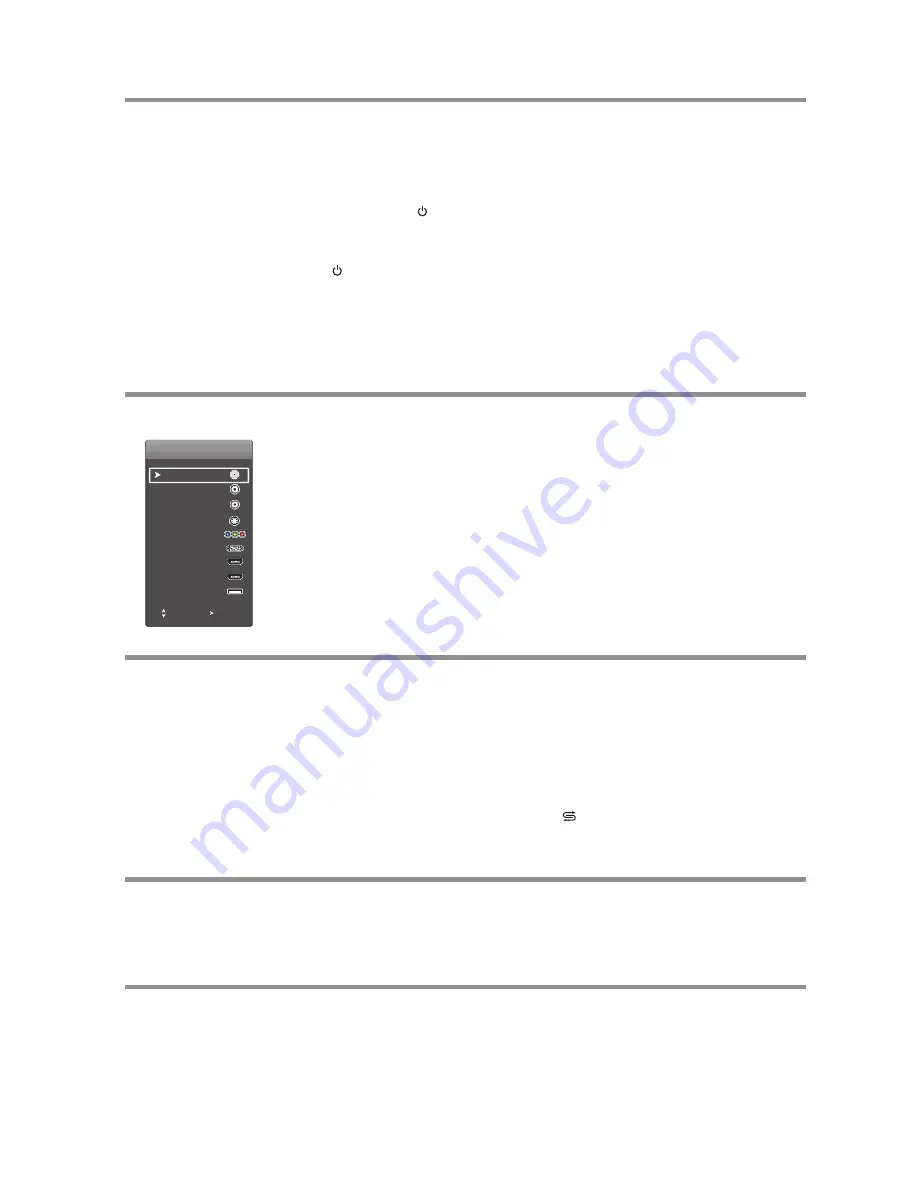
Basic Operations
Turning the TV on or off
Note:
If the TV does not receive a broadcast signal for several minutes, the TV goes into
standby mode.
To turn the TV on or off:
Plug the power cord into an AC power outlet.
Now the set is in standby mode.
Wait some seconds
until the power indicator lights up,
then press
POWER
to turn on the TV. (Be sure to wait some seconds before pressing
POWER button. If you promptly press POWER button then the TV may not respond or
act wrongly.
Press
button again to turn off the TV and put the TV in standby mode.
To completely disconnect power, unplug the power cord.
1
2
3
Selecting the input source
To select the input source:
1
Press
INPUT
button.
Press
6
or
5
to select
the input source, then press
ENTER
.
You can also select the input source using the following remote control buttons:
2
Selecting a channel
You can use the following ways to change channels:
!
Press
CH
or
CH
to go to the next or previous channel. The skipped channels
can not be selected.
!
Press the number buttons to directly select any channel you want, then wait for the
channel to change.
Note
: Button presses must be within three seconds of each other.
!
To go to the previous channel viewed, press
.
!
To browse among your favorite channels you setup, press
FAVORITE
button
repeatedly.
^
^
Adjusting the volume
!
Press the
VOL+
or
VOL-
to increase or decrease the volume.
!
Press the
MUTE
button to temporarily turn off the sound.
To
restore the sound, press
the
MUTE
button again.
To adjust the volume:
Displaying program
information
You
can press
DISPLAY
button to display current program information such as channel
number, color/sound system, or video input source, etc. To clear the display, press this
button again or wait a few seconds and it disappears automatically.
To display program information:
12
Input
AV1
AV2
SVideo
VGA
HDMI1
HDMI2
USB
TV
Move
Enter
!
HDMI
— Press repeatedly to cycle between the
HDMI1/HDMI2
inputs.
!
COMP
— Press to switch to
Component
input.
!
VGA
— Press to switch to
VGA
mode.
!
VIDEO
— Press repeatedly to cycle between the
AV1/AV2/SVideo
inputs.
!
TV
— Press to switch to
TV
mode.
!
USB
— Press to switch to
USB
mode.
Component





























