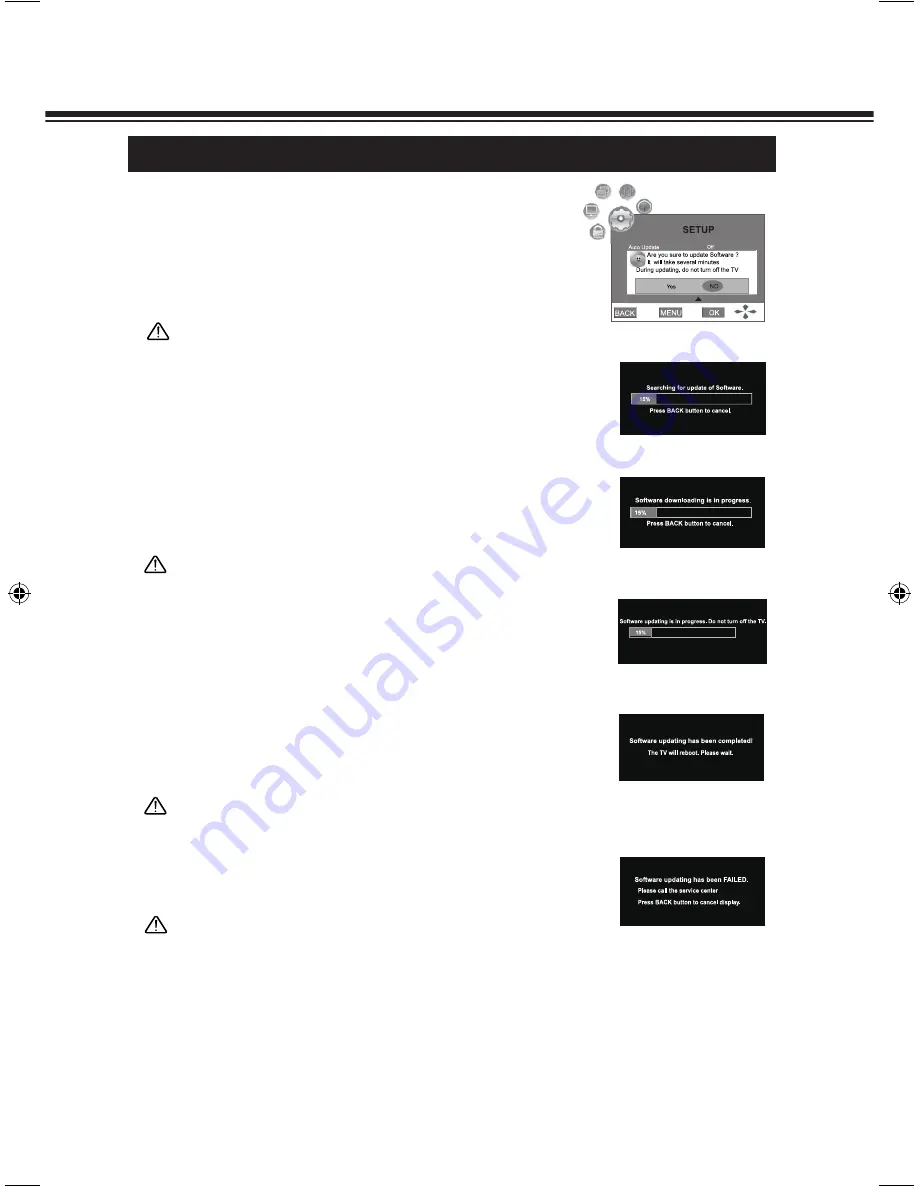
38
SETUP MENU
MANUAL UPDATE
Within SETUP menu, press ▲ or ▼ to scroll through the page
upward or downward until you select the
Manual Update
.
2
1
Press ► button or OK button to display Picture 1. Press ◄ or
► button to select
Yes
, the system will enter the following steps
automatically:
Step 1
: Searching for update of software, shown as picture 2.
Step 2
: Downloading the software, shown as picture 3.
Picture 1
Picture 2
Picture 3
Picture 4
Picture 5
Note:
● If no information has been searched, the message of "
NO
Update of software. The TV will reboot. Please wait
." will be
displayed on the screen.
● Press BACK button in the proceeding, it will stop searching.
And the message of "
Searching for update has been
cancelled. The TV will reboot. Please wait
." will be displayed
on the screen.
● Only BACK button is active during the processing.
Note:
● Due downloading time is over 35 minutes or the receiving data
has some mistake. The message "
Software downloading has
been FAILED. The TV will reboot. Please wait
." will be
displayed on the screen.
● Press BACK button in the proceeding, it will stop downloading.
The message "
Software downloading has been cancelld.
The TV will reboot. Please wait
." will be displayed on the
screen.
● Only BACK button is active during the processing.
Step 3
: Updating the software, shown as picture 4.
Note:
● Please do not shut off AC power during the processing.
● No button could be active during the processing.
Step 4
: Completed to update the software, shown as picture 5.
Picture 6
Note:
● If software updating has been failed, the display of the screen
will be like as Picture 6.
LCD-K40TD_(SEI).indd 38
2/18/2010 1:06:21 PM





























