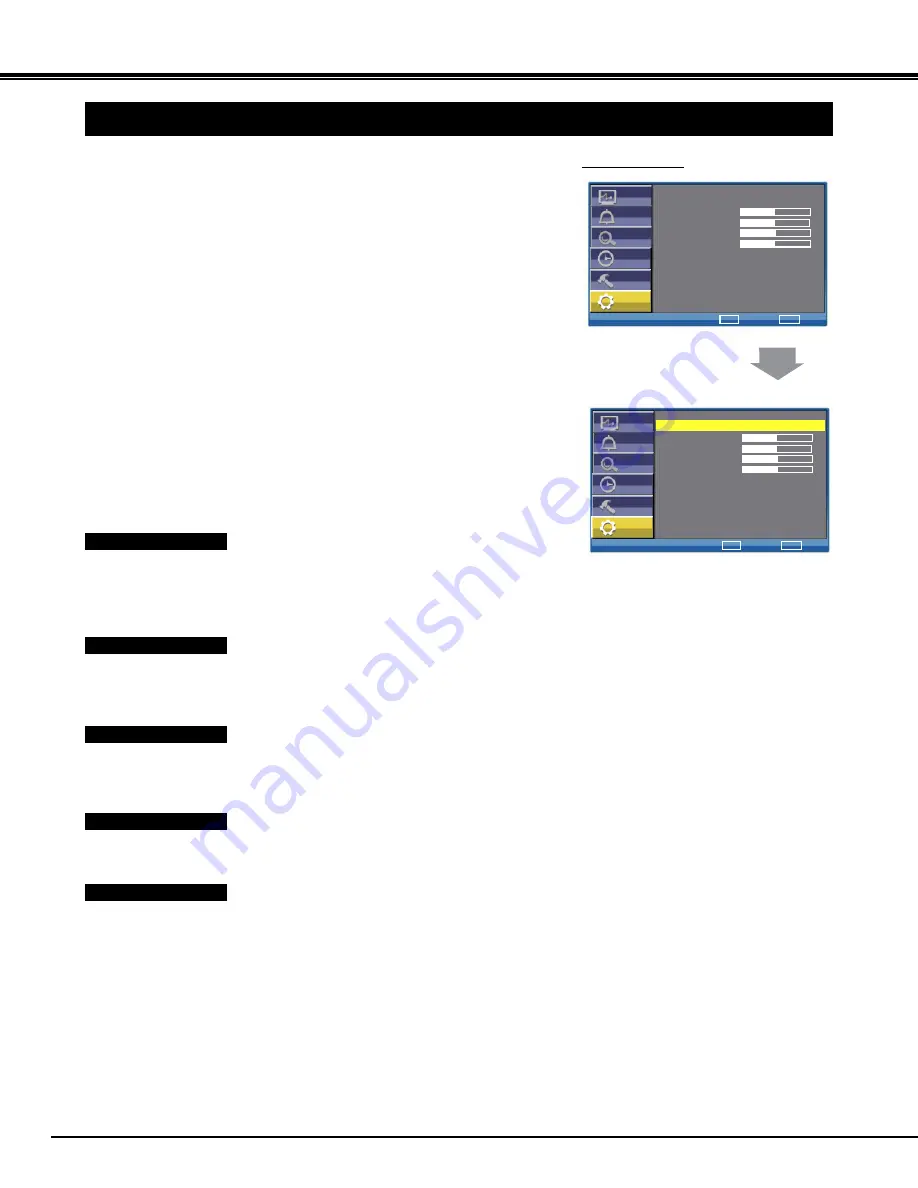
34
MENU OPERATION
PC Adj.
Press MENU button and the main menu will appear.
Press CHANNEL UP/ DOWN (
Ÿź
) buttons to select PC Adj.
1
Press /-) buttons to enter into PC Adj. (Whenever
this menu is accessed initially, Auto Adjust will be the default
selection.)
2
3UHVV &+$11(/ 83'2:1 Ÿź EXWWRQV WR VHOHFW WKH LWHP
desired.
3
Press /-) buttons to adjust value.
4
PC Adj. MENU
Auto Adjust
Select
Adjust
Return
Exit
MENU
Picture
Sound
Tuner
Time
Setup
PC Adj.
Ÿ
ź
ŻŹ
BACK
>>>
H-Position
V-Position
Clock
Phase
50
50
50
50
Select
Adjust
Return
Exit
MENU
Picture
Sound
Tuner
Time
Setup
PC Adj.
Ÿ
ź
ŻŹ
BACK
H-Position
V-Position
Clock
Phase
50
50
50
50
Auto Adjust
>>>
Auto Adjust
Press /-) buttons , and the TV automatically detects
incoming signal, and adjust itself to optimize its performance. If the
image is not displayed properly, a manual adjustment is required
(Refer to following adjustments).
H-Position
The horizontal picture position will be moved to the left side by
pressing VOLUME(-) button. And it will be moved to the right side by
pressing ) button.(0~100)
V-Position
The vertical picture position will be moved to the down side by
pressing VOLUME(-) button. And it will be moved to the up side by
pressing ) button. (0~100)
Clock
Eliminate flicker from the image. Press /-) buttons to adjust
Clock. (0~100)
Ŷ
Press BACK button to return to the previous menu.
Ŷ
Press MENU button or wait for 5~60 seconds (refer to "Duration" on
page 33) to exit menu operation.
Phase
Eliminate disorder from the image. Press /-) buttons to
adjust Phase. (0~100)
Ɣ
"PC Adj." doesn't work expect for PC mode.
Ɣ
"PC Adj." doesn't work if no signal is input in PC mode.
Note:
Ɣ
"Tuner" doesn't work in PC mode.
Ɣ
"Colour" , "Tint" and "Sharpness" are not work in PC mode.
Inst. Manual - CA8Z.indd 34
6/27/2007 5:45:35 PM





















