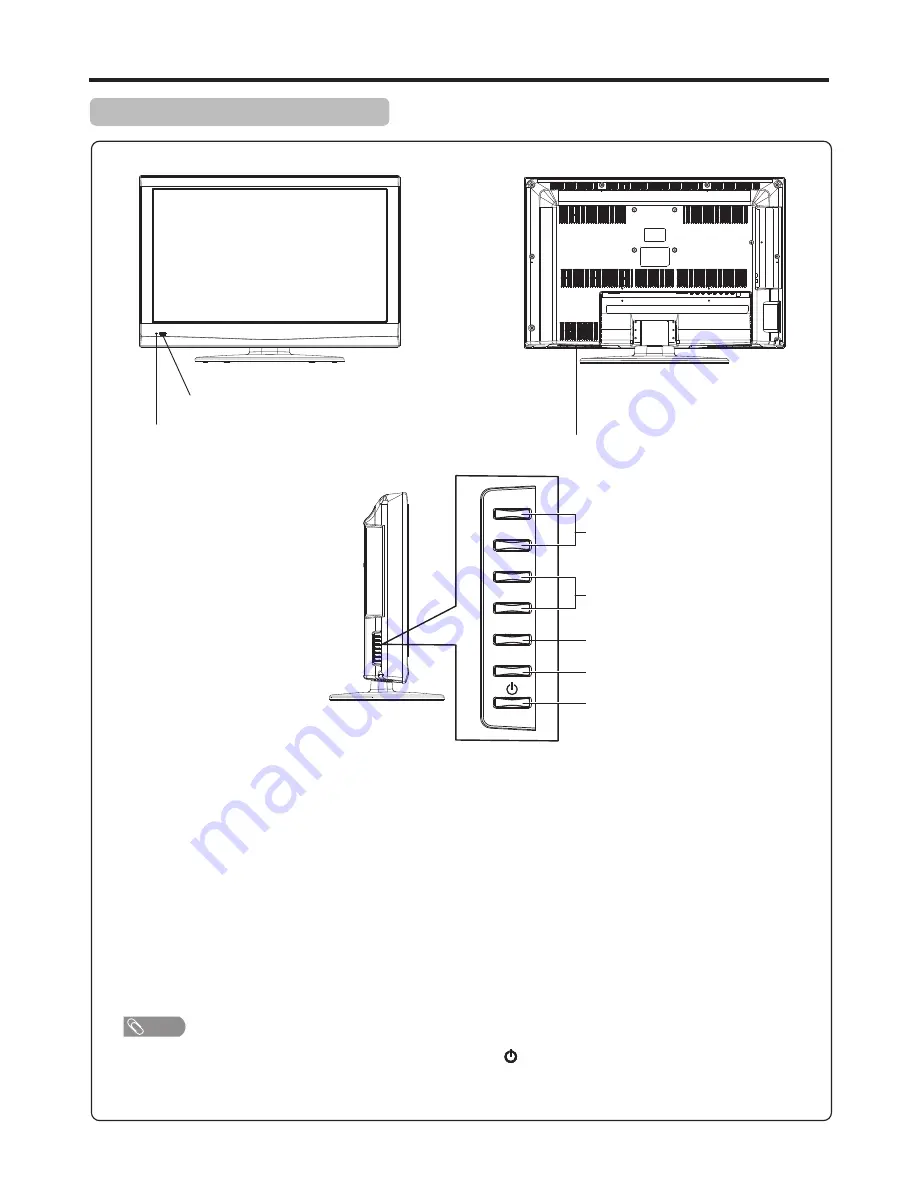
6
1. CH+/-
Press these two buttons to directly change the TV channel.
In OSD menu, press these buttons to choose the OSD items.
2. VOL+/-
Press the
VOL+
or
VOL-
button to directly increase or decrease the sound volume level;
In OSD menu, press these buttons to adjust the value or setting of each item.
3. MENU
Press this button to access Menu main page.
4. SOURCE
To access input source select menu.
5. STANDBY SWITCH
Press this button to turn the unit ON from STANDBY mode. Press it again to turn the set back to STANDBY.
6. POWER SWITCH
Switch this switch ON first before you use the STANDBY switch to power the unit up.
Functions of
CH+/-, VOL+/-, MENU, SOURCE
and
POWER
are also provided to the remote control. This
operation manual provides a description based on operating functions with the remote control.
Main Unit (front view/side view)
Note
Identification of Controls
Power Indicator
Remote Sensor/Light Sensor
1
2
4
5
3
SOURCE
MENU
CH+
CH-
VOL+
VOL-
6
Main Power on/off Switch
Содержание LCD-26XR9DA
Страница 38: ...59440 Ver 1 0 ...










































