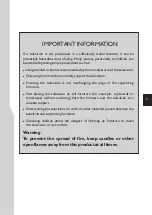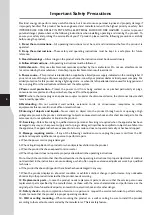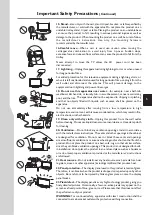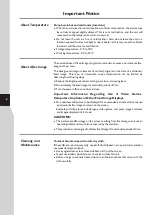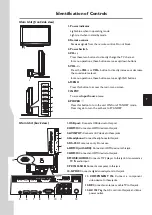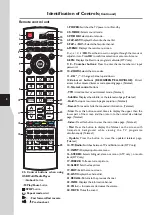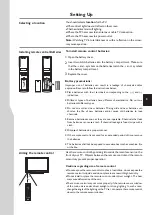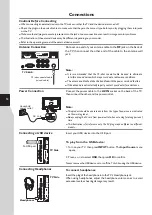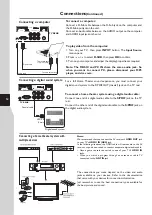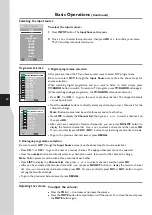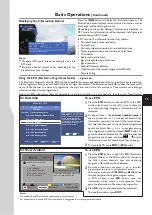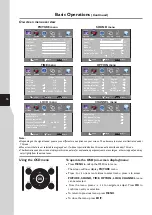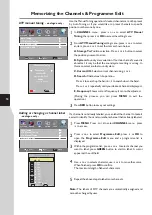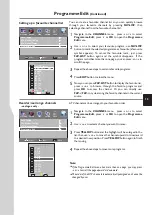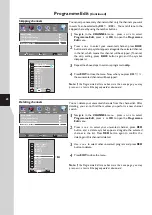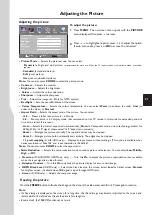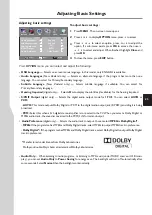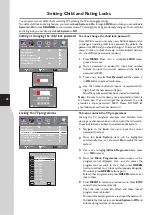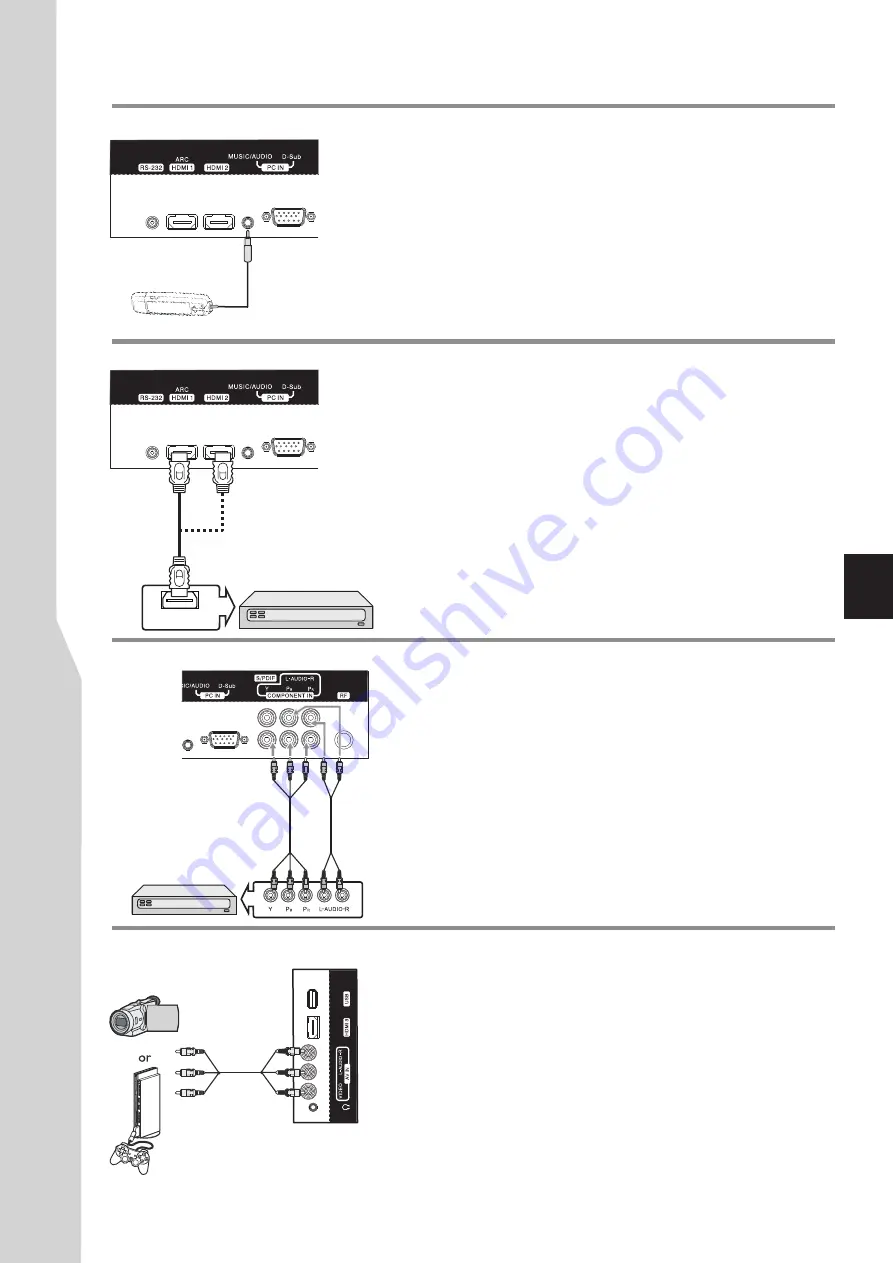
Connections
(Continued)
11
Connecting a MP3 player
Insert MP3 player headphone plug into the
MUSIC
jack on the back of
the TV. Be sure to insert fully, otherwise it may not sound right.
1. Turn on your TV, then press
INPUT
button. The
Input Source
menu
opens
.
2. Press
5
or
6
to select
Music
, then press
OK
to confirm.
3. Turn on your MP3 player and begin playing music. Refer to the
instructions that came with the MP3 player.
To listen to music from MP3 player through TV
Connecting an AV device
Connect the Audio/Video cables between the Audio (L/R)/Video jacks on
the TV and the AV device.
Note:
If your game console has an HDMI connection, you will get better
quality using the HDMI connection instead of the AV connection.
To connect an AV device:
1. Turn on your TV, then press
INPUT
button. The
Input Source
menu
opens.
2. Press
5
or
6
to select
AV
, then press
OK
to confirm.
3. Turn on the AV device, then follow the instructions that came with the
device to play from it.
To playback the AV device:
Cables are often color-coded to connectors.
Connect yellow to yellow, red to red, white to
white.
Connecting a component video device
Component video device
To connect a component video device:
1. Turn on your TV, then press
INPUT
button. The
Input Source
menu
opens.
2. Press
5
or
6
to select
Component
, then press
OK
to confirm.
3. Turn on your external device and set it to the correct mode. See the
device’s user guide for more information.
To play from the component video device:
Connect the Component Video cable between the Y, Pb, Pr input jacks on
the TV and Y, Pb, Pr output jacks on the device .
Connect the Audio cable between the AUDIO input jacks on the TV and
AUDIO output jacks on the device.
Connecting an HDMI device
Connect the HDMI cable between the HDMI jack on the TV (HDMI1/
HDMI2 at TV rear, HDMI3 at TV side) and HDMI output jack on the device.
Note:
If your device has an HDMI connection, we recommend you use
that to get the best quality possible.
To play from the HDMI device:
How to connect an HDMI device:
1. Turn on your TV, then press
INPUT
button. The
Input Source
menu
opens.
2.Press
5
or
6
to select
HDMI1
or
HDMI2
or
HDMI3
correspondingly,
then press
OK
to confirm.
3. Turn on the HDMI device and set it to the correct mode. Refer to the
instructions that came with the HDMI device.
Note:
To connect a DVI device, use a DVI to HDMI adapter cable to connect to the
HDMI
jack. Connect the audio cable to the
PC IN AUDIO
jack on the TV rear.
HDMI OUT
HDMI
cable
HDMI
device
MP3 player
TV REAR
TV REAR
Component
video cable
Audio cable
TV REAR
Component cables often have red, green,
and blue color-coded video connectors and
red and white audio connectors. Match
the colors when making connections.
Game
console
Camcorder
TV Side
Содержание LCD-26XR11
Страница 40: ...5944039250 Ver 1 0 ...