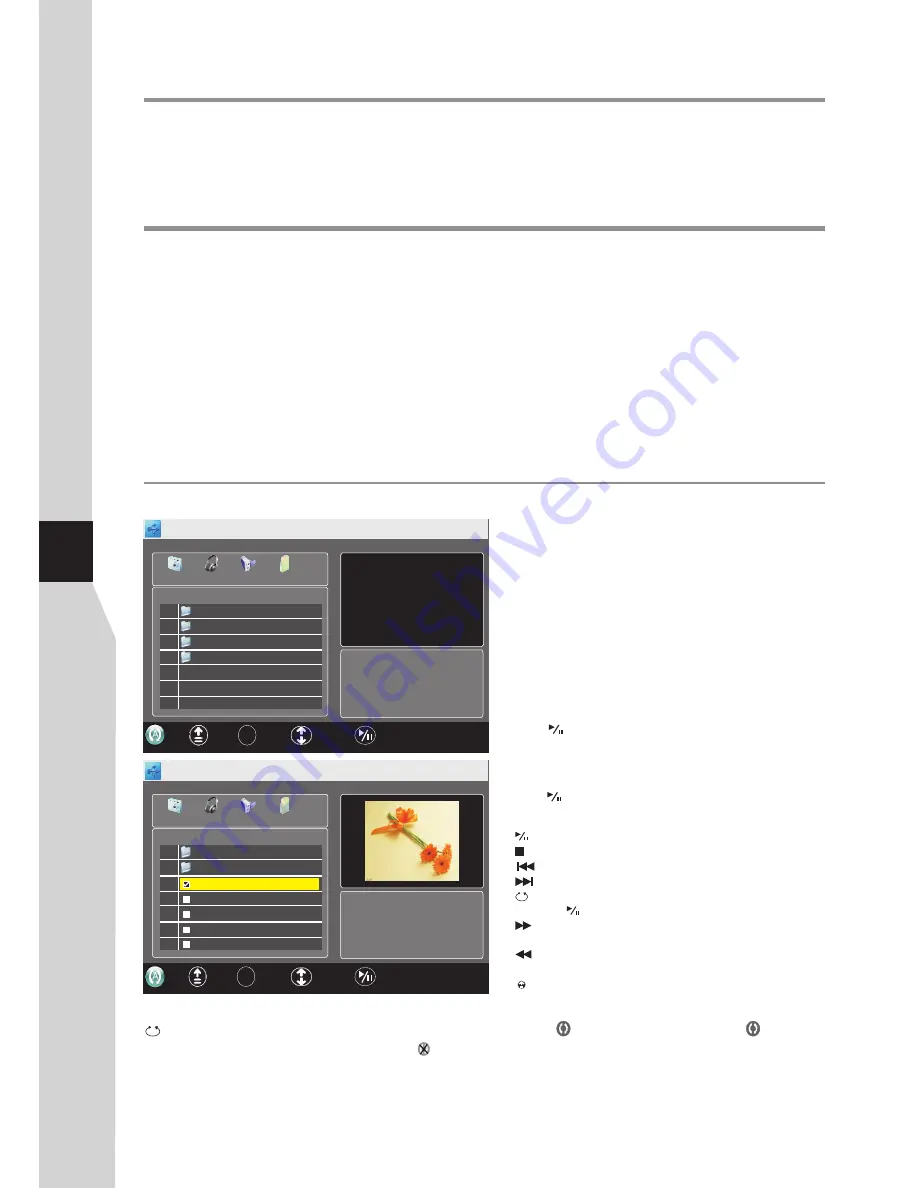
Using MUSIC Player & Using USB Multi Media Player
Using MUSIC player
You can connect your MP3 player to
MUSIC
jack on the TV side to listen to music from your TV.
Be sure to switch to
MUSIC
source firstly by pressing
SOURCE
button.
During music playing and you want to save power, please go to
OPTION
menu and set
Audio Only
to
Power
Saving
, then a message “
Audio Only, it will go to power saving mode
” appears, after some seconds the
backlight will turn off automatically.
You can connect a USB device (such as U disk, portable hard disk, MP3 card) to your TV to view compatible photo,
movie, text or play compatible music.
To use USB multi media player, please go to USB source through Input Source menu by pressing SOURCE
button.
Notes:
·
Never remove the USB device or turn off the TV while using the USB device.
·
It is recommended that you back up your USB device data.
·
The USB menu may vary in different situation.
·
If you want to pull out the USB device, please exit USB mode first.
For instructions on using your USB device,
refer to the owner’s manual of your USB device.
·
Please use English to name your files. Otherwise the file names can not be shown correctly.
Using USB multi media player
Viewing photos
Connect USB device and switch to
USB
mode, the
USB main menu will appear automatically.
1
2
3
4
You can connect the USB device to the TV to display
most photos in JPG, BMP and PNG formats, but for the
sake of technical updating, some formats above may
not be supported.
Press
3
or
4
to select
PHOTO
menu, and press
OK
to
access.
Press
5
or
6
to navigate among files or folders.
Press
to start slide show from current photo file or
press
OK
to open the highlighted folder. After a photo
folder is opened, you can press
GREEN
button to view
photos in thumbnail, then use
5
6
3
4
to navigate,
press to start slide show from current photo.
: Play /pause.
: Stop.
: Rotate the photo clockwise (To restore to slide show,
press ).
: Press one or more times to zoom in the photo. In zoom
in mode, you can press arrow buttons to pan the photo.
: Press one or more times to zoom out the photo.
EXIT
: Exit slide show.
: Exit slide show and return to USB main menu.
: Go to the previous photo.
: Go to the next photo.
During photo slide show, you can press:
Note:
When a photo file is selected, you can press
OK
button to mark it as favourite and a check mark appears (press
OK
again to cancel the mark). Do so to create your favourite photo list, then slide show goes among these favourite photos. To
quickly select/unselect all photos inside this folder, move the cursor to its volume row (first row) and press
OK
, then choose
“Select” or “UnSelect”.
To view photos:
32
PHOTO
MUSIC
MOVIE
TEXT
BACK
\
USB 2.0
Pag e 1 / 1
C:
C
MSTPVR
PIC
MP3
OK ENTER
SELECT
PLAY/PAUSE
PHOTO
MUSIC
MOVIE
TEXT
BACK
USB 2.0
Pag e 1 / 5
C: \PIC
C
-
-
OK ENTER
SELECT
PLAY/PAUSE
DSC08 75 8.j pg
DSC08 75 9.j pg
DSC08 76 0.j pg
DSC08 76 1.j pg
WxH
:
19 20 x1 20 0
Size:
53 KBytes
DSC08 75 7.j pg
: Press one or more times to select a repeat mode. You can select (repeat to show one photo),
(repeat to
show all photos when slide show reaches end), (no repeat when it reaches end and go to USB main menu).
1
A
When USB main menu is on the screen, you can press:
Содержание LCD-24XR10F
Страница 38: ...5944037160 Ver 1 0 ...





















