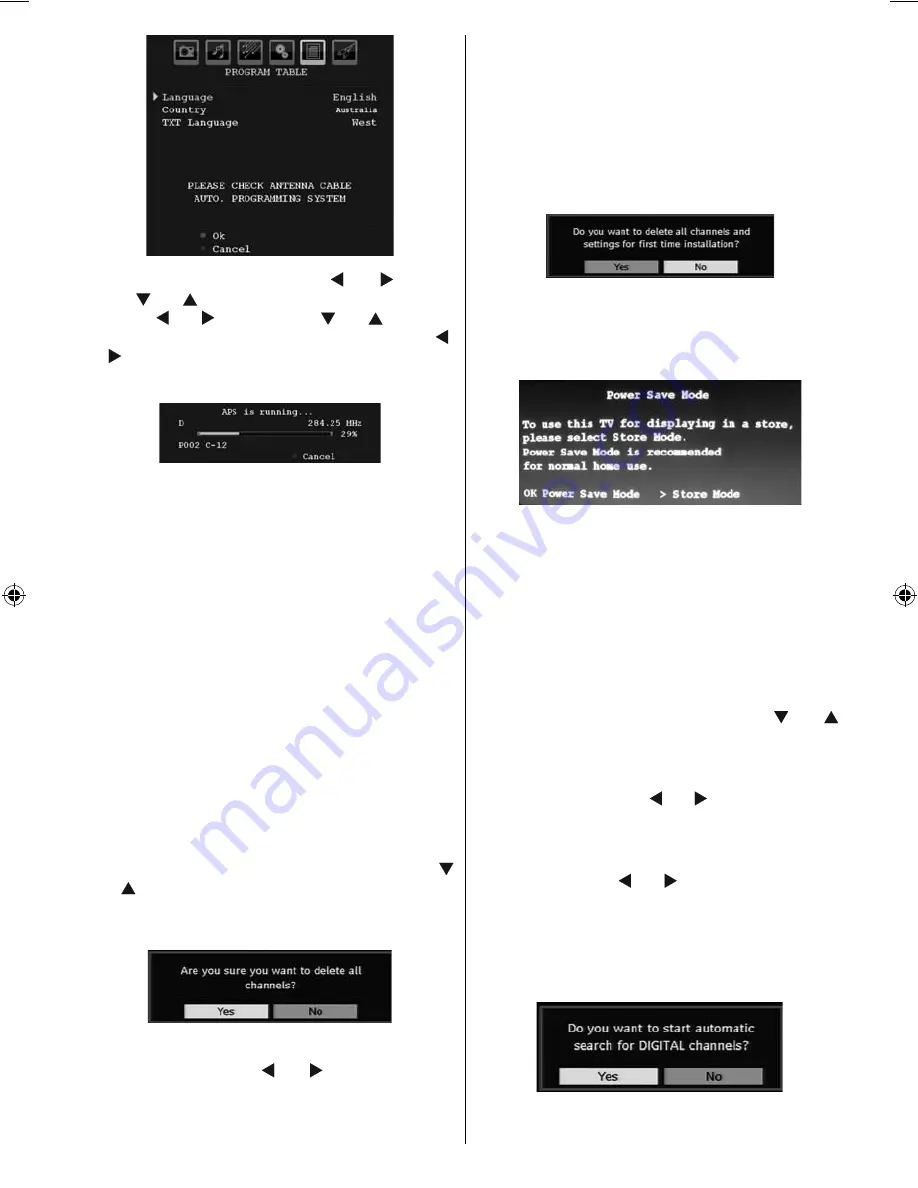
English
- 19 -
Set Language item by pressing “ ” or “ ” button.
Press “
” or “
” button to highlight Country item and
then use “ ” or “ ” to set. Press “
” or “
” button to
highlight TXT Language. Select a region by using “ ”
or “ ” button. When fi nished, press OK or RED button
to continue. To cancel, press the BLUE button.
After
APS
is fi nalized, the programme table will appear
on the screen. In the programme table you will see
the programme numbers and names assigned to the
programmes.
Manual Search
In Manual Search, the number of the multiplex is entered
manually and only that multiplex is searched for the
channels. For every valid channel number, signal level
and signal quality are shown on the screen.
In both manual and auto search any existing channel
in the database is not re-stored to avoid redundant
duplicates of that channel.
Frequency Search
Enter the desired frequency. When fi nished, press OK
button, and the TV wili start frequency search.
Clear Service List (*)
(*) This setting is visible only when the Country option
is set to Denmark, Sweden, Norway or Finland.
Use this setting to clear channels stored. Press “
” or “
” button to select Clear Service List and then
press
OK
. The following OSD will be displayed on
the screen:
Press
OK
to cancel.
Select
Yes
by pressing “ ” or “ ” button and press
OK
to delete all of the channels.
First Time Installation
The user can use this item to load default settings,
which were loaded to the receiver at the factory.
To install factory settings, highlight “
First Time
Installation
” menu item and press
OK
button, then
you will be asked whether or not to delete the settings.
Selecting “
Yes
” by pressing
OK
button while the “
Yes
”
is highlighted, will delete the existing channel table.
After factory settings are loaded, “
First Time
Installation
” menu will be displayed.
Turn off the TV via remote control, unplug the power
cord, plug the power cord and turn on the TV again.
Press OK button to activate power save mode. Press
Right button to activate Store Mode.
You can save energy by selecting power save mode
option.
If you select Store Mode, the following OSD will be
displayed after every standby on/off.
Picture and Backlight preferences will be changed
when you activate Power Save Mode.
The menu which is displayed for language selection
appears on the screen at fi rst. By using “
” or “
”
buttons, select the desired language option, and press
OK
button to activate.
After then, “First time installation” OSD will appear on
the screen. By pressing “ ” or “ ” buttons, select the
Country
you want to set and press
OK
button (* only
for EU countries).
Next, active antenna mode selection OSD will appear
on the screen. Use “ ” or “ ” to set and press
OK
to
continue. See the section, “Initial Settings” for more
information.
After active antenna mode option is selected, a
message asking for automatic search appears on
the screen:
01_MB37_[GB]_(01_TV)_22890W_1900UK_IDTV_BRONZE13_10065805_5017xxxx.indd 19
01_MB37_[GB]_(01_TV)_22890W_1900UK_IDTV_BRONZE13_10065805_5017xxxx.indd 19
16.08.2010 10:09:43
16.08.2010 10:09:43






























