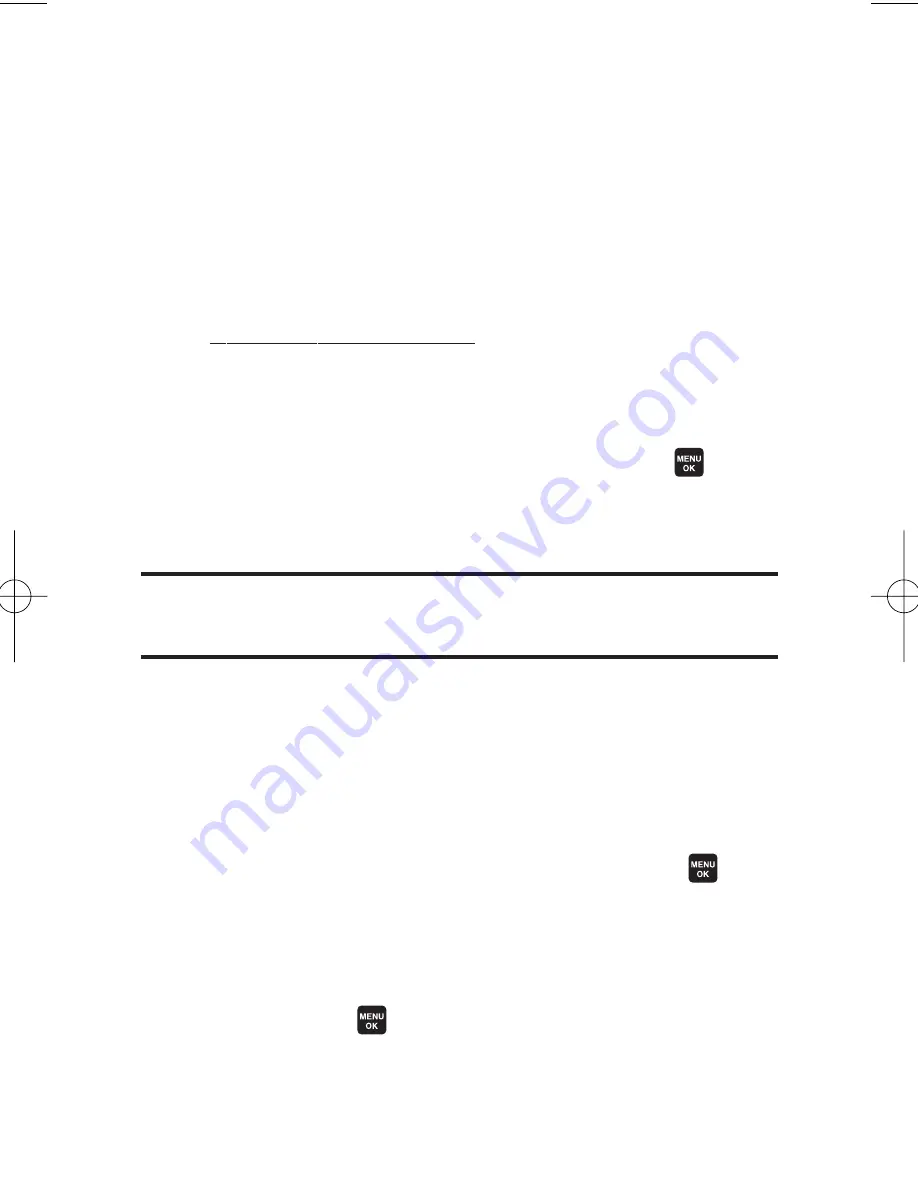
150
Section 2I: Using Your Phone’s Built-in Camera
In Camera Folder Options
When you are viewing the In Camera folder, press
Options
(right softkey) to display the following options:
v
Expand
to switch to the Expand view mode.
v
Thumbnail
to switch to the Thumbnail view mode.
v
Upload
to upload pictures from the In Camera folder to the
Sprint PCS Picture Mail Web site
(
www.sprint.com/picturemail
). Depending on your settings,
you may be prompted to accept a Sprint PCS Vision
connection. Choose from the following options:
n
This
to upload the currently highlighted picture.
n
Selected
to upload selected pictures. Press
to
select a picture. (The check box on the lower right
corner will be marked.)
n
All
to upload all pictures in the In Camera folder.
Note:
If this is the first time you have accessed the Sprint PCS Picture Mail
account, you will be prompted to create your Sprint PCS Picture Mail
password. See “Creating Your SprintPCS Picture Mail Password”on page 141.
v
Prints by Mail
to order 4" x 6" prints of the pictures by mail
and have them delivered to any address you set up at the
Sprint PCS Picture Mail Web site.
v
Set as
to assign the picture.
n
Picture ID
to display the currently highlighted picture
for incoming calls from a specific Phone Book entry
or Group. Select the desired entry and press .
n
Incoming Calls
to display the currently highlighted
picture for incoming calls.
n
Screen Saver
to display the currently highlighted
picture as a screen saver. Select
Main LCD
or
Sub LCD
and press
.
6600US.qxd 06.6.20 8:48 AM Page 150
Содержание KATANA - Cell Phone - CDMA
Страница 6: ......
Страница 15: ...ix ...
Страница 16: ......
Страница 17: ...Section 1 Getting Started ...
Страница 25: ...Section 2 Your Phone ...
Страница 187: ...Sprint PCS Service Features Section 3 ...
Страница 236: ...220 ...
Страница 237: ...Safety and Warranty Information Section 4 ...






























