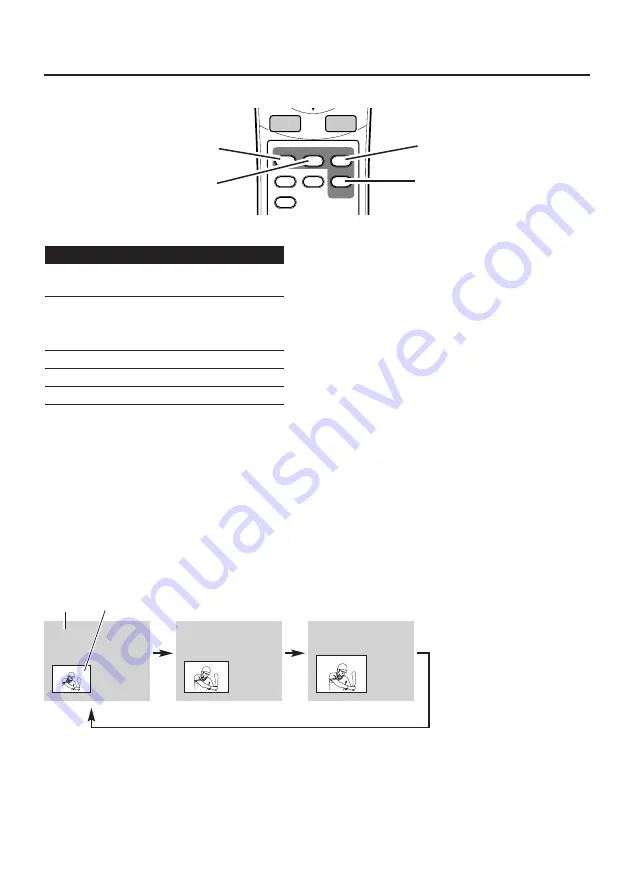
17
Small
Medium
Large
PIP operation
MENU
LOCAT
2-Win
SIZE
STATUS
WIDE
ON-OFF
➡
OK
F
PIP
Turning ON/OFF PIP mode
To turn PIP mode on, press PIP ON-OFF button on Remote Control Unit.
To turn PIP mode off, press PIP ON-OFF button again.
PIP ON-OFF
button
SIZE
button
LOCAT
button
2-WIN
button
Selecting PIP screen size
While PIP mode is on, press SIZE button on Remote Control Unit to select PIP screen size.
NOTE:
This function cannot be operated in "PC", "RGB" or "Component" mode and the picture size is fixed to
"Large".
In PIP operation, use these buttons shown below :
Available input modes for each window are below :
main window
sub window
PC
S-VIDEO
VIDEO
S-VIDEO
PC
RGB
Component-VIDEO
RGB
S-VIDEO
Component-VIDEO
S-VIDEO
VIDEO
PC
sub
main
NOTE :
●
The sound is available only from main window.
●
By pressing INPUT button, you can change input mode for sub window.
●
Image level select is applied to both windows.
Содержание KA-IF01RGB
Страница 20: ...20 ...




































