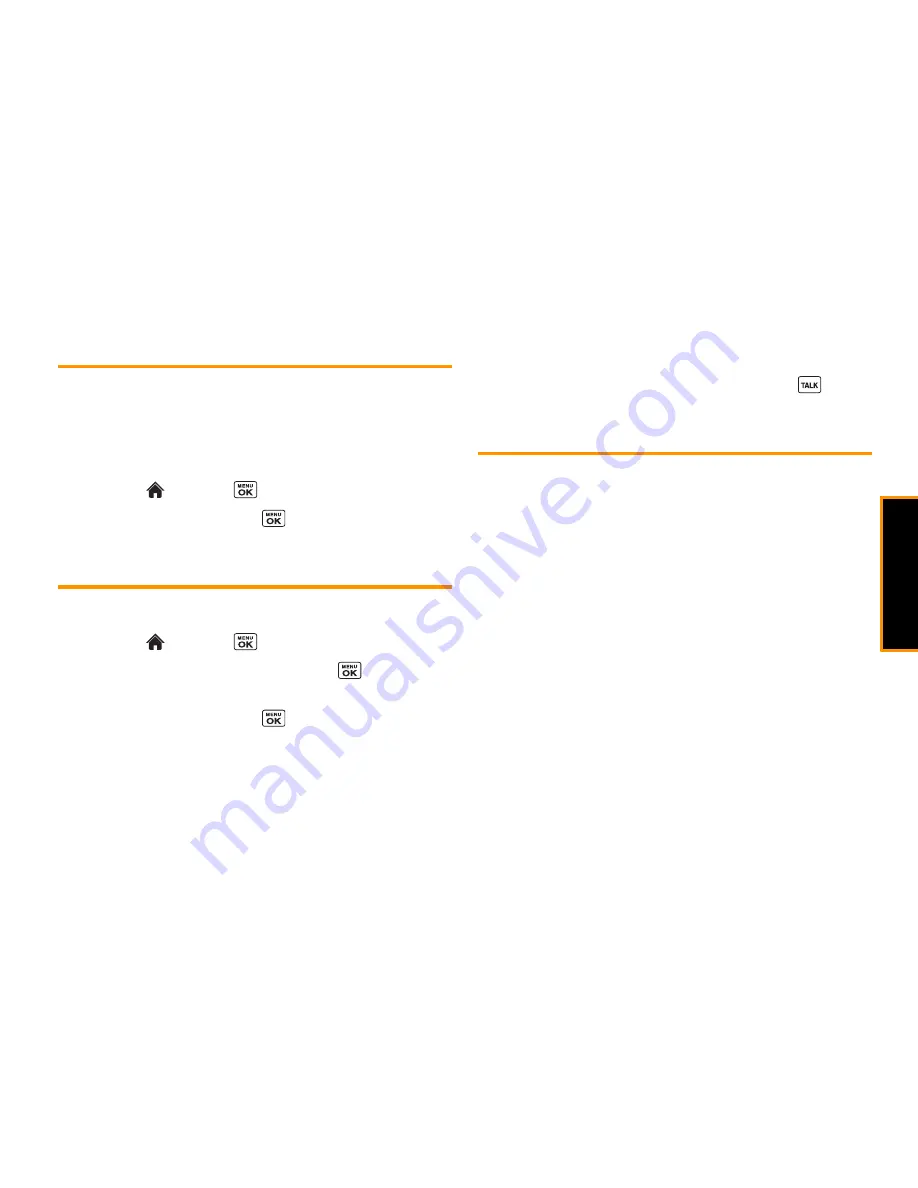
Histor
y
2D. History
49
History Thread
The History thread screen shows all history for a selected entry.
You can also keeps track of all the messages you have sent and
received for the selected entry.
To display a History thread:
1.
Highlight
and press
>
History
.
2.
Highlight an entry and press
.
History Details
To display History details:
1.
Highlight
and press
>
History
.
2.
Highlight an entry from the list and press
.
The History thread is displayed.
3.
Highlight an entry and press
.
The History details screen shows the number type (Mobile, Home,
etc.), phone number, the caller’s name (if the number is already in
your Contacts), and date and time of the call. An onscreen menu
is also displayed according to the type of call. (See “History
Options” on page 49.)
To make a call from the History details screen, press
.
History Options
You may see several menu items on the onscreen menu. Press
OPTIONS
(right softkey) for additional options.
䢇
Call
to call the selected entry.
䢇
Send Message
to send a message to the selected entry.
䢇
New Group
to create a new Group entry.
䢇
Contact Details
to display information about the entry if it has
already been saved in your Contacts.
䢇
Save Contact
to save a phone number. (See “Saving a Number
From History”.)
䢇
Delete
to delete the entry.
䢇
Delete All
to delete all History entries. (See “Deleting History”
on page 51.)
䢇
Prepend
to add numbers to the beginning of the selected
number.
Содержание Incognito
Страница 8: ......
Страница 9: ...Section 1 Getting Started ...
Страница 13: ...Section 2 Your Phone ...
Страница 96: ......
Страница 97: ...Section 3 Service ...
Страница 117: ...Section 4 Safety and Warranty Information ...






























