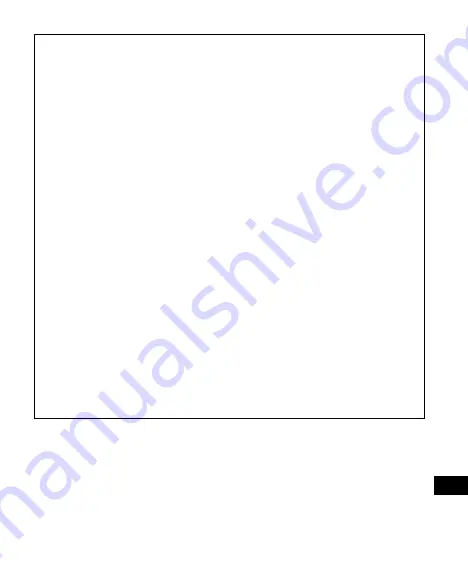
32
Notes on operating ViaVoice
For ViaVoice Release 8 or 9:
1) On the Windows desktop, select [Start] > [Settings] > [Control Panel].
(For Windows XP, select [Start] > [Control Panel] > [Switch to Classic
View].)
Double-click [IBM ViaVoice Options] icon. The “IBM ViaVoice Options”
screen appears.
2) Select [Sanyo ICR-B150 Wavefile] in the [Input Device] field.
3) Click [Add/Modify] or [Add User]. The “ViaVoice User Wizard” screen
appears.
4) Set the new user’s name in the “User Name” field.
5) Select “First Voice Model [Sanyo ICR-B150 Wavefile]” in the “Voice
Model” field. Select “[Sanyo ICR-B150 Wavefile]” in the “Device” field.
6) Click [Next]. The Setting Up and the Enrollment will go on.
If the voice from the ICR-B150 cannot be recognized using the Audio
Setup Wizard, follow the steps below.
1) On the desktop of Windows, select [Start] > [Programs] > [Accesso-
ries] > [Entertainment] > [Volume Control].
(For Windows XP, select [Start] > [All Programs] > [Accessories] >
[Entertainment] > [Volume Control].)
2) On the Menu bar, click [Options] > [Properties].
3) Click [Recording] in [Adjust volume for].
4) Click the [Line-In] check box in [Show the following volume controls].
5) Click [OK].
6) In the [Recording control], click the [Select] check box under [Line-In].
Содержание ICR-B150
Страница 51: ...50 ...
















































