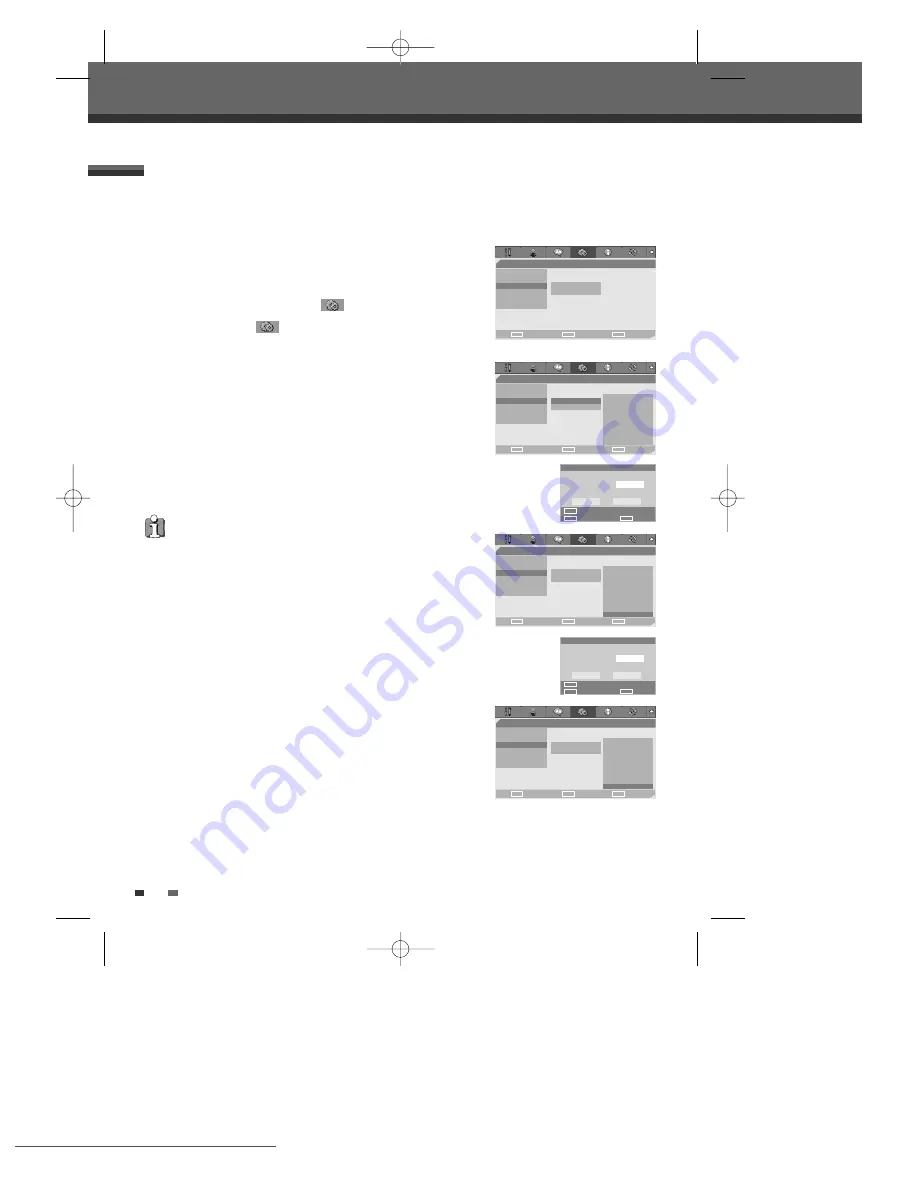
24
Initial Setup
Set Parental Level
The Parental Controls feature allows you to prevent DVDs from being played based on their ratings or to have
certain discs played with alternative scenes. You can set the parental level from ‘ADULT’ to ‘KID SAFE’.
1
Press [SETUP]. The Setup menu appears.
While ‘Init Setup‘ is selected, press [ENTER] to go to the initial setup
page.
2
Use [
œ
/
√
] to select ‘Preferences
‘.
3
While ‘Preferences
‘ is selected, press [
†
] to select ‘Parental
Ctrl‘.
4
Press [
√
]. The ‘Parental‘ submenu is displayed.
5
The Password Input dialog will appear. Enter a 4-digit password using the [0-9]
buttons. If this is the first time you have entered a password, you will be prompted to
enter the password again to confirm it.
After setting the password, press [ENTER].
6
Enter your new password.
7
Use [
…
/
†
] to select the desired parental level and press [ENTER] to
confirm.
Adult to Kid Safe :
Some discs contain scenes not suitable for children.
If you set a rating for the DVD RVCR, all scenes with the same
rating or lower will be played. Higher rated scenes will not be played
unless an alternative scene is available on the disc. The alternative
must have the same rating or a lower one. If no suitable alternative is
found, playback will stop. You must enter the 4-digit password or change the rating level in order to play
the disc.
8
Press [ENTER] to confirm your rating selection, then press [SETUP] to exit the menu.
The initial password is ‘3308‘. You must enter this password before you can
change the Parental Level.
‘Preferences’ / Parental Controls
Preferences
Video
Audio
•Parental Ctrl
Parental
Auto Settings
Password
VCR
Modulator Out
Choose
OK
Exit
ENTER
SETUP
œ √
…
†
Preferences
Video
Audio
Parental Ctrl •Parental
Auto Settings
Password
VCR
Modulator Out
Choose
OK
Exit
ENTER
SETUP
œ √
…
†
1 Kid Safe
2 G
3 PG
4 PG-13
5 PGR
6 R
7 NC-17
8 Adult
Preferences
Video
Audio
Parental Ctrl
Parental
Auto Settings
Password
VCR
Modulator Out
Choose
OK
Exit
ENTER
SETUP
œ √
…
†
Input Password
Password
Input digits
Select
OK
OK
Cancel
ENTER
0-9
œ √
…
†
1 Kid Safe
2 G
3 PG
4 PG-13
5 PGR
6 R
7 NC-17
• 8 Adult
Preferences
Video
Audio
Parental Ctrl
Parental
Auto Settings
Password
VCR
Modulator Out
Choose
OK
Exit
ENTER
SETUP
œ √
…
†
1 Kid Safe
2 G
3 PG
4 PG-13
5 PGR
6 R
7 NC-17
• 8 Adult
Input Password
New Password
Input digits
Select
OK
OK
Cancel
ENTER
0-9
œ √
…
†
DF-Q77E2D-HR-O 2006.6.21 3:57 PM ˘
` 24 mac001 1200DPI 90LPI
Downloaded from
www.Manualslib.com
manuals search engine
Downloaded From Disc-Player.com Daewoo Manuals






























