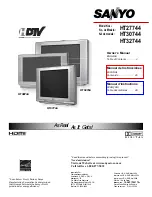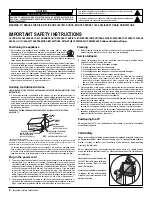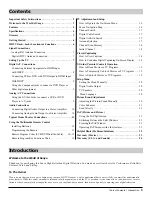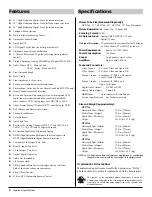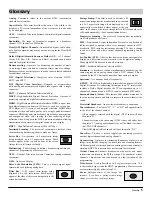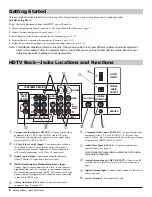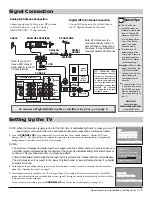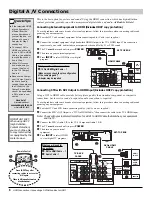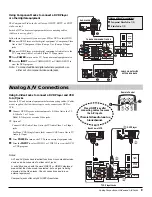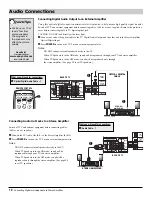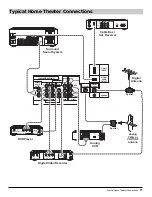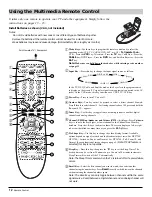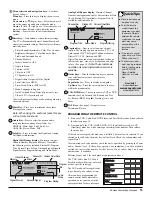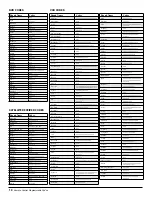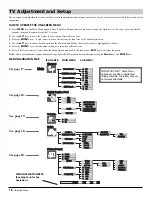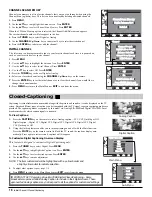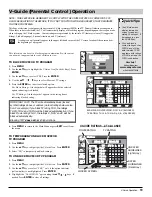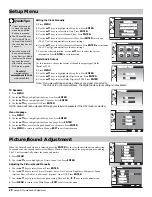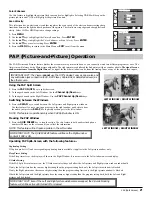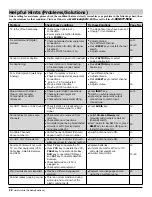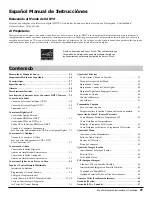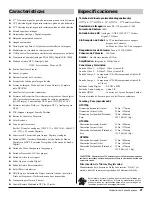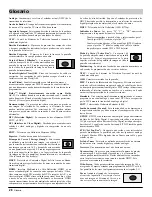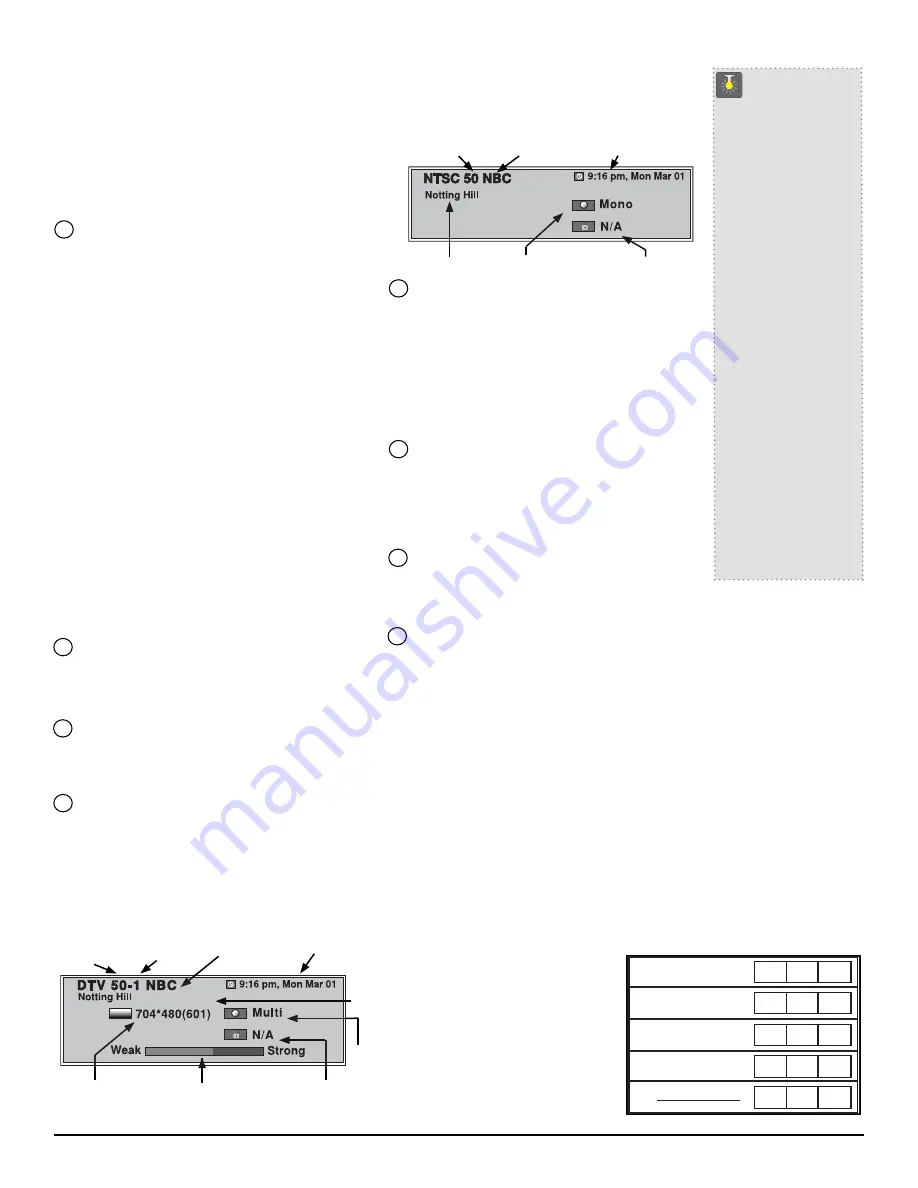
Remote Control Key Functions
13
➉
Menu selection and navigation keys—
Use these
keys as follows:
Menu key
—Press this key to display the on-screen
menu.
Cursor
▲
(up)
/
▼
(down) keys—Press these keys to
move the cursor up and down within the menu.
Cursor
3
(left)
/
4
(right) keys—Press these keys to
move the cursor left and right within the menu.
Exit key
—Press this key to exit from the menu
system.
Reset Key—Press twice to restore factory settings.
The TV will automatically start Channel Search and
clear all customized settings. These features will auto-
matically reset:
•
Picture/Sound Adjustments: Color, Tint, Contrast,
Brightness, Sharpness, Color Enhancer, Bass,
Treble, and Surround Sound
•
Channel Memory
•
Initial Channel to OFF
•
Audio to Stereo
•
Caption to OFF
•
V-Guide to OFF
•
TV Speakers to ON
•
Digital Audio Output to Dolby Digital
•
Scan Velocity to HIGH
•
Picture-And-Picture (PAP) to OFF
•
Menu Language to English
•
Auto Clock and Sleep Timer (if previously set)
•
Video to TV (if previously set)
If desired, personal settings can be made again using
the menu options.
Mute Key—
Press once to minimize the volume.
Press again to restore.
Note: When using the audio out jacks this key
will not
mute the sound.
Audio
Key—
Press to select the desired audio
reception feature options (if available) for...
DIGITAL: Main, Sub1, Sub2, Sub3, etc.
ANALOG: Stereo, Mono, SAP.
Info
Key—
Press to display the Digital and Analog
Full Banner information:
Digital Full Banner display
–Contains a two-part
Channel Number (Major and Minor). If available
the following is also included–Station ID, Program
Title, Current Time & Date, Antenna Signal Strength,
Signal Format, Program Rating, and Audio Mode.
Analog Full Banner display
–Contains Channel
Number (analog antenna/cable), Current time & Date
(if set), Station ID (if available), Program Title (if
available) and Audio Mode.
Caption
Key—
Press to select analog or digital
caption. The Analog Caption modes are: CC1, CC2,
Quikcap and OFF. The Digital Caption modes are:
Digital CC1~CC6, Quikcap and OFF.
Digital Captions can also be customized to change
the text font type, size, style, background and edge
colors. (See page 18.)
Note: These feature are
operable only when digital caption service is
available.
Guide
Keys
—Press the following keys to operate
your satellite receiver once the remote is
programmed:
Page/Guide
key—Press to display menu guide.
Up/Down
key—Press the cursor up/down to move
within the menu display.
VCR / DVD Keys—
These keys control VCR or DVD
functions for Fast Forward (
4
4
), Rewind (
3
3
), Play
(
4
), Record (
REC
), Stop (
■
), Tracking (
–
/
+
), and
Pause.
PAP
Keys—
See page 21 for split-screen
Picture-and-Picture.
QuickTips
■
Be sure batteries are
installed correctly.
■
Point the remote
control toward the
equipment you want
to operate. Objects
between the remote
control and the equip-
ment may cause
misoperation of the
remote control
function.
■
If the remote control
does not work: Press
TV
key (see item 1).
■
The remote control
must be programmed
before it will operate
your VCR, DVD
Player, Satellite
Receiver, or Cable
Box.
Need help?
Visit our Web site at
www.sanyoctv.com
or Call 1-800-877-5032
13
14
12
11
15
16
17
18
PROGRAMMING THE REMOTE CONTROL
1.
Find your VCR, Cable Box, DVD Player, and Satellite Receiver brand codes in
the charts on page 14.
2.
Press and hold the VCR, CABLE, DVD, SAT (Satellite Receiver) or AUX
(Auxiliary) mode key while entering a three-digit code number. Then release
the mode key.
If the code was accepted, the mode key will flash 5 times after it is released. If you
entered an invalid code, the mode key will not flash. Check the code number and
repeat Step 2.
After entering each code number check the unit’s operation by pressing the Power
and/or Channel keys. If these keys operate your equipment, you have probably
entered the correct code number for that device. If not, follow Step 2 and enter
another code, if available.
Perform Steps 1 and 2 for each piece of equipment you have.
The VCR, Cable Box, DVD, and
Satellite modes will accept only each
mode’s specific code type.
The AUX mode will accept all code
types, but only one code at a time.
After you have programmed the
remote control and confirmed its
operation, enter your codes in the
spaces provided for easy reference.
VCR Code:
VCR Code:
L I S T D E V I C E H E R E
L I S T D E V I C E H E R E
AUX
AUX
Satellite Code:
Satellite Code:
Cable Box
Cable Box
Code:
Code:
DVD Player
DVD Player
Code:
Code:
Virtual Channel
Major
Minor
Antenna Signal
Current Time/Date
Program Rating
Audio
Mode
Station ID
Signal Format
Program
Title
Current Time/Date
Program Rating
Audio Mode
Station ID
Program Title
Channel No.