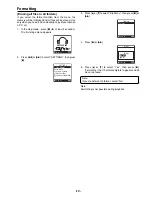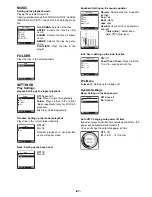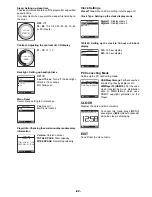-10-
MusicFileMaster
You can select music files on your hard disk and manage
them using MusicFileMaster, by reading them into the
application. MusicFileMaster enables you to transfer music
files to your portable device, and manage the transferred
music files.
MusicFileMaster has two modes.
Library mode: In this mode you can play and manage
music files and create playlists.
Portable device mode: In this mode, you can transfer
music files to your portable device, manage them, and
play music files which are on your portable device.
Starting up the MusicFileMaster
Connect the player to your PC (refer to page 5).
Double click [MusicFileMaster] icon created on the desk
top to start up the MusicFileMaster.
Note:
It is recommended to end all Windows applications before
start-up.
Controls in the MusicFileMaster window
For details, please refer to the on-line help.
1. Menu bar
Menus for operations are displayed.
2. Mode selection buttons
3. Music file information
4. Spectrum analyser
5. Library
Music file list in your PC is displayed.
The list is displayed in [Library] mode. [All Songs],
[Artist/Album], [Album], [Genre] and [Format] can be
displayed individually.
6. Playlist
Playlists in your PC are displayed.
7. Library in portable device
List of music information in portable device is displayed.
8. Music information in your PC
9. Music information in device
10. List control buttons
11. End button
This button is used to end the MusicFileMaster.
How to use on-line help
Start up the MusicFileMaster and select the [Table of
Contents] in the [Help] menu. Refer to detailed information
on the menu.
Starting up the MusicFileMaster