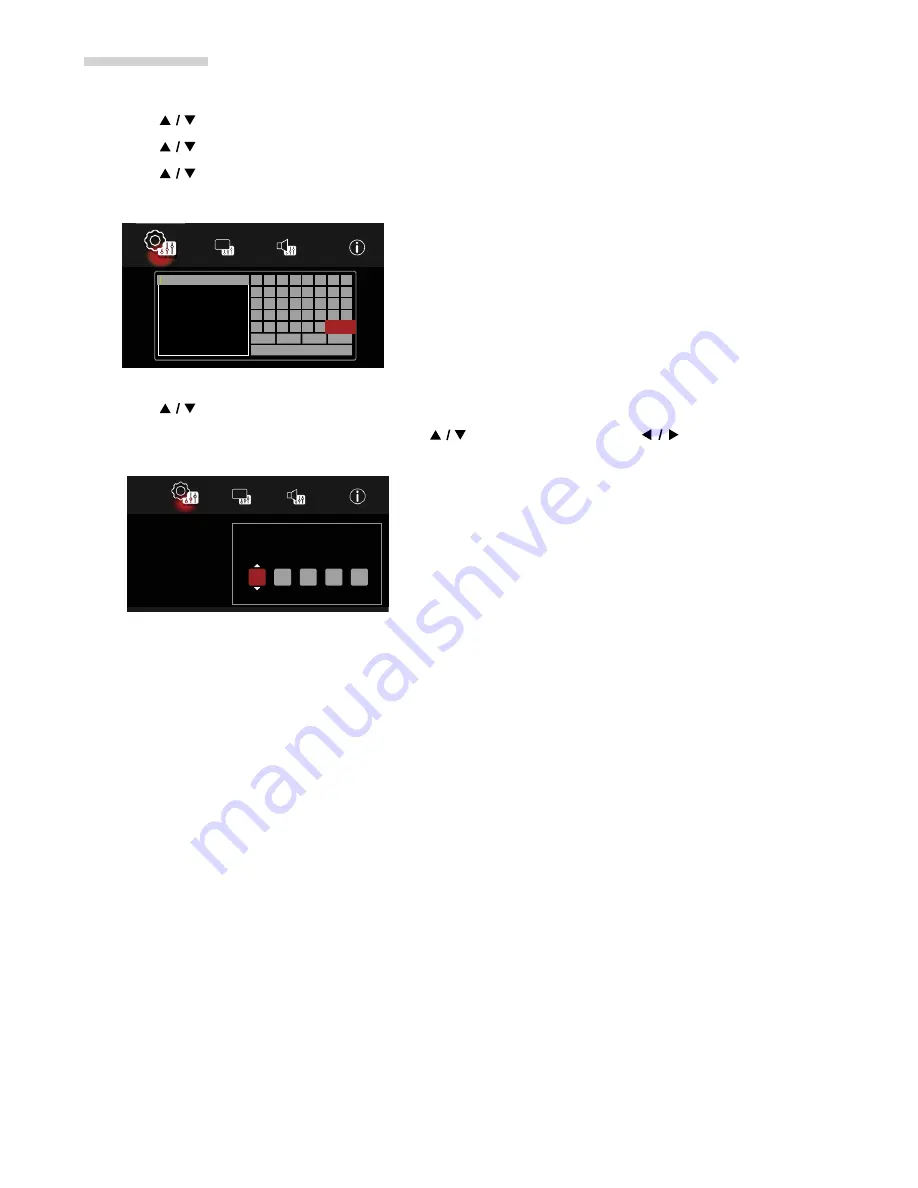
EN
43
Proxy Setting
1.
Follow steps 1 to 3 in “IP setting” on page 42.
2.
Use
[
]
to select “Proxy Setting”, then press
[OK]
.
3.
Use
[
]
to select “Enable”, then press
[OK]
.
4.
Use
[
]
to select “Proxy Host”, then press
[OK]
.
5.
“Proxy Host” setting screen will appear. Enter a Proxy address using the cursor buttons and
[OK]
.
Setup
Clear
a b c d e 1 2 3
f g h i j 4 5 6
k l m n o 7 8 9
p q r s t . @ 0
u v w x y z
Back Space Enter
ABC
• After completion, select “Enter” on the Software Keyboard.
6.
Use
[
]
to select “Proxy Port”, then press
[OK]
.
7.
“Proxy Port” setting screen will appear. Use
[
]
to enter a Number and
[
]
to move between
Input Fields. When all Fields are entered, press
[OK]
to confirm the Entries.
Setup
Language
Streaming Co...
Security
System
Network
Change Proxy Port
Please Enter the New Port:
0
0
0
0
1
• The range of input numbers for the Port number is between 0 and 65535. (This number must be no
greater than 65535.)
8.
In order to confi rm that this unit is connected to the Internet, perform “Connection Test”(refer to page 41).
Note
D
• For Proxy Port, certain Ports might be closed, blocked or unusable depending on your Network environment.
• When the settings are changed, the Network connection may be disabled depending on the device.
continued on next page






























