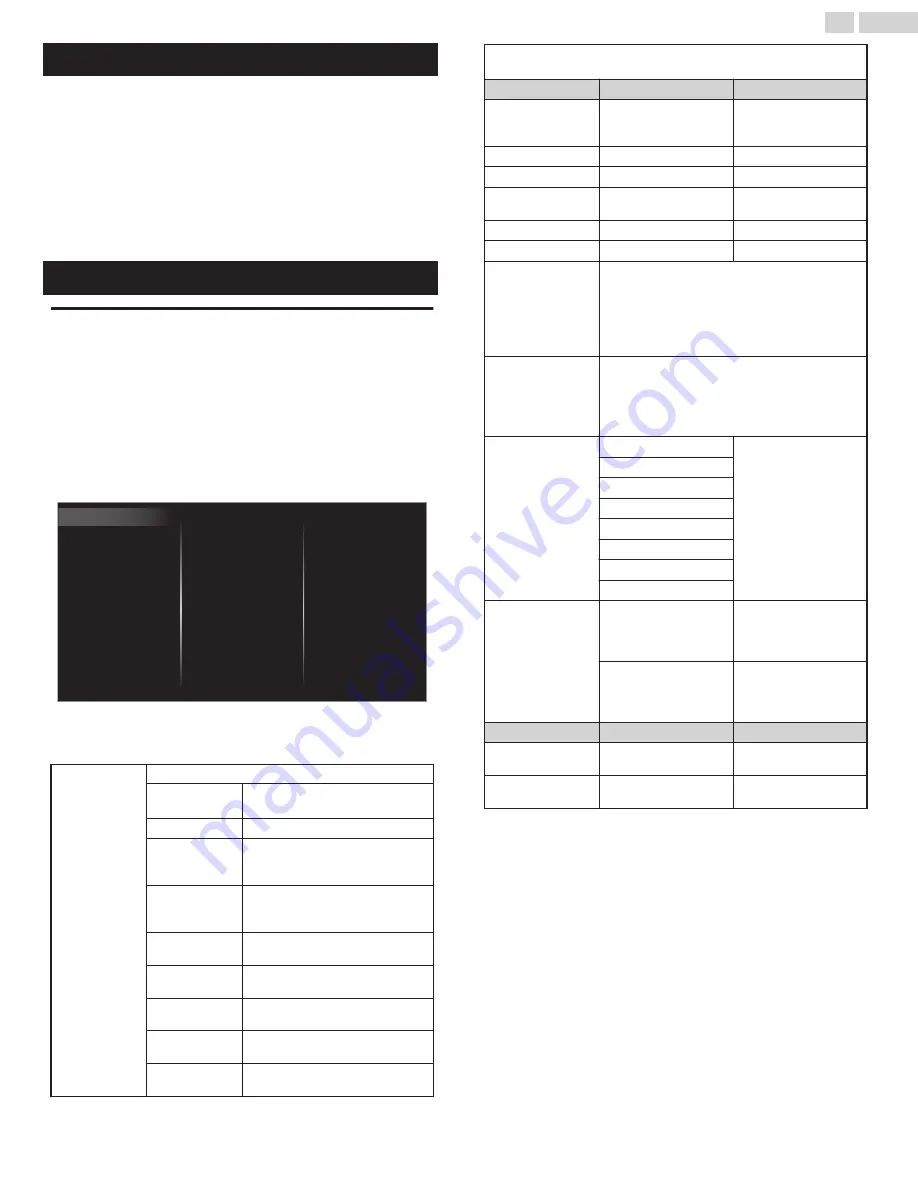
Picture setup
Before you begin:
You must set
Home
in
Location
Otherwise, personalized picture and sound settings will not be
memorized after the unit goes into standby mode.
1
Press
Z
and use
J
K
to select
Setup
then press
OK
.
2
Use
H
I
J
K
to select
Picture setup
, then press
OK
.
3
Follow steps
8
to
9
TV settings
Picture
Before you begin:
You must set
Home
in
Location
Otherwise, personalized picture and sound settings will not be
memorized after the unit goes into standby mode.
1
Press
Z
and use
J
K
to select
Setup
then press
OK
.
2
Use
H
I
J
K
to select
TV settings
, then press
OK
.
3
Use
H
I
to select
Picture
, then press
OK
.
Mode selection
Advanced settings
Sharpness
Tint
Color
Clear Pix Ultra HD
Brightness
Contrast
Backlight
Auto picture
Accessibility
Installation
Features
Sound
Picture
Horizontal position
Pix shape
4
Use
H
I
J
K
to select the item you want to adjust, then press
OK
.
The following picture settings can be configured. Depending on the
format of the picture source, some picture settings are not available.
Auto picture
To set your TV to a predefined picture setting.
Personal
The customized settings you
defined using the
Picture
menu.
Standard
For normal TV viewing.
Natural
Ideal picture mode for viewing high
quality content without any picture
enhancements.
Vivid
Enhanced picture contrast and
sharpness for viewing in a well-lit
room.
Sports
Brilliant picture settings for high
action.
Movie
Deep picture settings for a
cinematic experience.
Game
Optimized for PCs and game
consoles.
Energy saving
Eco TV settings for low power
consumption.
Internet video
Optimized for low bit-rate internet
video.
When you adjust the following settings,
Personal
picture will be set
automatically.
Cursor
I
Cursor
H
Backlight
To reduce power
consumption and
brightness
To increase power
consumption and
brightness
Contrast
To decrease contrast
To increase contrast
Brightness
To decrease brightness To increase brightness
Color
To decrease color
intensity
To increase color
intensity
Tint
To add green
To add red
Sharpness
To soften
To sharpen
Clear Pix Ultra HD
Enters sub-menus to adjust the following
settings:
(
Dynamic contrast
,
Color enhancement
,
Black
stretch
,
Brilliant Motion Rate
,
4K UHD
Upscaling
,
Global Dimming
,
Noise reduction
and
MPEG artifact reduction
)
Advanced settings
Enters sub-menus to adjust the following
settings:
(
Color alignment
,
Custom color management
,
Gamma
,
Blue stretch
,
Film mode
and
HDR
mode
)
Pix shape
Automatic
Super zoom
4:3
Movie expand 14:9
Movie expand 16:9
Wide screen
Full
Unscaled
Mode selection
PC
To turn off image
enhancement features
which makes the TV to
act purely as a monitor
HDTV
To enable image
enhancement features
to improve picture
quality
Cursor
I
Cursor
H
Horizontal position
To move PC screen left To move PC screen
right
Vertical position
To move PC screen
down
To move PC screen up
28
.
English
Continued on next page.
Содержание FW50C87F
Страница 58: ...AA7R3UH 55UL AA7U3UH 50UX ...
















































