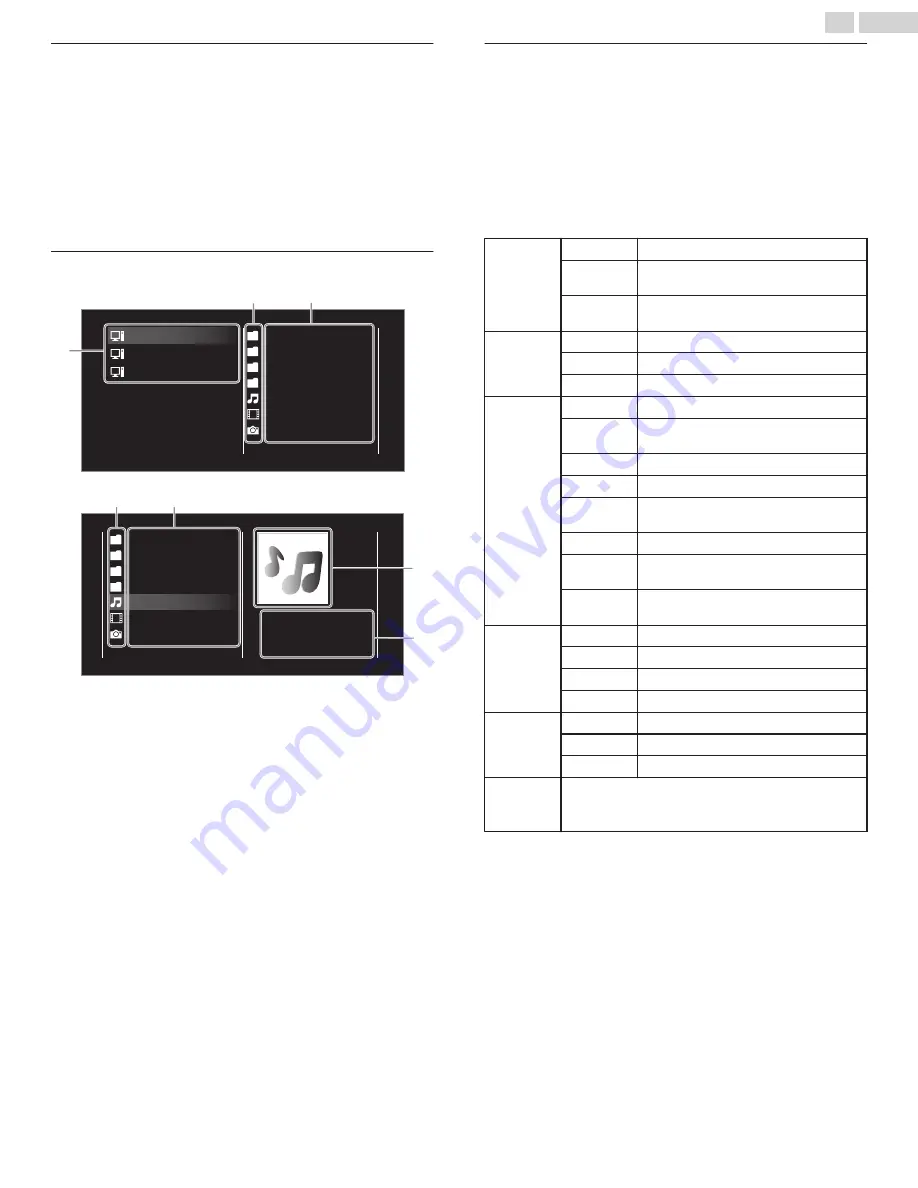
Using Home network
1
Start Home network media servers in your home network.
●
For details, refer to the instruction book of the Home network
certified device.
2
Press
Z
on the remote control.
3
Use
J
K
to Select
Home Network
.
●
This unit will start loading the home server list.
4
After loading, home server list will appear. Select a home server you
want to access, then press
OK
.
Guide to Home network
a
b
c
Blue hills
Video10
Highway Blues
Folder
Video
Photos
Audio
Server 3
Server 2
Server 1
00:05:28
d
e
b
c
Blue hills
Video10
Highway Blues
Highway Blues
Artist
Current folder
Folder
Video
Photos
Audio
a
Home server list
b
Folder / media icon
c
Group (folder) / file list
d
Image
e
Current file info
View your pictures using Home network
1
Press
H
I
to Select a file or a folder.
2
Press
OK
or
K
F
to start a Slide show of the files.
●
Press
OK
or
K
F
to pause the Slide show.
The
F
icon appears.
●
Press
E
or
D
to move between images.
●
Press
BACK
or
C
to stop the Slide show.
●
Press
OPTIONS
to display the optional menu, then use
H
I
to
Select the desired item.
Repeat
*1
Off
Sets repeat playback to Off.
One
Sets repeat playback for a selected Image
file.
All
Sets repeat playback for all Image files in
the current folder.
Slide time
*1
Short
Switches to the next image in 5 seconds.
Medium
Switches to the next image in 10 seconds.
Long
Switches to the next image in 15 seconds.
Transitions
*1
None
No effect when switching images.
Dissolve
Overlaps the next image on the current
image.
Wipe right
Pushes the current image out from left.
Wipe left
Pushes the current image out from right.
Wipe up
Pushes the current image out from
bottom.
Wipe down
Pushes the current image out from top.
Box in
The next image comes to the center from
the outside.
Box out
The next image goes to the outside from
the center.
Rotate
*2
0
Displays an image in its original direction.
90
Rotates an image 90 degrees clockwise.
180
Rotates an image 180 degrees clockwise.
270
Rotates an image 270 degrees clockwise.
Zoom
*2
1X
Displays an image in its original size.
2X
Magnifies a current image by 2 times.
4X
Magnifies a current image by 4 times.
Auto
picture
*1
Selects the picture mode according to your preference.
(
Standard
,
Natural
,
Vivid
,
Sports
,
Movie
,
Game
,
Energy saving
and
Internet video
)
*1
You can set
Repeat
,
Slide time
,
Transitions
and
Auto picture
when images are in Slide show.
*2
You can set
Rotate
and
Zoom
when Slide show is in Pause mode.
46
.
English
Continued on next page.
Содержание FW50C85T
Страница 55: ...A5LUZU2 ...










































