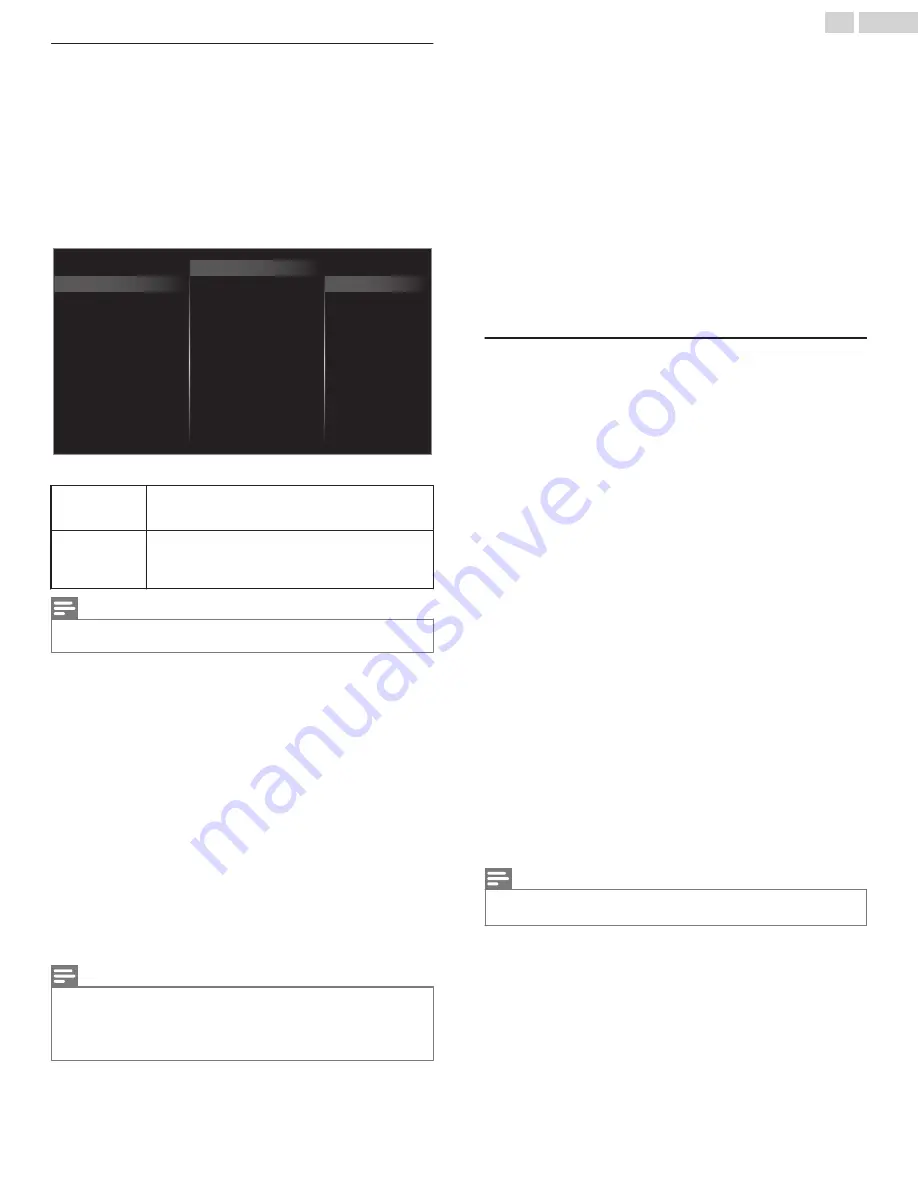
Preferences
You can set the unit to reduce the power consumption or adjust the
backlight brightness in
Location
setting.
fun-Link (HDMI CEC)
allows you to operate your connected HDMI-
CEC device.
Setting your location to home
Choosing
Home
gives you full flexibility to change predefined
settings for picture and sound.
1
Use
H
I
to select
Preferences
, then press
OK
.
2
Use
H
I
to select
Location
, then press
OK
.
TV placement
Location
HDMI mode
Home
Retail
Restore default settings
Preferences
Language
Retail Demo
fun-Link (HDMI CEC)
3
Use
H
I
to select
Home
, then press
OK
.
Retail
The unit will be set up with predefined settings for
retail displays. In this setting, you can set the
backlight brighter.
Home
The unit is set to maximize the energy efficiency
for home setting and it can be adjusted through a
choice of picture and sound quality selections
according to your preference.
Note(s)
●
You must set
Home
in the menu. Otherwise, personalized picture and sound
settings will not be memorized after the unit goes into standby mode.
HDMI mode
If there are issues with picture/color and/or sound when connecting
an external device using the HDMI port, please try switching the
HDMI mode following the instructions below.
1
Press
Z
and use
J
K
to select
Setup
, then press
OK
.
2
Use
H
I
J
K
to select
TV settings
, then press
OK
.
3
Use
H
I
to select
Installation
, then press
OK
.
4
Use
H
I
to select
Preferences
, then press
OK
.
5
Use
H
I
to select
HDMI mode
, then press
OK
.
6
Use
H
I
to select
HDMI1
,
HDMI2
or
HDMI3
, then press
OK
.
7
Use
H
I
to select
4K mode
or
2K mode (Compatibility)
depending on the output capabilities of the external device, then
press
OK
.
●
When switching the HDMI configuration, the screen will black
out for a moment, then come back on.
Note(s)
●
The HDMI connector with
HDMI mode
set to
2K mode (Compatibility)
supports up to UHD 30P, while The HDMI connector with
HDMI mode
set to
4K mode
supports up to UHD 60P with HDR signal.
●
Switching the
HDMI mode
may cause loss of HDMI CEC functionality in certain
cases.
TV placement
To apply the best settings for your TV, select wall mount or stand
mount.
1
Use
H
I
to select
Preferences
, then press
OK
.
2
Use
H
I
to select
TV placement
, then press
OK
.
3
Use
H
I
to select
Wall mounted
or
On a TV stand
, then press
OK
.
Retail Demo
When you set
Location
to
Retail
, E-sticker (Electronic Sticker) is
displayed. E-sticker can be turned off using procedure below.
1
Use
H
I
to select
Preferences
, then press
OK
.
2
Use
H
I
to select
Retail Demo
, then press
OK
.
3
Use
H
I
to select
Off
, then press
OK
.
Use fun-Link
Your TV supports fun-Link, which enables one-touch play and one-
touch standby between fun-Link-compliant devices. Compliant
devices must be connected via an HDMI connector.
One-touch play
When you connect your TV to devices that support one-touch play,
you can control your TV and the devices with one remote control. For
example, when you press
K
(
Play
) on your DVD remote control, your
TV automatically switches to the correct channel to show the DVD
content.
One-touch standby
When you connect your TV to devices that support standby, you can
use your TV remote control to put your TV and all connected HDMI
devices in standby mode. You can perform one-touch standby using
the remote control from any of the connected HDMI devices.
System audio control
When you connect your TV to HDMI CEC compliant devices, your TV
can switch automatically to play audio from the connected device. To
use one-touch audio, you must map the audio input from the
connected device to your TV. You can use the remote control from
the connected device to adjust the volume.
Device control
Device control allows you to control fun-Link-compliant devices using
your TV remote control.
HDMI-ARC (Audio Return Channel) (HDMI 2 only)
HDMI-ARC allows you to use fun-Link to output TV audio directly to
a connected audio device, without the need for an additional digital
audio cable. Be sure that the device is HDMI CEC and ARC compliant,
and that the TV is connected to the device using an HDMI cable
attached to both HDMI-ARC connectors.
Note(s)
●
SANYO does not guarantee 100% interoperability with all HDMI CEC devices.
●
The fun-Link-compliant device must be switched on and selected as the source.
35
.
English
Continued on next page.
















































