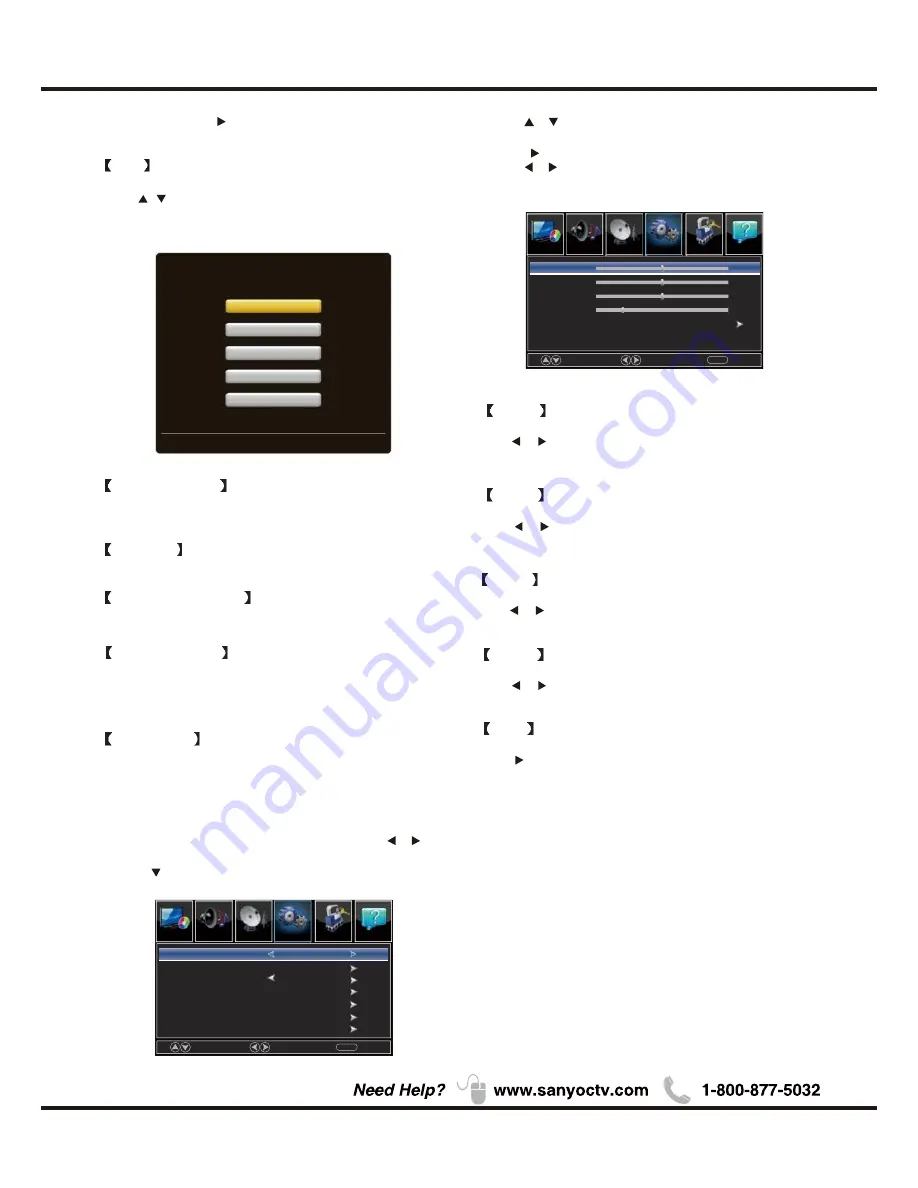
H-Pos
Adjust the horizontal position of the picture.
Press
button to adjust.
/
V-Pos
Adjust the vertical position of the picture.
Press
button to adjust.
/
Clock
Minimize vertical stripes in the screen image.
Press
button to adjust.
/
Phase
Minimize horizontal distortion.
Press
button to adjust.
/
Auto
Adjust to the PC signal timing automatically.
Press
button to enter.
*
Note
:
1. PICTURE menu and description are the same as that
for TV mode.
2. Audio Language in SOUND menu is invalid.
3. TIME menu and description are the same as that for
TV mode.
4.Close Caption in SETUP menu is invalid.
5.US, Canada, RRT Setting and Reset RRT in LOCK
menu is invalid.
6.PC mode has no CHANNEL menu.
PC
1.Press
to select PC source.
INPUT
2.Press
ENU
to enter the main menu, Press
button to select Setup menu.
M
/
3.Press to select PC Settings.
4.Press
/
button to select among H-Pos / V-Pos /
Clock / Phase / Auto .
5.Press
to enter.
6.Press
button to adjust.
/
7.Press
ENU
again or back to parent menu.
M
22
Move
Adjust
MENU
Return
H-Pos
V-Pos
Clock
Phase
Auto
50
50
50
25
Menu Operation
Move
Select
MENU
Return
English
Off
Menu Language
Closed Caption
Over Scan
Other Settings
Input Label
Restore Default
PC Settings
Lock
Channel
Picture
Picture
Sound
Setup
Help
Lock
Channel
Picture
Picture
Sound
Setup
Help
Help
Get help from the following choices.
Press / button to select(Auto Recovery/
Self Test /Connection Guide / Antenna Guide /
Contact Us).
3.Press
ENTER
/ to enter.
4.Press MENU to exit it
On screen help
What w ould you lik e to do?
Auto Recovery
Self Test
Con nection G u ide
An ten na G uid e
Con tan t Us
Use AR ROW key s to h ighlight y our choice an d then press ENTER key.
Auto Recovery
Quickly find which source has signal by auto
recovery page.
Self Test
To test if the TV set is OK or not.
Connection Guide
To enter into a page for quick connection test.
Antenna Guide
To enter into antenna guide page,with the guide
page,you can conntect your antenna cable step by
step.
Contact Us
Some ways to contact us.
Содержание FVD48P4
Страница 1: ...Model FVD48P4 1080p HDTV LED BACKLIGHT ...
Страница 2: ......
Страница 3: ......
Страница 4: ......
Страница 6: ......
Страница 11: ......
Страница 12: ......
Страница 14: ......
Страница 17: ......
Страница 18: ......
Страница 19: ......
Страница 20: ......
Страница 21: ......
Страница 22: ......
Страница 24: ......
Страница 25: ...24 Other Information Chapter 3 ...
Страница 27: ...26 Other Information Lock Enter Password System lock System lock ...
Страница 29: ...28 ...
Страница 30: ...HL obil igh Definitio in n h HL og r r dem rk egistere r dem rk HL icensing LC ...








































