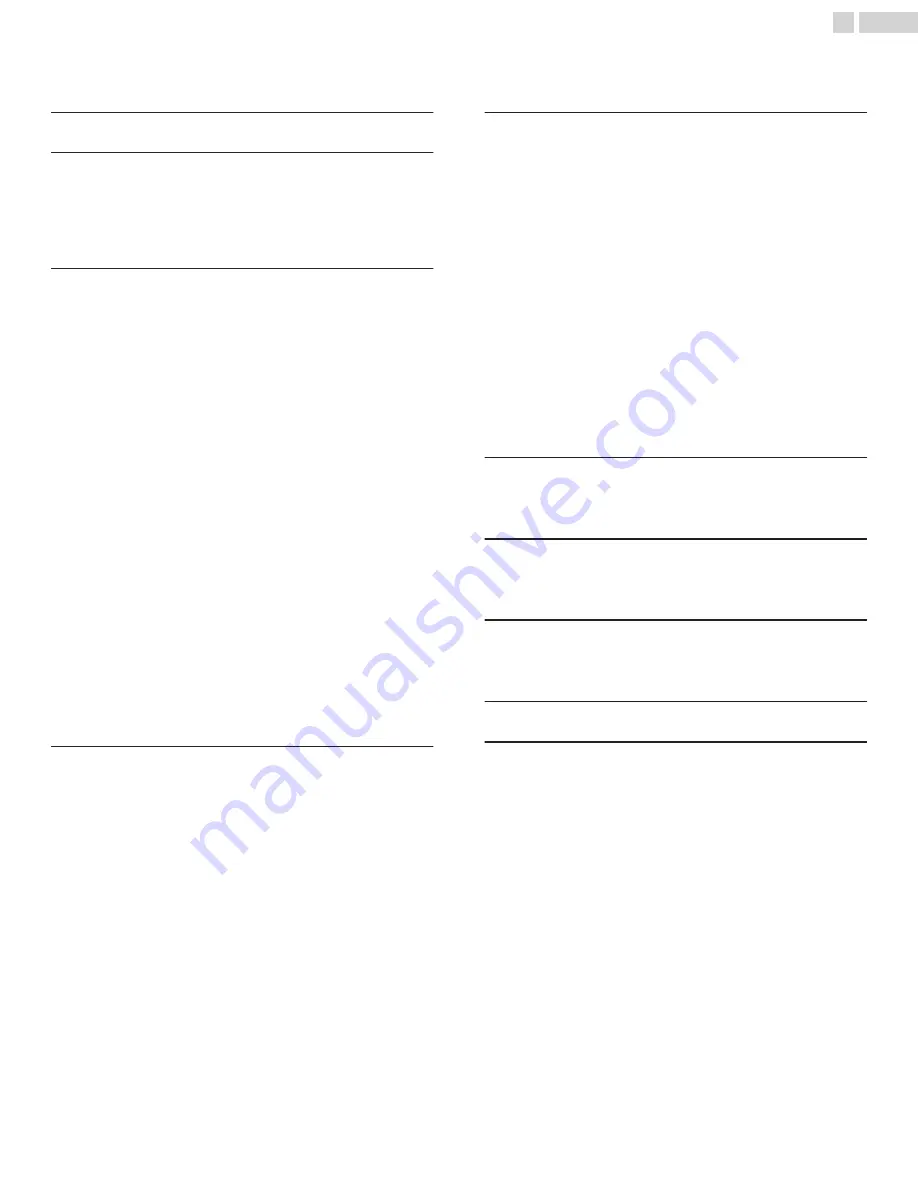
Contents
.............................................................................
......................................................................
Preparing to Move / Ship the Unit
..........................................................
Symbols used in this Owner’s Manual
Installing the Remote Control Batteries
Connecting the Antenna, Cable or Satellite
Connecting a Set-top Box, Blu-ray Disc / DVD Recorder
via Composite Connectors and Analog Audio
Selecting your Connection quality
Component (Y Pb Pr) - High quality
Component Analog Video Connection
Composite Analog Video Connection
Digital Audio Output Connection
..............................................................
Switching on your TV and putting it in Standby mode
Watching Channels from an External Device
Changing Picture and Sound Settings
5 Making more use with your TV
................................
Checking your Current Software version
..................................................................
................................................................
...........................................................
.....................................................................
2
.
English
Содержание FS32D05F
Страница 37: ...A4AFVUT ...



































