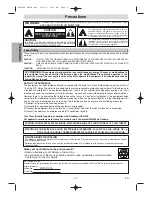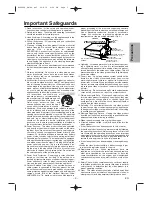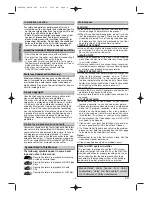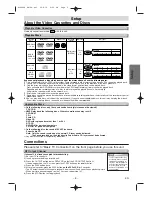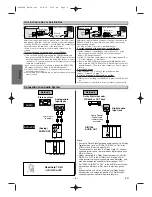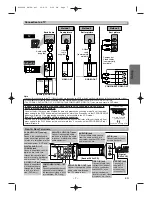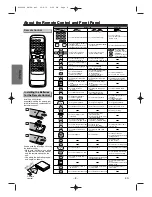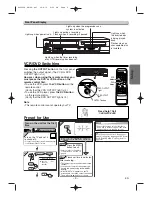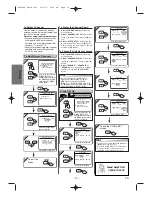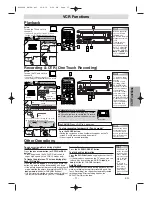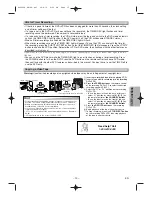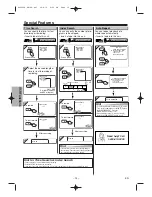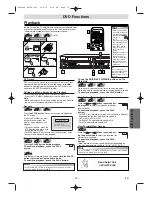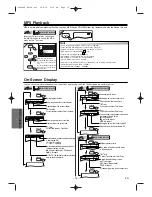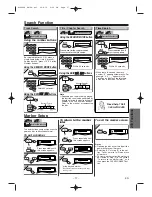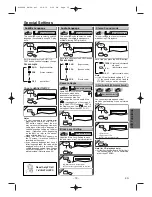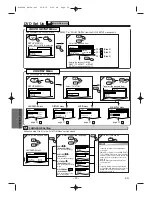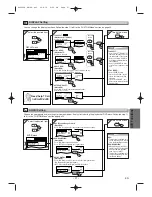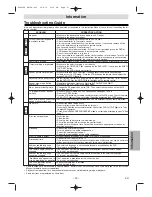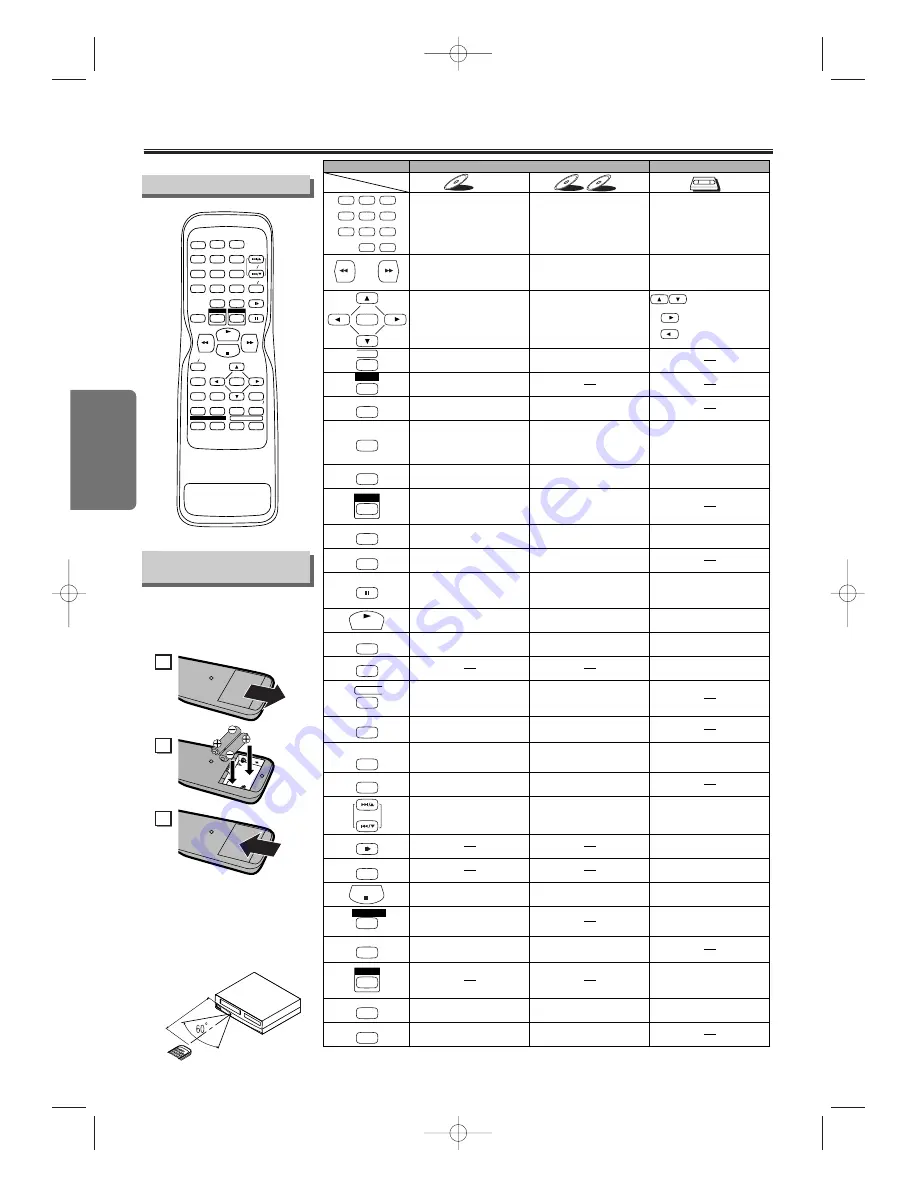
Setup
– 8 –
EN
About the Remote Control and Front Panel
About the Remote Control and Front Panel
•
To turn the unit on or off.
•
To turn the unit on or off.
•
To turn the unit on or off.
•
To begin tape playback.
•
To begin disc playback.
•
To begin disc playback.
•
To display the current disc
mode.
•
To display the current disc
mode.
•
To display the current time,
tape counter and channel.
•
To exit the VCR Menu.
•
To reset the tape counter.
•
To select chapter or title directly.
•
To select track directly.
•
To select camera angles on
a disc.
•
To select subtitles on a disc.
•
To put the VCR into standby
mode for a timer recording.
•
To select audio languages on
a disc.
•
To select STEREO,
L-CH or R-CH. (CD)
•
To repeat between your
chosen point A and B.
•
To repeat between your
chosen point A and B. (CD)
•
To play a chapter or title
repeatedly.
•
To play a track or disc
repeatedly. (CD)
•
To play a track, group or disc
repeatedly. (MP3)
•
To set black level on/off.
•
To arrange the playing
order or play randomly.
•
To set virtual surround on/off.
•
To set virtual surround on/off.
•
To call up the Menu
on a disc.
•
To call up the MP3 menu.
(MP3)
•
To call up the VCR Menu.
•
To call up the Top Menu
on a disc.
•
To return to the previous
operation on the DVD setup
menu.
•
To return to the previous
operation on the DVD setup
menu.
•
To search chapter, title or time.
•
To set or search the markers.
•
To search track.
•
To search time. (CD)
•
To set or search the markers. (CD)
•
To clear the markers.
•
To clear the numbers
entered incorrectly.
•
To clear the markers. (CD)
•
To remove status No.
in program input.
•
To clear the numbers
entered incorrectly.
•
To search forward/backward
through a disc.
•
To begin slow forward/reverse
playback during the pause mode.
•
To search forward/backward
through a disc.
•
To forward/backward a tape.
•
To select channel.
•
The +10 button has no effect
in VCR mode.
•
To pause disc playback.
•
To advance playback
one frame at a time.
•
To pause disc playback.
•
To pause tape playback or
recording.
•
To advance playback
one frame at a time.
•
To stop playback or recording.
•
To select the recording speed.
•
To stop playback.
•
To stop playback.
•
To skip tracks.
•
To skip chapters.
•
To return to the top file of the
highest hierarchy in the program
and MP3 menu. (MP3)
•
To change channels.
•
To adjust the tracking manually
during playback.
•
To call up the DVD setup
menu.
•
To call up the DVD setup
menu.
•
To call up the index or time
search menu.
•
To select the DVD output
mode.
•
To activate the remote control
in DVD mode.
•
To select the DVD output
mode.
•
To activate the remote control
in DVD mode.
•
To view the tape
in slow motion.
•
To select the VCR output
mode.
•
To activate the remote control
in VCR mode.
•
To start a recording.
•
To move the cursor and
determine its position.
•
To move the cursor and
determine its position.
•
To select an item
on the VCR Menu.
•
To advance to the next
VCR Menu.
•
To go back one step during
clock and timer setting.
VCR mode
DVD mode
•
To select DVD position or
TV position.
•
To select CD/MP3 position
or TV position.
•
To select VCR position or
TV position.
DVD-V
DVD-V
CD
CD
CD
MP3
MP3
MP3
VCR
VCR
VCR
Button
(Alphabetical order)
Disc/Tape
STOP
PLAY
1
2
3
4
5
6
7
8
9
0
+10
POWER
SPEED
AUDIO
DISPLAY
ENTER
MENU
TOP MENU
SETUP
MODE
V.SURR
SEARCH
MODE
REPEAT
SUBTITLE
T-SET
REC / OTR
VCR / TV
CLEAR /
C.RESET
SLOW
PAUSE
SKIP/CH.
DVD
VCR
A-B
ANGLE
RETURN
STOP
PLAY
1
2
3
4
5
6
7
8
9
0
+10
POWER
SPEED
AUDIO
DISPLAY
SLOW
PAUSE
ENTER
MENU
TOP MENU
SETUP
MODE
V.SURR
SEARCH
MODE
A-B
REPEAT
ANGLE
SUBTITLE
T-SET
DVD
REC OTR
VCR TV
SKIP CH.
CLEAR
C.RESET
VCR
RETURN
Installing the Batteries
for the Remote Control
Install two AA batteries
(supplied) matching the polarity indi-
cated inside battery compartment of
the remote control.
Remote Control
Remote
control
Within about
23 f
eet (7m)
Keep in mind the following when using
the remote control:
• Make sure that there is no obsta-
cle between the remote control
and the remote sensor on the
unit.
• Use within the operating range
and angle, as shown.
1
2
3
H9680UD_EN/SP.qx3 04.8.10 4:26 PM Page 8