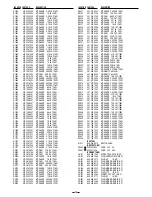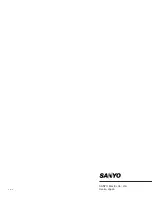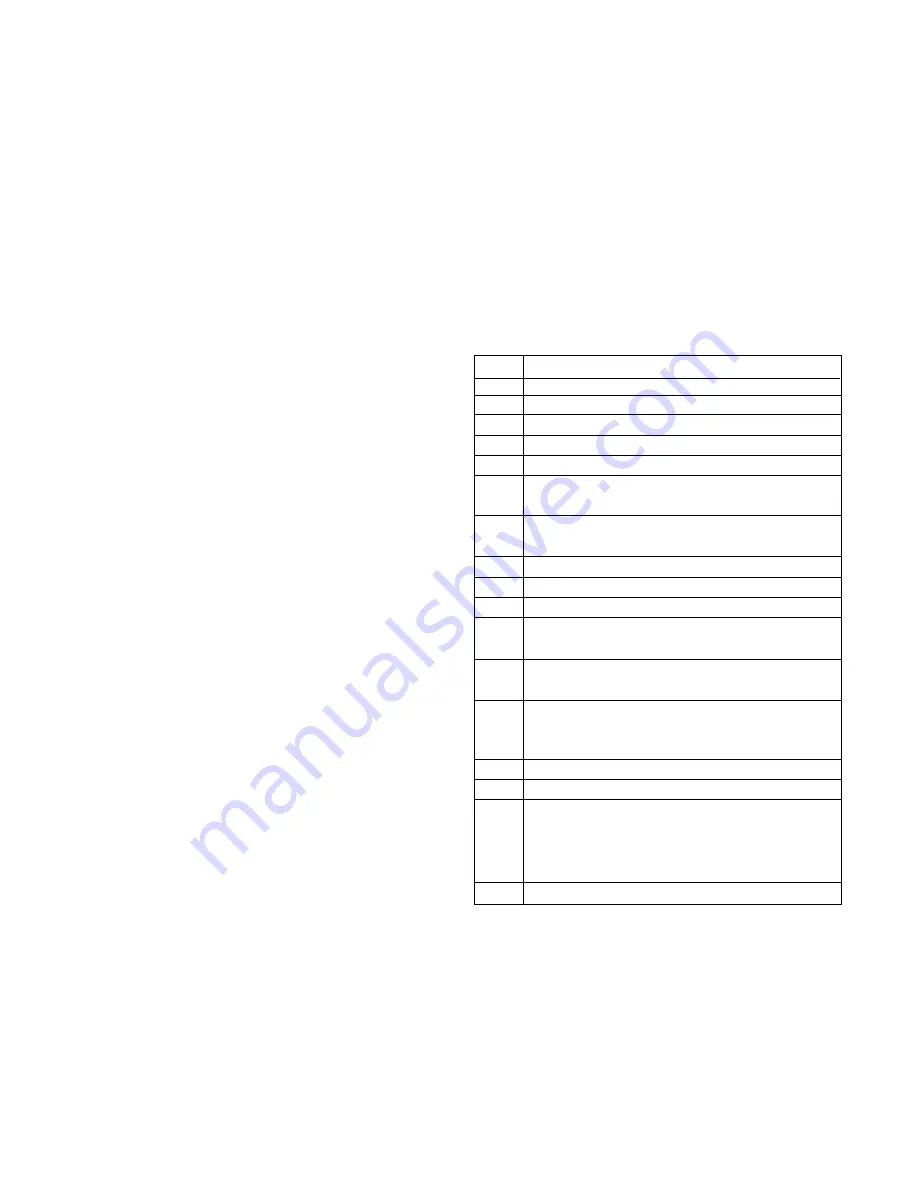
−
10
−
4. ELECTRICAL ADJUSTMENT
4-1. Adjustment of Thermal Printer Head Resistance
Value
1.Install the ribbon cassette and paper tray, and turn the power
on without inserting a media card.
2.While pressing the LCD operation "+" button and "-" button
(to the right of the MENU button below the LCD) simulta-
neously for two seconds or more, press the Print button to
switch to the adjustment menu mode.
The LCD panel displays "set-test."
3.Press the LCD operation "+" button six times, and select the
resistance value settings menu.
The LCD panel displays "set-res."
4.Press the MENU button, and to switch to resistance value
setting mode.
The LCD panel displays the resistance value (eg.: set-6210).
5.Set the resistance value on the LCD panel to the resistance
value displayed on the thermal head using the LCD opera-
tion "+" button and "-" button and the COPIES "+" button and
"-" button.
The first digit is set using the COPIES "+" button, the second
digit using the COPIES "-" button, the third digit using the
LCD operation "+" button, and the fourth digit using the LCD
operation "-" button.
The number displayed changes by 1 each time one of the
buttons is pressed, and after 9 comes 0.
6.End setting the resistance value by pressing the MENU but-
ton.
The LCD panel displays "set-end."
7.Turn the power off.
4-2. Firmware Updating and Correction Data Updat-
ing
NOTE: Firmware updating and correction data updating can-
not be done at the same time. Furthermore, if data is
stored on both sides of a firmware update media card,
updating cannot be performed.
1.Install the ribbon cassette and paper tray, and turn the power
on with the media card containing the firmware inserted.
2.Set to index mode using the MENU button, and while press-
ing the LCD operation "+" button and "-" button (to the right
of the MENU button below the LCD) simultaneously for two
seconds or more, press the Print button to switch to the ad-
justment menu mode.
The LCD panel displays "set-test."
3.Press the LCD operation "+" button one time to switch to the
firmware update menu.
The LCD panel displays "set-up."
4.Press the MENU button to start the firmware update.
The LCD panel displays "f-up" or "h-up."
While the firmware is updating, the ink LED lights.
Do not remove the card while the firmware is updating.
The LED will go off when the firmware update is complete,
and the unit will return to index mode.
5.Check to be sure that the ink LED has gone off and that the
unit has returned to index mode. Then remove the media
card and restart.
4-3. Checking Error Codes
When the LCD panel displays Err, press the LCD operation
"+" button and "-" button (to the right of the MENU button be-
low the LCD) simultaneously to display the error code.
CORD ERROR
21:
No ribbon
26:
Ribbon size and paper size are different
20:
Other ribbon jam
23:
End of ribbon
25:
Timeout detecting start of ribbon
24:
Ribbon turning during paper ejection (possible
ribbon jam)
31:
No paper (even with a paper feed operation, the
edge of the paper does not come)
30:
Other paper jam
32:
Error measuring length (not regular paper size)
33:
Paper set in tray differs from paper setting
37:
L-size paper (89 x 127 mm) ejection operation has
been done, but the eject switch does not turn ON
38:
Ejection operation has been done, but the eject
switch does not turn ON
1:
Strove over error (When printing photos, the time
power is applied to the print head exceeds the line
time)
10:
Head cannot move (two second timer)
15:
Failure returning head to standby
11:
Front edge of paper does not pass "paper top
detection sensor" even though the platen drive
motor moves the prescribed number of steps. Top
of paper cannot be detected
100:
Head abnormally hot