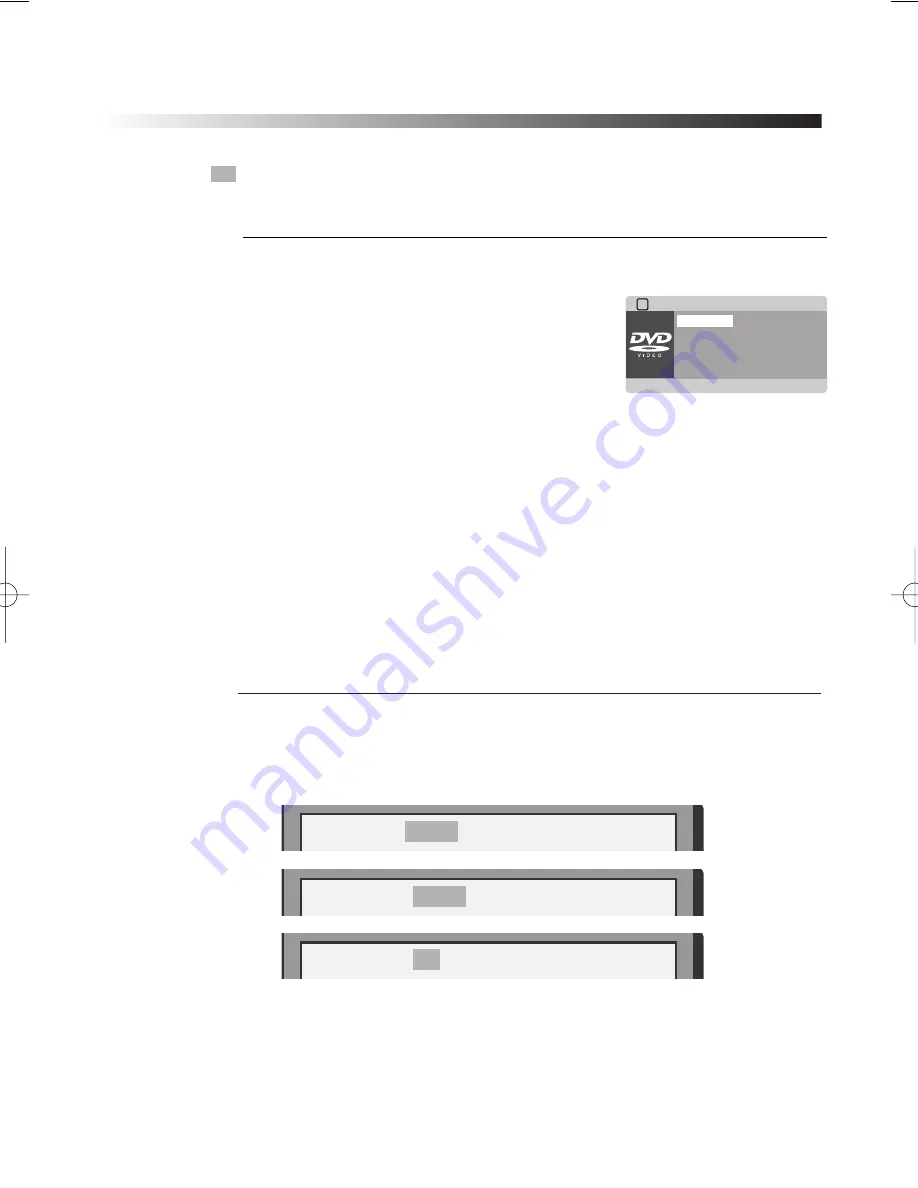
26
PLAYING A DESIRED SCENE
SEARCHING
■
You may directly enter a title or chapter number
to search fast on a disc. The unit plays from the
point.
1 If you want to search with a chapter or a
title number,
press [SEARCH] button.
It shows the current disc mode; TITLE, CHAPTER,
AUDIO, SUBTITLE, ANGLE, REPEAT, TIME Disp..
Select the TITLE or CHAPTER and enter the new
chapter or title number to be searched using the [PLAY], [NUMBER] and
[
œ √…†
]
buttons.
2 In completing entering,
please press [SEARCH] button. PLAY starts from the
selected position.
√
SEARCH MENU
TITLE
02/12
CHAPTER
01/01
AUDIO
2CH ENGLISH
SUBTITLE
OFF
†
Bitrate76
IIIIIII
TITLE ELAPSED 0:07:29
- DVD -
SEARCHING D
SEARCHING D
VD WITH A TITLE/CHAPTER NUMBER OR A TIME
VD WITH A TITLE/CHAPTER NUMBER OR A TIME
■
Press the [SEARCH] button to play at a desired Time or Track.
Press the [SEARCH] button to select SEARCH mode.
Press
œ
or
√
button highlight desired item.
Disc Go To - - : - -
Input disc time
Track Go To - - : - -
Input track time
Select Track - - / 02
Input track number
SEARCHING CD WITH A DISC /TRA
SEARCHING CD WITH A DISC /TRA
CK TIME OR TRA
CK TIME OR TRA
CK NUMBER
CK NUMBER
Disc Go To - - : - -
Track Go To - - : - -
Select Track - - / 02
DVD-DX516(GB)(Australia)
2006.7.14
5:3
PM
˘
`
26
















































