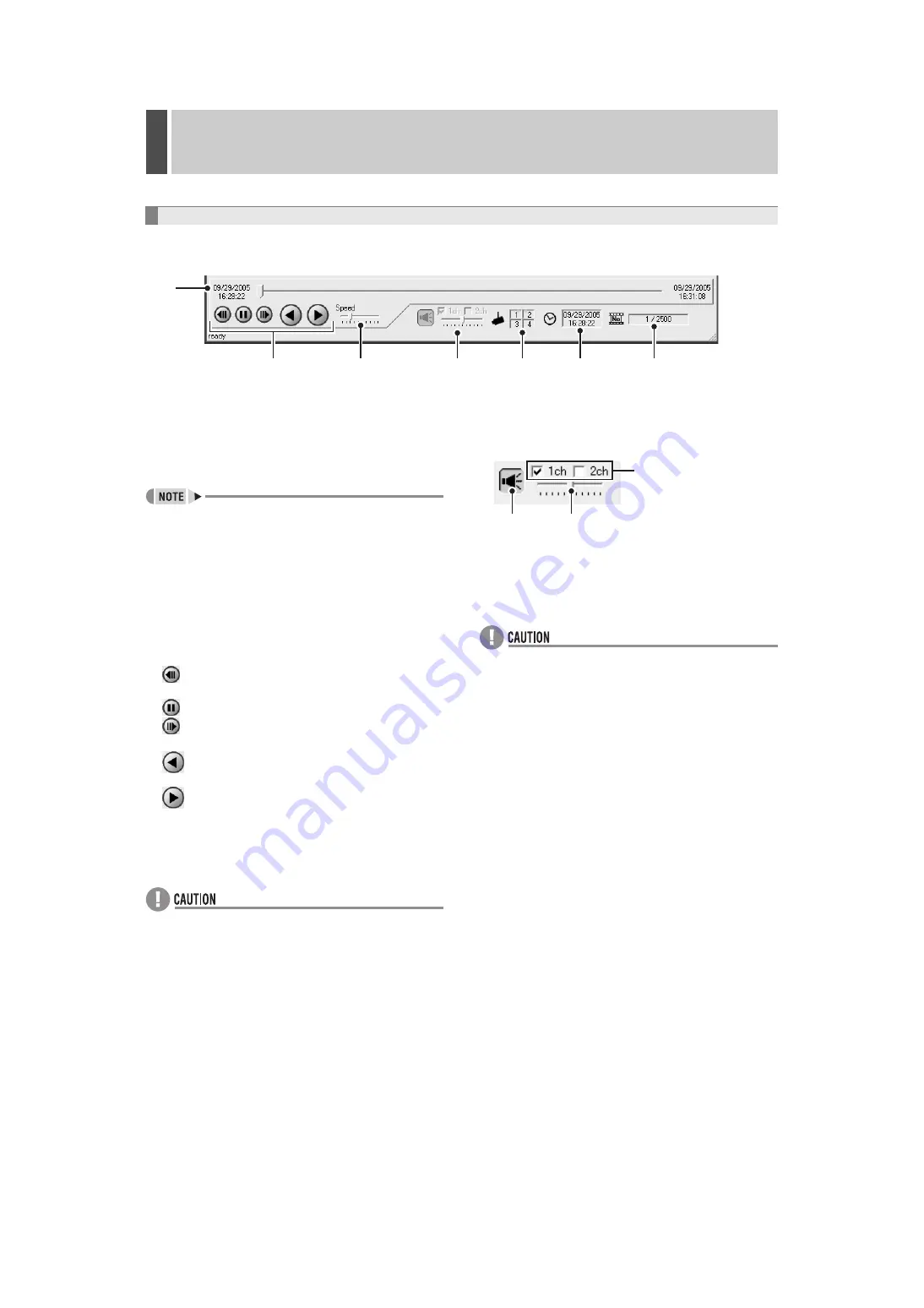
DVR Viewer2 Operation Guide
3
English
15
The audio and image functions of the Viewer screen can be operated.
1
Playback slide bar
The time stamp (recording date and time) of the start
and stop point of the playback file are displayed at both
ends of the slide bar.
Sliding the slide bar knob allows you to move the
playback point.
z
Clicking the knob or sliding the knob while clicking it
displays the number of the image of the video being
displayed, on the cursor.
z
Clicking a position that differs from the current playback
point using the slide bar will move the playback point by
one percent of the total number of images.
2
Operating buttons
Buttons that can be selected are black, buttons that are
currently in function are green.
: Rewinds to the previous image when the image is
on pause.
: Pauses the playback.
: Forwards to the next image when the image is on
pause.
: If the slide bar knob is positioned to the right of
the start point, the video can be played in reverse.
: If the slide bar knob is positioned to the left of the
stop point, the video can be played in sequence.
3
Playback speed adjusting section (Initial setting: 3)
Allows you to adjust the playback speed to 10 levels by
sliding the slide bar knob.
z
Set the playback speed while playback is stopped.
z
When playing back audio, audio is played back at the
rate at which it was recorded regardless of the [Playback
Speed] set.
4
Audio adjusting section
Allows you to turn on/off and adjust the volume of the
audio playback when a playback file contains audio
data.
1
Clicking the button turns the audio playback on and
off.
2
Sliding the knob allows you to adjust the audio
volume to 10 levels.
3
You can select the channel for audio playback (1ch/
2ch).
z
Be sure to stop playback before you turn on/off audio
playback or switch the playback channel.
z
Audio playback is only available when you are in the full
screen layout.
5
Channel display
The number of the playback channel of the images
being displayed is shown on full screen and quad
screen.
6
Time and date display
The time stamp (recording date and time) of the images
being viewed is displayed.
7
Image number display
The number of the “current image and the total number
of images” is displayed.
Functions of the Viewer Operating Panel
1
3
4
5
6
7
2
(Viewer Operating Panel)
1
2
3



















