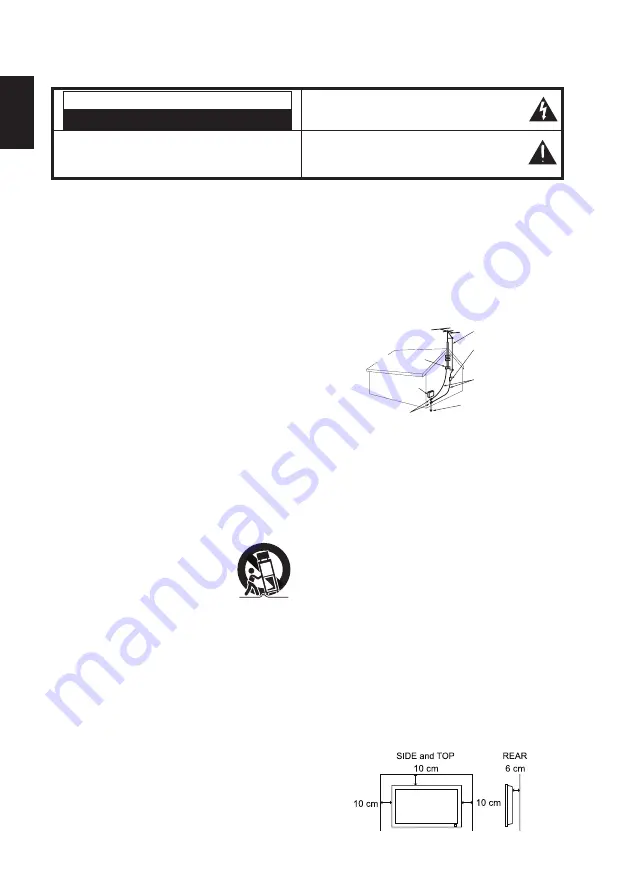
2
English
CAUTION
RISK OF ELECTRIC SHOCK DO NOT OPEN
T H I S S Y M B O L I N D I C AT E S T H AT D A N G E R O U S
VOLTAGE CONSTITUTING A RISK OF ELECTRIC
SHOCK IS PRESENT WITH THIS UNIT.
CAUTION : TO REDUCE THE RISK OF ELECTRIC SHOCK,
D O N O T R E M O V E C O V E R ( O R B A C K ) . N O U S E R -
SERVICEABLE PARTS INSIDE. REFER SERVICING TO
QUALIFIED SERVICE PERSONNEL.
T H I S S Y M B O L I N D I C AT E S T H AT T H E R E A R E
I M P O RTA N T O P E R AT I N G A N D M A I N T E N A N C E
INSTRUCTIONS IN THE OWNER’S MANUAL WITH
THIS UNIT.
WARNING: TO REDUCE THE RISK OF FIRE OR ELECTRIC SHOCK, DO NOT EXPOSE THIS
APPLIANCE TO RAIN OR MOISTURE.
IMPORTANT SAFETY INSTRUCTIONS
1. Read these instructions.
2. Keep these instructions.
3. Heed all warnings.
4. Follow all instructions.
5. Do not use this apparatus near water.
6. Clean only with a dry cloth.
7. Do not block any ventilation openings. Install in
accordance with the manufacturer's instructions.
8. Do not install near any heat sources such as radiators,
heat registers, stoves or other apparatus (including
amplifiers) that produce heat.
9. Do not defeat the safety purpose of the polarized or
grounding- type plug. A polarized plug has two blades
with one wider than the other. A grounding type plug
has two blades and a third grounding prong. The wide
blade or the third prong are provided for your safety. If
the provided plug does not fit into your outlet, consult an
electrician for replacement of the obsolete outlet.
10. Protect the power cord from being walked on
or pinched, particularly at plugs, convenience
receptacles, and at the point where they exit from
the apparatus.
11. Only use the attachments/accessories specified by the
manufacturer.
12. Use only with the cart, stand, tripod, bracket or table
specified by the manufacturer or sold
with the apparatus. When a cart is used,
use caution when moving the cart/
appliance combination to avoid injury
from tip-over.
13. Unplug this apparatus during lightning
storms or when unused for long periods of time.
14. Refer all servicing to qualified service personnel.
Servicing is required when the appliance has been
damaged in any way, such as when a power-supply
cord or plug is damaged, liquid has been spilled or
objects have fallen into apparatus, the apparatus has
been exposed to rain or moisture, does not operate
normally or has been dropped.
15. If an outside antenna is connected to the television
equipment, be sure the antenna system is grounded so
as to provide some protection against voltage surges and
built up static charges. In the U.S. Selection 810-21 of the
National Electrical Code provides information with respect
to proper grounding of the mast and supporting structure,
grounding of the lead-in wire to an antenna discharge unit,
size of grounding conductors, location of antenna discharge
unit, connection to grounding electrodes, and requirements
for the grounding electrodes.
16. An outside antenna system should not be located in the
vicinity of overhead power lines or other electrical light or
power circuits or where it can fall into such power lines
or circuits. When installing an outside antenna system,
extreme care should be taken to keep from touching such
power lines or circuits as contact with them might be fatal.
EXAMPLE OF ANTENNA GROUNDING ACCORDING
TO NATIONAL ELECTRICAL CODE, ANSI/NFPA 70
"Note to CATV system installer:
This reminder is provided to call the CATV system installer's
attention to Article 820-40 of the NEC that provides guidelines
for proper grounding and, in particular, specifies that the
cable ground shall be connected to the grounding system of
the building, as close to the point of cable entry as practical.
17. Wall or Ceiling Mounting - The product should be
mounted to a wall or ceiling only as recommended
by the manufacturer and listed by an independent
laboratory (such as UL).
18. Apparatus shall not be exposed to dripping or splashing
and no objects filled with liquides, such as vases, shall
be placed on the apparatus.
19. When the MAINS plug is used as the disconnect device,
the disconnect device shall remain readily operable.
20. Install the LCD TV in a proper position. If not, it may
result in a fire hazard.
21. Provide appropriate space on the top, sides and rear
of the LCD TV cabinet for allowing air circulation and
cooling the LCD TV.
22. Minimum clearance must be maintained. If the LCD TV
is to be built into a compartment or similarly enclosed,
the minimum distances must be maintained. Do not
cover the ventilation slot on the LCD TV. Heat build-up
can reduce the service life of your LCD TV, and can also
be dangerous.
ANTENNA LEAD IN WIRE
GROUND CLAMP
ANTENNA DISCHARGE UNIT
(NEC SECTION 810-20)
GROUNDING CONDUCTORS
(NEC SECTION 810-21)
GROUND CLAMPS
POWER SERVICE GROUNDING
ELECTRODE SYSTEM
NEC ART 250, PART H)
NEC
- NATIONAL ELECTRICAL CODE
Thank you for choos
i
ng SANYO. Please read all
instructions to obtain maximum benefit of your product.




































