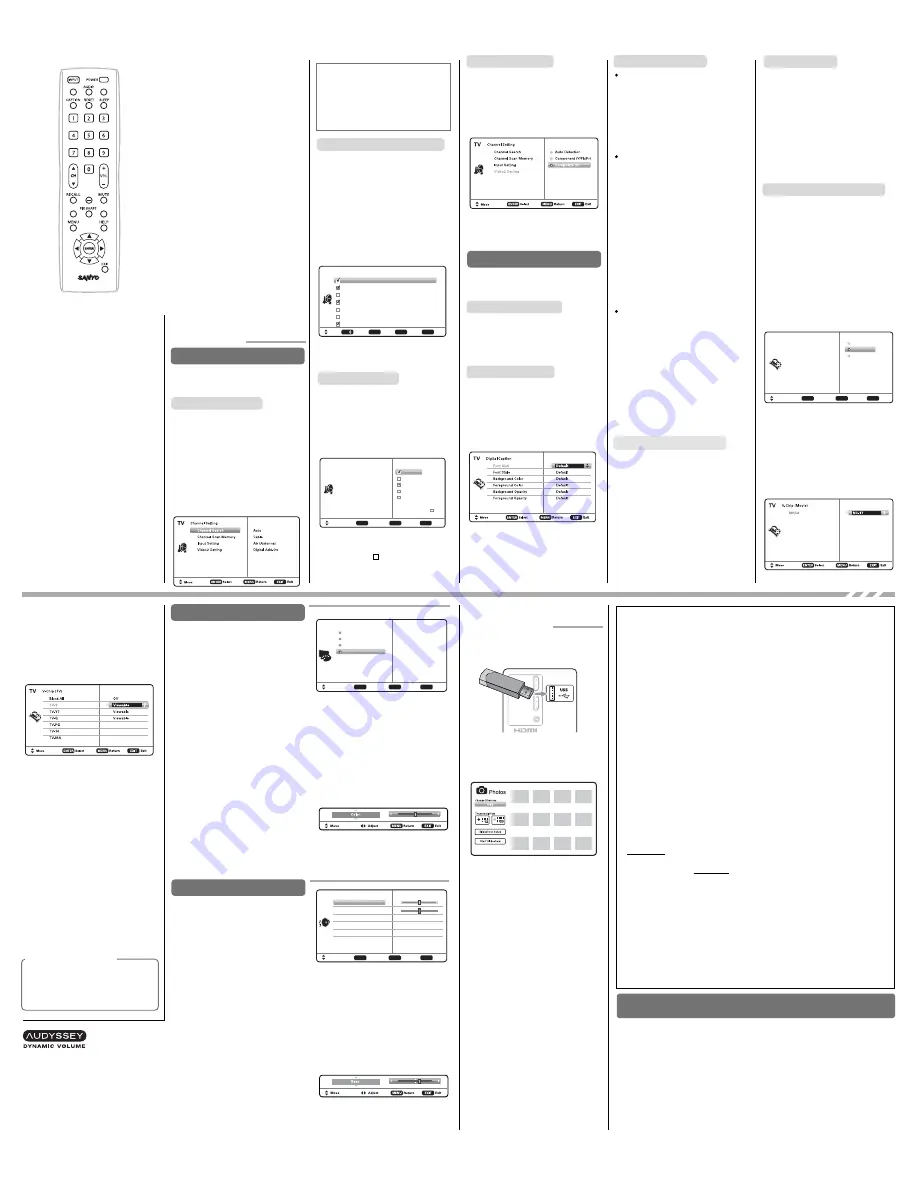
RE
M
OTE CONTROL OPERATION _______________________________
Auto –
Searches the detected mode,
Cable or Air.
Cable –
Searches for analog and
unscrambled (ClearQAM) digital cable
channels.
Air (Antenna) –
Searches for analog
and digital off-air channels.
Digital Add-On –
Searches digital chan-
nels adding newly found digital chan-
nels to the channel database.
Channel Search
Display the On Screen menu and use
the
CURSOR
keys to select
Channel.
Press
ENTER
.
ON-SCREEN
M
ENU
OPERATION
Channel Scan Memory lists all Analog
and Digital channels found. It also lists
Analog channels that were not found,
which can be added.
Use the
CURSOR
keys to move the
channel select bar through all enabled
and disabled channels.
NOTE: You can use the
CH
keys to
change page.
Press
ENTER
to enable or disable the
selected channel.
NOTE: For information on local digital
channels, visit www.antennaweb.org
Channel Scan
M
emory
Channel Scan Memory
Move
Select
ENTER
Page
CH
Exit
EXIT
Return
MENU
TV
Analog
Digital
Digital
Analog
Analog
Analog
Digital
03
03-1
03-2
04
05
06
06-1
WREG-DT
WCVB
WEXT
NICK
NICK
VBCT
IMPORTANT FACT:
This HDTV maintains only
one database of digital channels. Therefore,
when you search for cable channels, the
database of antenna digital channels will be
deleted. You will only be able to receive those
ClearQAM channels your cable company
provides.
Input Setting feature allows the
removal of unused inputs from the AV
input loop.
Use the
CURSOR
keys to select an
AV input. Press
ENTER
to disable
(uncheck) or enable (check) the high-
lighted input.
NOTE: At least one input must and
will remain checked.
Unchecked box means the input will
be skipped
Input Setting
Channel Setting
Move
Select
ENTER
Exit
EXIT
Return
MENU
TV
Channel Search
Channel Scan Memory
Input Setting
Video2 Setting
Vi
d
eo1
Video2
HDMI1
HDMI2
USB
:Skip
Use this feature to establish either a
Component or Composite connection
to the VIDEO INPUT 2 jacks on your
HDTV.
Use the
CURSOR
keys to select the
type of connection you’ll use in VIDEO
INPUT 2.
Press
ENTER
, a blue mark will appear
next to the selected option indicating it
as the active option.
Video2 Setting
SETUP
Display the On Screen menu and use
the
CURSOR
keys to select
Setup.
Press
ENTER
.
M
enu Language
Choose between English, Spanish and
French for your On Screen menu’s dis-
play language.
Press
ENTER
on the desired language.
Captioning is textual information trans-
mitted along with the picture and
sound. Turning Captioning ON (by
pressing the
CAPTION
key during nor-
mal TV viewing) causes the HDTV to
open these captions (digital or
analog) and superimpose them on the
screen.
NOTE: Local broadcasters decide
which caption signals to transmit.
Use the
CURSOR
and
keys to
modify
Font
,
Background,
and
Foreground
of digital caption text.
Digital Caption
This feature allows you to set a
Current Time
for your HDTV and
enable a
Switch On Time
for the HDTV
to turn on at a specific time of day.
When
On Timer Function
is set to
ON
,
the TV will automatically turn on at the
previously set
Switch on Time
.
Use the
CURSOR
and
keys to
modify the
Current Time
and/or
Switch
On Tim
e.
Clock Timer
Use this feature to automatically block
programs with content you deem as
inappropriate for viewing by your
children.
NOTE: This feature is designed to com-
ply with the United States of
America’s FCC V-Chip regula-
tions. Therefore, it may not func-
tion with broadcasts that origi-
nate in other countries.
ADJUSTING THE V-CHIP RATINGS
Select
ON
and press
ENTER
. Select
Adjust (Standard)
and press
ENTER
.
NOTE: Blocking a rating will automati-
cally block all higher ratings.
Unblocking a rating will auto-
matically unblock all lower
ratings.
For V-Chip (Movie) ratings select
Movie
and press
ENTER
, and then select the
desired MPAA rating limit. Press the
EXIT
key to close the V-Chip menu.
V-Chip
(parental control)
For V-Chip (TV) ratings select
TV
and
press
ENTER
. Use the
CURSOR
keys to select a rating and press
ENTER.
Use the
CURSOR
keys to set the
rating’s status as
Blocked
or
Viewable.
Once ratings are set, press the
EXIT
key
to close the V-Chip menu.
NOTE: Some TV ratings offer more
detailed settings such as
Dialogue, Language, Sexual,
and Violence.
Setup
Menu Language
V – Chip
Digital Caption
Energy Solution
Clock Timer
Mode (Home/Store)
Off
On
Adjust (standard)
Move
Select
ENTER
Exit
EXIT
Return
MENU
TV
ADVANCED V-CHIP SYSTE
M
(RRT5)
RRT5 (V-Chip Regional Ratings 5) is an
advanced V-Chip ratings system for over
the air digital channels. When the HDTV
detects compatible RRT5 data, it’s
downloaded & stored in memory, and
the Setup V-Chip screen is then mod-
ified to show the
Adjust (Advanced)
option.
Use the
CURSOR
and
keys to
highlight the different options, and use
the
ENTER
key to block or unblock the
selected rating.
NOTE: When vertical scroll bars appear,
press
CURSOR
to gain
access to the additional ratings.
M
ORE INFOR
M
ATION
Additional information about MPAA
(Motion Picture Association of
America) and V-Chip rating can be
found at: www.mpaa.org and
www.v-chip.org, respectively.
Display the On Screen menu and use
the
CURSOR
keys to select
Picture.
Press
ENTER
.
You may choose between
Vivid, Mild,
and
Standard
, which have predeter-
mined fixed picture parameter
values, or choose the
Manual
option
for customized personal settings.
NOTE: Each AV input can have its
own picture mode (pre-deter-
mined or manual.) Current
input’s selected option is indi-
cated by a blue marker.
M
ANUAL PICTURE SETTINGS
Manual
parameters to adjust include:
•
Color
•
Tint
•
Contrast
•
Brightness
•
Sharpness
•
Color Temperature
The
Detailed Setting
option allows for
the adjustment of several additional
parameters such as:
•
Signal Balancer
•
Noise Reduction
•
White Balance
•
Edge Enhancer
•
H-Size / V-Size
•
Dynamic Contrast
Picture
Vivid
Mild
Standard
Manual
Color
Tint
Contrast
Brightness
Sharpness
Color Temperature
Detailed Setting
Default
Move
Select
ENTER
Exit
EXIT
Return
MENU
TV
ADJUSTING A PICTURE SETTING
Use the
CURSOR
keys to highlight
the picture parameter you wish to
adjust. Press the
ENTER
key to enter the
value adjustment screen. Modify the
selected parameter’s value by pressing
the
CURSOR
keys.
NOTE:
CURSOR
keys select the
next/previous parameter with-
out returning to the previous
menu screen.
Once adjustments are complete, press
the
EXIT
key to return to normal TV
viewing.
Display the On Screen menu and use
the
CURSOR
keys to select
Sound.
Press
ENTER
.
Choose sound setting option:
Auto
– Sound settings are linked to
the current Picture option and param-
eters are adjusted accordingly.
Dynamic,
M
ild, Standard
–
Predetermined sound parameters not
linked with any Picture option.
M
ANUAL SOUND SETTINGS
The
Manual
option provides different
parameters that can be personally
adjusted:
•
Bass & Treble
•
Bass Extension
•
Audyssey Dynamic Volume
1
•
Detailed Setting
– Equalizer:
Personalize audio highs
and lows.
Manual
Move
Select
ENTER
Exit
EXIT
Return
MENU
TV
Bass
Treble
Bass Extension
Audyssey Dynamic Volume
Detailed Setting
Default Sound
ON
Medium
ADJUSTING A SOUND SETTING
Use the
CURSOR
keys to highlight
the sound parameter you wish to adjust.
Press the
ENTER
key to enter the value
adjustment screen. Modify the selected
parameter’s value by pressing the
CURSOR
keys.
NOTE:
CURSOR
keys select the
next/previous parameter with-
out returning to the previous
menu screen.
Once adjustments are complete, press
the
EXIT
key to return to normal TV
viewing.
1
Audyssey Dynamic Volume solves the
problem of large variations in volume level
between television programs, commercials,
and between the soft and loud passages of
movies. Audyssey Dynamic EQ is integrated
into Dynamic Volume so that as the playback
volume is adjusted automatically, the per-
ceived bass response, tonal balance, surround
impression and dialog clarity remain the same.
NOTE: A thumbnail hide icon will
appear if a picture cannot be decoded
or if no thumbnail data is available.
View pictures on your HDTV with the
use of a USB mass storage device (not
included.)
2
HDMI
HDMI
INPUT1
AUDIO (DVI)
Insert the flash drive into the USB port,
the TV will display the Photo Viewer
screen, select
Shuffle Play
or
Browse
Photos
and press
ENTER
to begin.
USB FLASH
DRIVE
PHOTO VIEWER
USB INPUT
USING THE PHOTO VIEWER
Press
ENTER
on a thumbnail photo to
enable the
Rotate, Full View and Start
Slideshow
functions.
Once in
Full View
mode:
Use the
CURSOR
keys to change
picture.
Press
ENTER
to show the full view
options menu.
•
Rotate
•
Zoom In / Out
•
Pan
•
Slideshow setup
•
Start Slideshow
•
Browse Photo
SLIDE SHOW
In the
Slideshow Setup
menu you may
turn the
Shuffle
and
Quick Change
options
ON
or
OFF
.
Press
ENTER
on
Start Slideshow
either from the Thumbnail View
Screen or from the full view options
menu to start the slideshow from the
current picture.
V-Chip (continued)
HDTV BACK PANEL
Your Sanyo HDTV is registered at the time of purchase,
please keep sales receipt for future reference.
For your protection in the event of theft or loss of this product, please fill in the
information requested below and KEEP IN A SAFE PLACE FOR YOUR OWN
PERSONAL RECORDS.
Model No. ______________________
Serial No. _____________________________
Purchase date ___________________
Purchase Price _________________________
Where Purchased _________________________
(Located on back of unit)
ONE-YEAR LI
M
ITED PARTS AND LABOR
WARRANTY
THIS LIMITED PARTS AND LABOR WARRANTY IS VALID ONLY ON SANYO TELEVISIONS
PURCHASED AND USED IN THE UNITED STATES OF AMERICA, CANADA, AND PUERTO
RICO, EXCLUDING ALL OTHER U.S. TERRITORIES AND PROTECTORATES. THIS LIMITED
WARRANTY APPLIES ONLY TO THE ORIGINAL RETAIL PURCHASER, AND DOES NOT
APPLY TO PRODUCTS USED FOR INDUSTRIAL OR COMMERCIAL PURPOSES.
WARRANTY APPLICATION
FOR ONE YEAR
from the date of original retail purchase Sanyo Manufacturing
Corporation (SMC) warrants this TV to be free from manufacturing defects in materials and
workmanship under normal use and conditions for parts and labor.
For the
FIRST 90 DAYS
from the date of original retail purchase, Sanyo Manufacturing
Corporation will replace any defective TV via exchange at the retailer.
To ensure proper
warranty application, keep the original-dated-sales receipt for evidence of purchase.
Return the defective TV to the retailer along with the receipt and the included
accessories, such as the remote control. The defective TV will be exchanged for the same
model, or a replacement model of equal value, if necessary. Replacement model will be
contingent on availability and at the sole discretion of Sanyo Manufacturing Corporation.
THE FOREGOING WARRANTY IS EXCLUSIVE AND IN LIEU OF ALL OTHER WARRANTIES
OF MERCHANTABILITY OR FITNESS FOR A PARTICULAR PURPOSE.
OBLIGATIONS
For one year from the date of purchase, Sanyo Manufacturing Corporation warrants
this product to be free from defects in material and workmanship under normal use and
conditions. During the first 90 days under this warranty for any manufacturing defect or
malfunction Sanyo Manufacturing Corporation will provide a new TV via exchange at
the retailer.
HOW TO
M
AKE A CLAI
M
UNDER THIS WARRANTY
Please call 1-800-877-5032.
Please be prepared to give us the television’s model number
and serial number when you call. The model number and serial number are
printed on a
label attached to
the back of the unit.
For customer assistance, call toll free 1-800-877-5032.
This warranty expresses specific contractual rights; retail purchasers may have addition-
al statutory rights which vary from state to state.
(EFFECTIVE: March 1, 2007)
(Located on back of unit)
CHANNEL
PICTURE
SOUND
ECO
ONTIMER
SUB CH
INFO
DYN VOL
POWER
.
Turns your HDTV On or Off.
INPUT
.
Selects the video source to
view. Holding down the key displays
the Input List.
ECO
.
Modifies the
Energy Saver
level.
AUDIO
.
Selects the desired Audio
mode. Stereo, Mono, or SAP (when
available.)
ON TI
M
ER
.
Displays the current switch
on time (if activated.)
CAPTION
.
Cycles through the available
Caption modes (when available.)
RESET
.
Pressing it twice restores your
HDTV to its factory settings. All user
customized settings will be cleared.
SLEEP
.
Displays the “Off” Timer. While
Off Timer is on-screen, press the “0”
key to Set the amount of time (in 30
minute increments) at which the HDTV
will turn off.
NU
M
ERIC KEYS
.
Choose a channel
directly.
CH
.
Scan through the channels in
the memory database.
VOL + –
–
.
Increases or decreases the
audio level.
RECALL
.
Switch between current chan-
nel and last selected channel or input.
SUB CH
.
Use for the direct selection of
digital subchannels. For example: for
channel 39-1 press the
3
and
9
keys,
followed by the dash
–
–
, and
1
keys.
M
UTE
.
Mute or restore the sound.
INFO
.
Displays theChannel Information
banner.
PIX SHAPE
.
Cycles through the various
aspect ratios. The different settings
either stretch, zoom, or fill the image
on your screen. Bars may appear on
top and bottom of your screen (or on
left and right sides) depending on the
broadcasted signal or program.
DYN VOL
.
Modifies the Dynamic
Volume feature settings
M
ENU
.
Display or hide the on-screen
menu.
HELP
.
Displays the on-screen Help menu.
CURSOR
.
Move the on-screen
cursor in the desired direction.
ENTER
.
Set or select the highlighted
option on the screen.
EXIT
.
Exits the on-screen menu.
Energy Solution
ECO (ENERGY SAVER)
ECO controls the LCD backlight bright-
ness to reduce power consumption.
– Level 1: Energy Saver feature is off.
– Level 2: Low power consumption.
– Level 3: Lowest power consumption.
Press
ENTER
on the desired level.
LIGHT SENSOR
This feature detects ambient room
light brightness and uses that reading
to control the panel brightness level
and picture parameters to reduce the
HDTV’s power consumption.
NOTE: When room lighting is dark,
the panel brightness and/or the
picture setting parameters
such as brightness and con-
trast are lowered. When room
lighting is bright, parameters
are affected opposite.
Use the
CURSOR
keys to select
On
or
OFF
and press
ENTER
.
AUTO SHUT-OFF
When Auto Shut-off feature is set to
ON
, it will allow the HDTV to automa-
tically turn off when no video and/or
audio signals are being received.
NOTES: By factory default, this fea-
ture is set to ON. The HDTV
will automatically turn off if
no AV signals are received in
a time span of 15 minutes.
Use the
CURSOR
keys to select
On
or
OFF
and press
ENTER
.
Use the
Mode (Home/Store)
option if
you would like to change the initial
Energy Saving Mode chosen at HDTV’s
first power on.
Home
M
ode -
For saving energy and
power consumption reduction.
Store
M
ode -
High brightness and
contrast for display at retailer store.
NOTE: Only Home Mode qualifies for
Energy Star.
Press
ENTER
on the desired mode.
M
ode (Home/Store)


