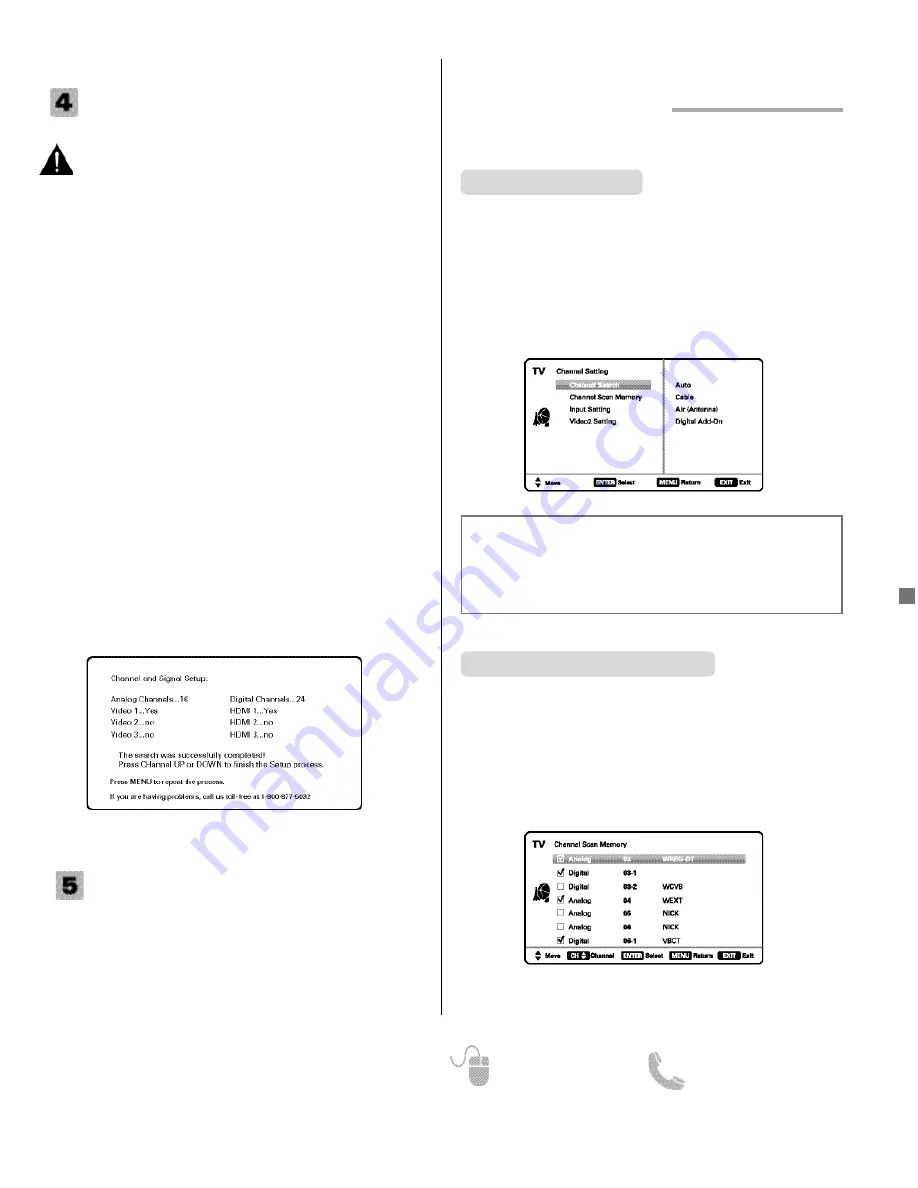
9
Need help?
www.sanyoctv.com
1-800-877-5032
1. PLUG IN AC POWER CORD
120V AC, 60Hz
2. TURN ON TV (PRESS POWER BUTTON)
Wait for on-screen instructions to set an Initial Energy
Saving Mode, and perform an Initial Channel/Signal
Search.
3. TV SET LOCATION SELECTION:
Select “Home Mode” by pressing the
CH
key to set
the HDTV’s backlight to an Energy Star qualified
level, or select “Store Mode” by pressing
CH
to set
the backlight to a retail display level.
4. CHANNEL AND AV SIGNAL SEARCH:
Press the
CH
key to perform a channel search
from an Antenna or a direct Cable connection,
followed by a signal search from devices hooked up
to the HDTV’s AV input jacks.
5. CHANNEL AND SIGNAL SETUP SCREEN
The final setup screen displays analog and digital
channels found as well as AV inputs detected.
Pressing the
CH
key finalizes the setup process.
NOTE: To repeat the initial setup process press
the
MENU
key.
GETTING STARTED
(CONTINUED)
INITIAL CHANNEL SEARCH
Before proceeding, please make sure to correctly
hook up your antenna or cable connection and all
AV equipment to your HDTV.
AV INPUT SELECTION
Press the
INPUT
key to select the correct AV input for the
video source you wish to watch.
NOTE: Unused AV inputs may be disabled with the Input
Setting feature (see page 10).
CHANNEL SETTING
Auto –
Searches the detected mode, Cable or Air.
Cable –
Searches for analog and unscrambled
(ClearQAM) digital cable channels.
Air (Antenna) –
Searches for analog and digital off-air
channels.
Digital Add-On –
Searches digital channels adding newly
found digital channels to the channel database.
Channel Search
Display the On Screen menu and use the
CURSOR
keys to select
Channel Setting.
Press
ENTER
.
ON-SCREEN MENU OPERATION
Channel Scan Memory lists all Analog and Digital chan-
nels found. It also lists Analog channels that were not
found, which can be added.
Use the
CURSOR
keys to move the channel select
bar through all enabled and disabled channels, or use
the
CH
keys to skip all disabled channels.
Press
ENTER
to enable or disable the selected channel.
NOTE: For information on local digital channels, visit
www.antennaweb.org
Channel Scan Memory
IMPORTANT FACT:
This HDTV maintains only one database of
digital channels. Therefore, when you search for cable channels,
the database of antenna digital channels will be deleted. You will
only be able to receive those ClearQAM channels your cable
company provides.










































