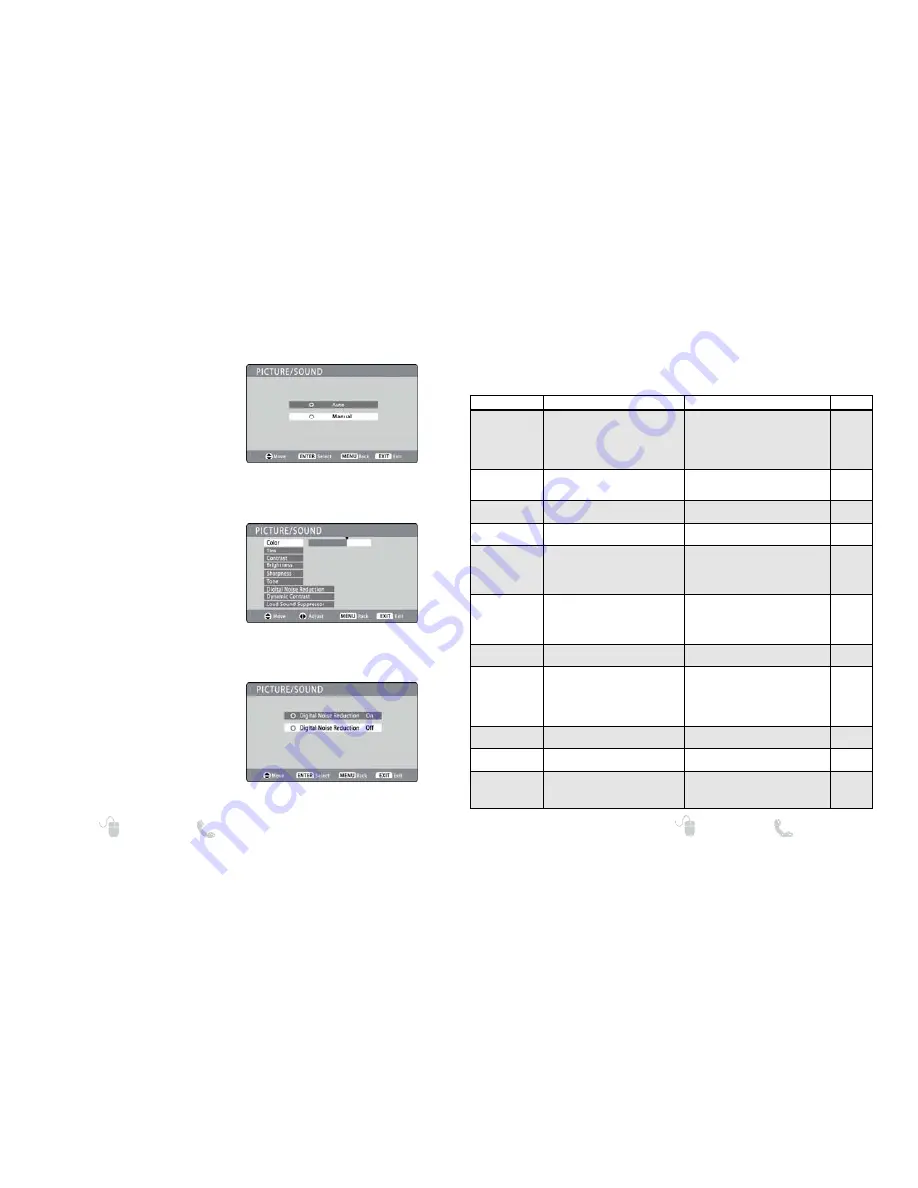
15
Need help?
www.sanyoctv.com 1-800-877-5032
ON-SCREEN MENU OPERATION
PICTURE / SOUND SCREEN
14
Need help?
www.sanyoctv.com 1-800-877-5032
PICTURE / SOUND
Press
MENU
to display the On Screen menu and
use the
CURSOR
keys to select
Picture / Sound.
Press
ENTER
.
• Choose
Auto
to accept predetermined values for
each parameter.
• Choose
Manual
to adjust the Picture or Sound
values individually to suit personal preferences.
ADJUSTING PICTURE / SOUND VALUES
After selecting
Manual
, use the
CURSOR
keys
to choose the parameter you wish to modify and
use the
CURSOR
< >
keys to adjust the value.
Picture parameters to be modified include:
•
Color
•
Tint
•
Brightness
•
Sharpness
•
Digital Noise Reduction
•
Dynamic Contrast
Sound parameters to be modified include:
•
Tone
•
Loud Sound Suppressor
PICTURE / SOUND PARAMETER SCREEN
ADVANCED PARAMETER SCREEN
ADVANCED PARAMETERS
Select one of the three advanced parameteres and
use the
CURSOR
keys to select
On
or
Off
.
Press
ENTER
to make the selection.
•
Digital Noise Reduction:
Helps reduce static
or ghosting on screen due to weak broadcast
signals.
•
Dynamic Contrast:
Screen contrast is adjusted
automatically to provide optimal level for dark
and light scenes.
•
Loud Sound Suppressor:
Helps reduce the
difference in volume during commercials and
between broadcasters.
HELPFUL HINTS—Problems/Solutions
If you are having problems with your HDTV,
check this trouble shooting chart to find one
or more possible solutions.
Before returning your HDTV,
please visit our
website at www.sanyoctv.com or call us
toll free at 1.800.877.5032.
We can Help!
Problem:
Check these Conditions:
Try these Solutions:
Page No.
No picture, sound
(Digital Picture)
Check antenna/external connections
May be station trouble, NO signal
broadcast.
MUTE function may be
ON
.
Adjust antenna.
Try a different channel.
Press
RESET
twice to restart channel
search (All customized settings will be
cancelled.)
Adjust Volume.
6 – 9
No Captioning
Check if station is broadcasting a
Closed-Caption signal.
Select another channel.
Press
CAPTION
to select
captioning mode.
6, 12
Cannot customize
Caption
Digital Caption signal is not being
broadcast.
Press
CAPTION
to select Analog
captioning.
6, 12
Cannot display pic-
ture on a full screen
Press
PIX SHAPE
to change
setting.
6
Poor Picture/Sound
(watching Analog)
Check if program is in color.
Check antenna/external connections.
Color or Tint misadjusted.
May be station trouble.
Maybe MUTE function is
ON
.
Try a different channel.
Adjust antenna.
Press
RESET
twice to restart channel
search.
Adjust Volume.
6 – 9
14
“No Signal”
message appears
on screen
Check Audio / Video connections.
Check external equipment
connections.
Check external equipment setting.
Check antenna connection.
Press
INPUT
.
Switch on external equipment.
Turn antenna, install signal booster.
Set external equipment output
connections to match input connections.
8, 9
Pixilation of Digital
image
Press
INFO
and check signal
strength.
Turn antenna, install signal booster.
Install outdoor Digital antenna.
5, 6
Cannot select or
scan some channels
Channel may be removed from memory.
Check antenna connections.
No digital signal being broadcast.
V-Guide is set to block programming.
Weak Signal.
Select
Channel Scan Memory
to add
channels or start channel search.
Set V-Guide to “ALLOW ALL” or press
RESET
twice to clear all settings and
restart channel search.
Turn antenna, install signal booster.
5, 6
11, 13
No Cable channels
above number 13
Cable Channel Indicator C should
appear next to channel number.
Search for Cable channels using
Manual
Channel Search.
11
Remote Control
will not operate TV
Check batteries.
Check if TV is plugged in.
Replace batteries.
Aim remote control at front of TV.
5, 6, 10
Cabinet makes
popping sound.
This is a normal condition during
warm-up and cool down of the plastic
cabinet parts.



































