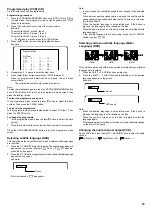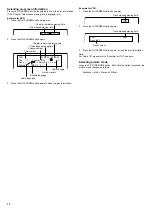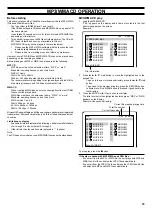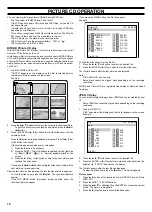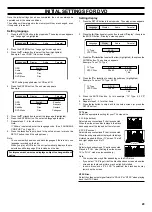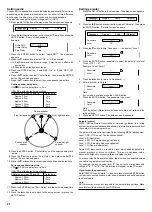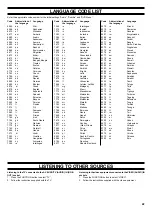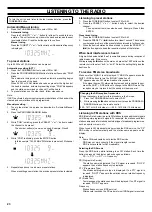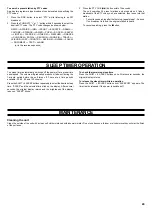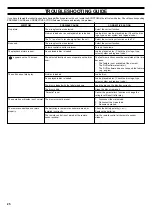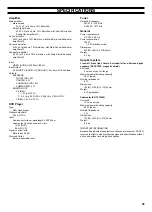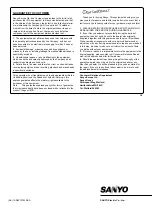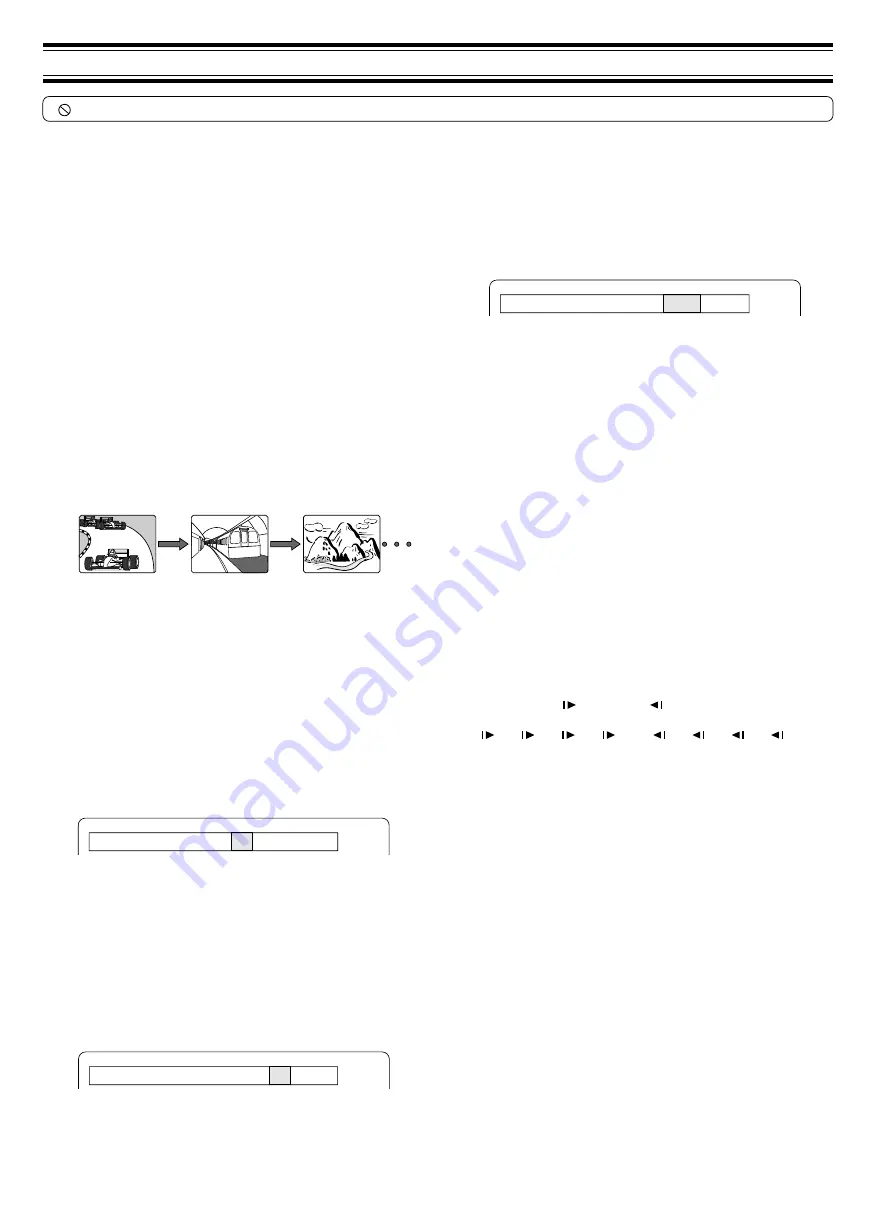
14
VARIOUS DISC PLAYING FUNCTIONS
“
” may appear on the TV screen during operation. This icon means that the function is not available on the disc now.
Selecting a DVD menu [DVD]
1.
Press the MENU button. The main menu screen appears.
Note:
Press the MENU button again to resume play.
2.
Press the
4
,
5
,
b
or
a
button (or the number buttons) to select the
desired menu, then press the ENTER button. The selected menu play
starts.
Selecting a top menu [DVD]
1.
Press the TOP MENU button. The top menu appears.
2.
Press the
4
,
5
,
b
or
a
button (or the number buttons) to select the
desired menu, then press the ENTER button. The selected menu play
starts.
Note:
Selecting a menu operation may differ depending on the disc used and
may not be possible on some discs.
Return button (RETURN) for Video CD
Normally, it returns to the previous menu when the RETURN button is
pressed during play.
Note:
The operation differs according to the content of the Video CD.
Chapter (Track) skip
Skipping forward
Press the
e
button during play to skip to the next chapter (or track). A
chapter (or track) is skipped each time the button is pressed.
Skipping backward
Press the
f
button during play to skip back to the beginning of the
chapter (or track) currently play. Press the button again immediately to
skip back to the beginning of the previous chapter (or track).
Note:
You can skip only through the chapters, not over the title on the DVD disc.
Title search [DVD]
1.
Press the SHIFT + SEARCH MODE buttons once during play or in the
stop mode. The title search screen appears.
Example:
2.
Press the number buttons to enter the title number.
Example:
To select No. 3, press 0, then 3 (or press 3).
To select No. 10, press 1, then 0.
To select No. 24, press 2, then 4.
-
If you make a mistake, press the CLEAR button.
3.
Press the
a
(Play) button. Play starts from the selected title.
Chapter search [DVD]
1.
Press the SHIFT + SEARCH MODE buttons twice during play. The
chapter search screen appears.
Example:
2.
Press the number buttons to enter the chapter number.
3.
Press the
a
(Play) button. Play starts from the selected chapter.
Track search [VCD] [CD]
Press the number buttons during play or in the stop mode, then press the
a
(Play) button. Play starts from the selected track.
Time search
[DVD]
1. Press the SHIFT + SEARCH MODE buttons three times during play.
The time search screen appears.
Example:
2. Press the number buttons to enter the time.
Example:
20 minutes 5 seconds
Press 2, 0, 0 then 5.
1 hour 4 minutes 35 seconds
Press 1, 0, 4, 3 then 5.
-
If you make a mistake, press the CLEAR button.
3. Press the
a
(Play) button. Play starts from the searched time.
[VCD] [CD]
1. Press the SHIFT + SEARCH MODE buttons once during play. The
time search screen appears.
2. Press the number buttons to enter the time.
3. Press the
a
(Play) button. Play starts from the searched time in the
track.
Fast play
Press the
c
or
d
button repeatedly to select the fast speed forward or
reverse play.
[DVD] [VCD]
“
c
1”, “
c
2”, “
c
3”, “
c
4” or “
d
1”, “
d
2”, “
d
3”, “
d
4”
[CD]
“
c
1”, “
c
2” or “
d
1”, “
d
2”
Press the
a
(Play) button to return to normal play.
Slow-motion play
[DVD]: Forward/Reverse slow play, [VCD]: Forward slow play only
Press the F.SLOW
or R.SLOW
button repeatedly to select the
forward or reverse slow speed play.
“
1”, “
2”, “
3”, “
4” or “
1”, “
2”, “
3”, “
4”
Press the
a
(Play) button to return to normal play.
Note:
The sound is muted during fast play or slow-motion play in DVD/VCD.
Still picture (Pause)
[DVD] [VCD]: Still picture mode, [CD]: Pause mode
Press the
k
button during play.
Press the
a
(Play) button to return to normal play.
Note: The sound is muted.
Frame by frame advance play [DVD] [VCD]
Press the
k
button during still play. Each time the button is pressed, the
picture advances one frame.
Press the
a
(Play) button to return to normal play.
Note:
-
The sound is muted.
-
Frame play is operative in forward mode only.
Title Search
-- /28
Title 01 Chapter Search -- /35
Time Search
--:--:--