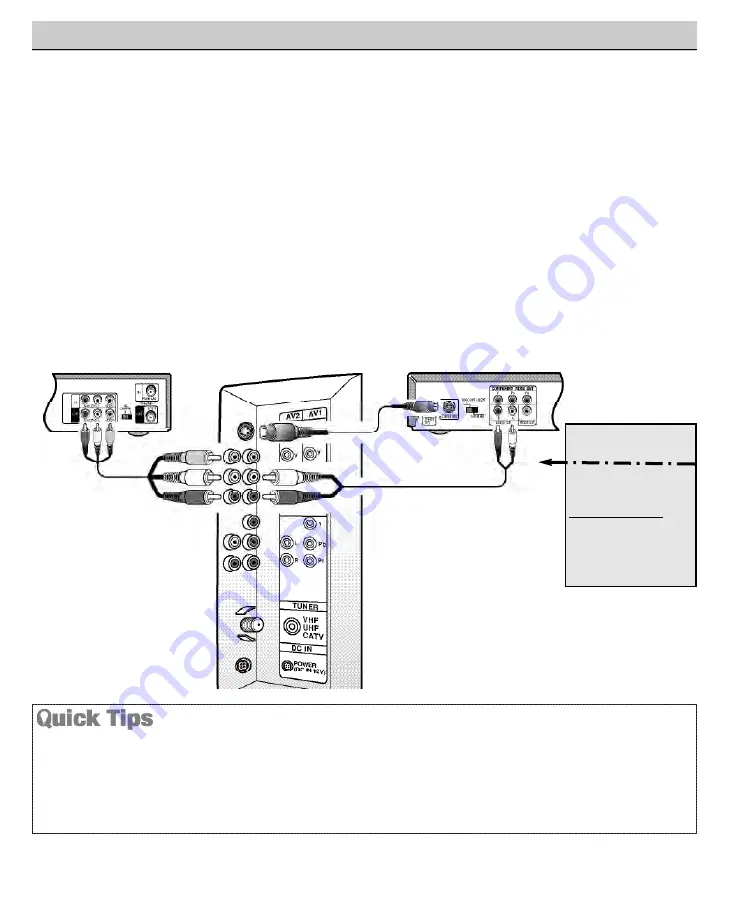
CONNECTING A VCR OR DVD PLAYER
Switch off TV and external equipment before connecting cables.
(Cables are not supplied.)
1
Connect VCR, DVD Player, or other equipment’s Audio Video Out to the TV Audio Video Input.
For Mono VCR (Single Audio Jack) connect VCR Audio Out to TV Audio (L) Input.
Optional (
1
1
/
2
2
)
Connect DVD Player or other equipment’s S-Video Out to the TV S-Video In Jack.
Using the S-Video jack overrides the Video (AV1) jack.
Connect DVD Player or other equipment’s Audio Out to the TV Audio In Jacks.
2
Press
POWER
to turn on the TV. Turn on external equipment also.
3
Press the
INPUT
key to select VIDEO1 or VIDEO2.
USING THE AUDIO/VIDEO INPUT JACKS
Back View of VCR
Remote Control
TV AV Input Jacks
DVD Player
Press the
INPUT
key after connecting cables to access the
A / V Inputs. There is NO need to tune to a blank channel.
Make sure all cable connectors are fully seated on jacks.
Always match A/V cables according to the colors; red
for right audio, white for left audio and yellow for video.
A solid Blue screen with the word VIDEO1 or VIDEO2,
displayed means that the Video mode is selected, but
no signal is being detected at the Video jacks. Check
connections, turn on external equipment.
What you will need
for connections:
1
A/V Cable – 1
O
PTIONAL
C
ONNECTION
1
1
S-Video Cable – 1
2
2
Audio Cable – 1
9
Need help?
Visit our Web site at
www.sanyoctv.com
or Call
1-800-877-5032
1
1
2
2
3
2
1
























