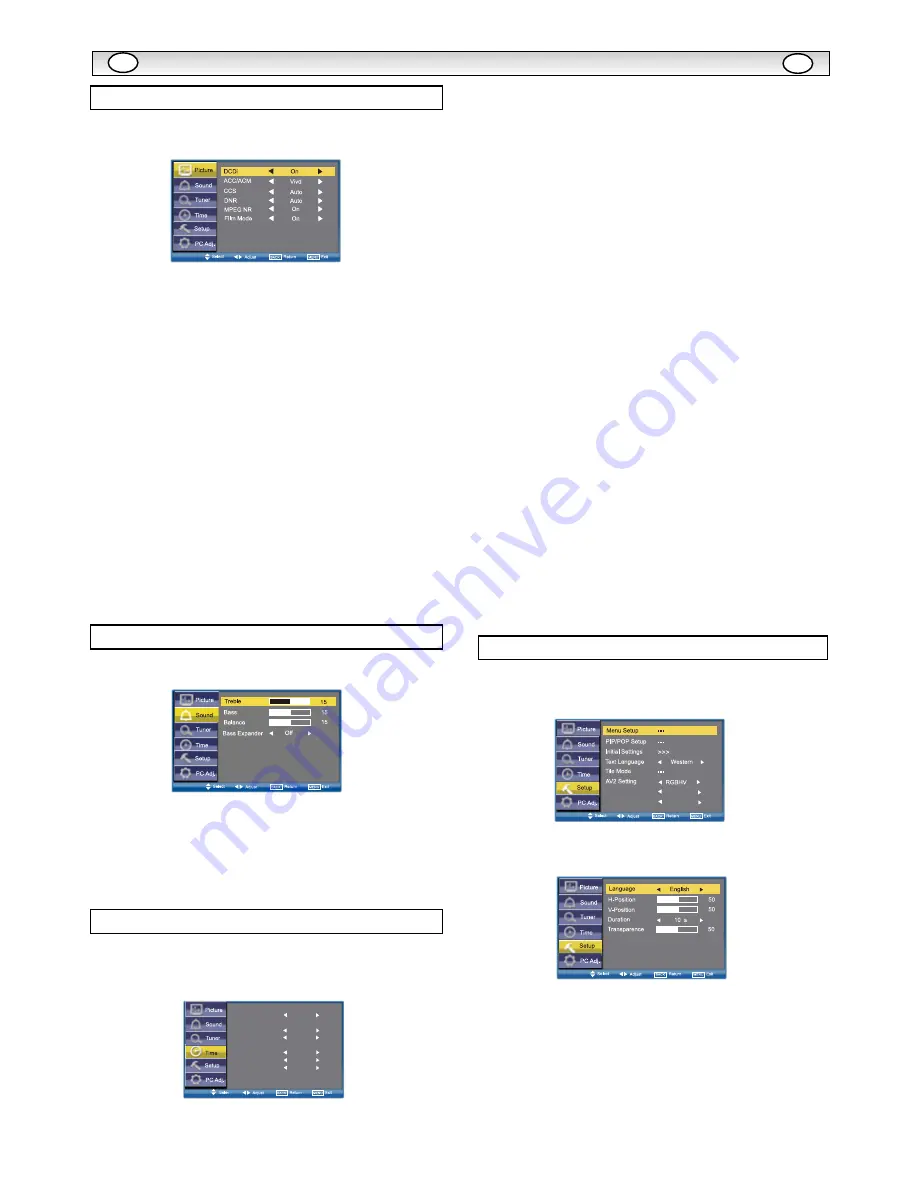
8
Advanced settings
Use the
5
or
6
button to select Advanced settings and press
the
1
or
2
button to enter the sub menu as follows.
DCDi(Directional Correlational Deinterlacing) is used to process
moving angled edge in deinterlacing to get the smoothest and most
natural image. Press the
1
or
2
button on the remote control
to select On or Off.
ACC/ACM(ACC: Adaptive Contrast and Color; ACM-II: Active Color
Management-II) is used to select adaptive Brightness, Contrast and
tone control. Press the
1
or
2
button on the remote control to
select suitable mode either Vivid, Cinema, Sport or Off.
CCS(Cross Color Separation) is used to remove residual chroma
information from luminance signal which is the result of imperfect
decoding of composite video. Press the
1
or
2
button on the
remote control to select either Auto, Standard or Off.
DNR(Digital Noise Reduction) is available for noise reduction. Press
the
1
or
2
button on the remote control to select either Auto,
Low, Mid, High or Off.
MPEG NR(MPEG Noise Reduction): Removes unwanted ringing and
block noise from images that have undergone MPEG or JPEG com-
pression and decompression. Press the
1
or
2
button on the
remote control to select On or Off.
Film Mode(Inverse 3:2 pulldown): Film vs.Video-Detect film.
Performed on material which underwent technologic conversion to
video. Press the
1
or
2
button on the remote control to select
On or Off.
Press the MENU button and select Sound using the
5
or
6
buttons, press the
1
or
2
button to enter.
Select and adjust to obtain the best sound settings for your
environment using the
5
or
6
button to select Treble, Bass or
Balance and the
1
or
2
button to adjust levels.
Bass Expander can also be selected using the
5
or
6
button
and pressing the
1
or
2
button to select On or Off.
These settings automatically store when you exit the menu.
Press the BACK button to return to the previous menu.
Press the MENU button to exit menu operation.
Press the MENU button and select Time using the
5
or
6
buttons, press the
1
or
2
button to enter. Press the BACK
button to return to the previous menu. Press the MENU button to exit
menu operation.
Current Weekday
Use to set current weekday using the
1
or
2
button.
Current Time
Use to set the current time using the Numeric buttons.
Other items in Time Menu should not be selected until Current
Time has been set.
Schedule
Use to set up to 20 separate time schedules, select 1 - 20 using the
1
or
2
button.
Weekday
Use to set any weekday from Sunday through to Saturday or
Everyday using the
1
or
2
button.
Time
Use to set any time using the Numeric buttons.
Action
Use to set “Power On” or “Power Off” using the
1
or
2
button.
On Program
Use to select AV1, RGB, AV2, AV3, PC, DVI or Network using the
1
or
2
button.
Active
Use to select ON or OFF using the
1
or
2
button. When set
“OFF” the above items “Schedule”, “Weekday”, “Time”, “Action” or
“ON Program” will be inactive.
Use NUMERIC buttons [0-9] to set On Time. (Action “Power On” -
00:00~23:59)
Once On Time has been set, when the set time is reached, the
monitor will leave the stand-by status and enter to the source
automatically.
After On Time has been set, you can go on watching other
programs. When the set time is reached, the monitor will
automatically switch to the preset program.
On Program can only be selected whenAction (Power On) has
been set.
Action (Power Off) can be set to turn the monitor into standby at a
selected time
Once On Program has been set, when the set time is reached, the
monitor will enter to the preset source automatically.
Use the
1
or
2
button to select On program, AV1, RGB,
AV2, AV3, PC, DVI or Network.
Press the MENU button and select Setup using the
5
or
6
buttons, press the
1
or
2
button to enter. Press the BACK
button to return to the previous menu. Press the MENU button to exit
Menu Setup
Whenever Setup menu is accessed initially, Menu Setup will be the
default selection. Press the
1
or
2
button to enter the sub menu.
Language is used to select the preferred language. Use the
1
or
2
button to select English, French, German, Italian,
Spanish or Dutch.
H-Position changes the OSD position horizontally by using the
1
or
2
button.
V-Position changes the OSD position vertically by using the
1
or
2
button.
Duration is used to set the display time of the MENU by using the
1
or
2
button.(5~120 seconds)
Transparence is used to adjust transparence of menu. Use the
1
or
2
button to adjust levels.
MENU OPERA
MENU OPERA
TION
TION
Sound menu
GB
GB
Setup menu
:M[WT]\QWV
@/)
PC Power Save
On
Picture menu
Time menu
Current Weekday
Current Time
Schedule
Weekday
Time
Action
On Program
Active
Friday
12:17
1
Friday
12:03
Power Off
AV3
7V
Содержание CE52LH1R - 16:9
Страница 18: ...Printed in U K Part No 1KA6P1P0423 C N5VV 1 ...


















