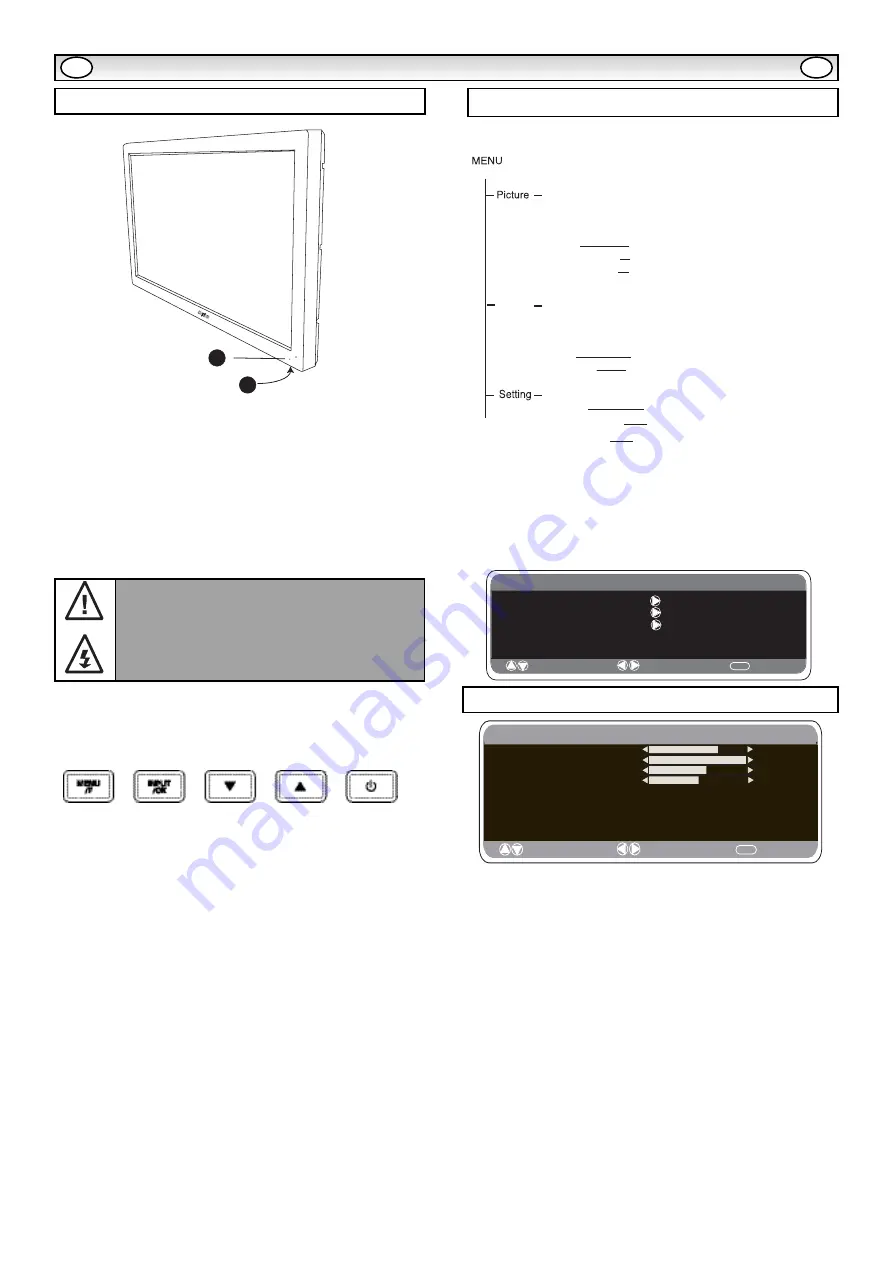
6
1. The LCD display has a Standby light to show there is power.
Switching into/from standby mode
The Standby mode is used for switching the LCD monitor off for
short periods of time. In standby mode the monitor is switched
off but is still receiving mains power.
●
To turn the monitor into standby mode, press the
4
button.
The blue power indicator illuminates more brightly.
●
To turn the monitor ON from standby mode, press any of the
following buttons:
4
,
5
,
6
or 0-9 buttons.
2.
Control buttons (bottom edge of cabinet)
Menu/F button:
rotate between volume, Brightness, contrast,
colour, sharpness and OSD language.
Input/ OK button: s
witch between TV, AV1, RGB, AV2, AV3, DVI
and PC mode.
e d
buttons:
provide up and down adjustments
4
button:
To switch from display to standby mode (to switch off
completely disconnect the monitor from the power supply)
Many of your monitors functions are controlled through the menu
function, using the remote control handset.
During menu operation the bottom of the on screen display will show
which controls can be used for menu navigation.
Press the MENU button to enter the main menu.
A sub menu is selected using the
e
or
d
button and pressing the
1
button when the required sub menu is highlighted.
When you have finished you can press the MENU button to exit,
then the MENU button again to exit the main menu.
1. Press the MENU button. Select Picture using the
e
or
d
button.
Press the
1
button to enter.
Set the picture settings for your “personal” preference.
2. Use the
e
or
d
button to select eg. Brightness and the
1
2
button to adjust levels.
3. Preset : You can select either your “Personal” settings, or
Dynamic, Standard or Eco settings.
4. Noise Reduction: May be used to reduce any local picture ‘noise’
(granular appearance) being experienced by using
1 2
to
select between Mid / Max / Auto / OFF /Min.
5. Dynamic skin tone: May be used to enhance skin tone by using
1 2
to select between On / Off.
Tint : is only available if NTSC equipment is connected.
6. Text Brightness: May be adjusted by using
1 2
button to
select between Min / Mid / Max.
Press the MENU button to return to Main Menu. These settings
automatically store when you exit the menu.
Press the MENU button to exit menu.
✐
Your personal settings are automatically saved when you exit the
menu.
Controls and Menus
INST
INST
ALLA
ALLA
TION
TION
1
2
GB
GB
Picture menu
Brightness
Contrast
Color
Sharpness
Preset Personal / Dynamic / Standard / Eco
Noise Reduction Min/ Mid / Max / Auto / OFF
Dyn. Skin
Text Brightness Min/ Mid / Max
Tone ON / OFF
OSD Language
Timer
Text Language Greek/ West / East/ Cyrillic
Off Timer OFF/ 5-120 mins
Volume
Balance
Bass
Treble
Preset Personal /Talk/ Music/ Normal
Surround Mid / Max / OFF
Sound
AV2 setting RGB, H/V / Y Pb Pr
Picture
: Select
: Adjust
MENU
: Back
Brightness
Contrast
Color
Sharpness
Preset Personal / Dynamic / Standard / ECO
Noise Reduction Mid / Max / Auto /
/ OFF
Dyn. skin tone ON / OFF
Text Brightness Min / Mid / Max
Min
DCR ON / OFF
Main Menu
Picture
: Select
: Adjust
MENU
: Exit
Setting
Sound
Menu Operation
If you find the power indicator flashing, disconnect
power cord from the power outlet and contact our
Service desk.
This warning is a sign to let you know that the power
protection function of this TV set is now operating.
Содержание CE42LE1
Страница 63: ...63 RS 232C COMMAND TABLES ...
Страница 64: ...64 Part No 1KA6P1P0418 N6GJ Printed in U K ...





















