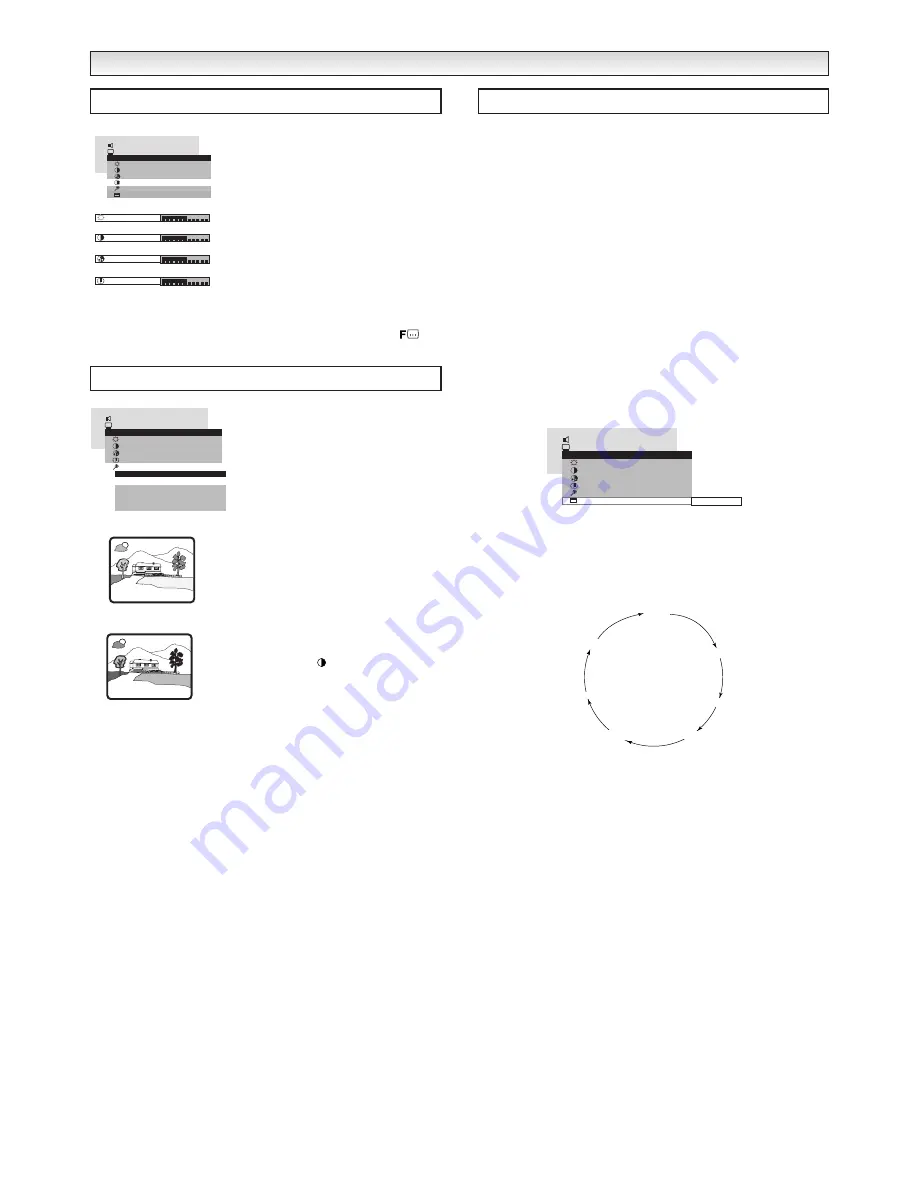
7
GENERAL OPERA
GENERAL OPERA
TION
TION
To adjust the picture, open the Main
Menu by pressing the Menu button and
select Picture by pressing the
▲
or
▼
buttons followed by the
©
button for
sub menus. Along with the basic
Brightness, Contrast, Colour and
Sharpness saturation options, you will
find a sub menu with other less common
functions and a picture format control
function.
You can have direct access to the following picture controls,
Brightness, Contrast, Colour and Sharpness by pressing the
/
OK button repeatedly.
■
Noise Coring : Can be enabled or
disabled (ON/OFF). When enabled, it
eliminates “fuzz” on the picture.
■
Colour Tone : Three colour tones can be
selected, corresponding to “normal”,
“warm” or “cold” colour ranges.
■
Blue Stretch : Can be enabled or
disabled (ON/OFF). When enabled, it
increases the proportion of blue on white
picture tones.
■
Black Stretch : Can be enabled or
disabled (ON/OFF). When enabled, it
darkens the grey areas of the screen,
this can be changed in normal TV mode
by pressing the
button.
■
Skin Tone : Can be enabled or disabled
(ON/OFF). When enabled, it corrects skin
tones providing more natural colours.
This television can make the most of the range of picture formats now
being transmitted. Many programmes are now being transmitted in Wide
formats 14:9 or 16:9 and films in wider formats known as Letterbox whilst
many programmes are the traditional 4:3 picture ratio.
It is possible to identify that the transmission is 4:3, Letterbox or
Wide screen format (14:9 or 16:9), but it is difficult to tell the difference
between 16:9 and 14:9.
You may choose to leave your Picture Format as Auto, your television will
automatically fill the screen, but this may not always give you what you
want. If so you can select from a range of picture formats. You can select
the Picture Format option either through the Menu screen or by pressing
the Wide button.
Picture Format by Menu
Press the Menu button, use the
▲
or
▼
buttons to highlight Picture,
press the
§
and
©
buttons to select, press the
▲
or
▼
buttons to
highlight Format, press the
§
and
©
buttons to select the format
required.
Picture Format by pressing the Wide button
Press the Wide button repeatedly to select the different formats.
The format changes as follows:
Wide Screen Signalling (WSS)
Your television will automatically select the correct picture format if the
transmission source is transmitting the WSS signal e.g. a DVD player or
digital TV decoder.
The WSS signal can be overridden by manually selecting the Picture
Format.
Note : When you switch on your TV set the picture format will be AUTO.
Note : When in AUTO your picture may change especially when adverts
appear. Many adverts are in a different transmission format to
the programme.
+
Sharpness
Brightness
Contrast
Colour
Sintonía
Otros
Conexiones
Sound
>
>
>
Menu
Picture
>
Effects
Format
Sharpness
Colour
Contrast
Brightness
Picture
>
Sintonía
Otros
Conexiones
Sound
>
>
>
Menu
Picture
>
Effects
Sharpness
Colour
Contrast
Brightness
Picture
>
Black stretch
Blue stretch
Colour tone
Noise coring
Effects
Skin tone
Blackstretch
OFF
Blackstretch
ON
Picture Adjustment
Picture Effects
Picture Format
Sintonía
Otros
Conexiones
Sound
>
>
>
Menu
Picture
>
Effects
Format
Sharpness
Colour
Contrast
Brightness
Picture
>
NATURAL
AUTO
NATURAL WIDE
ZOOM
14:9
FULL
NORMAL
16:9




















