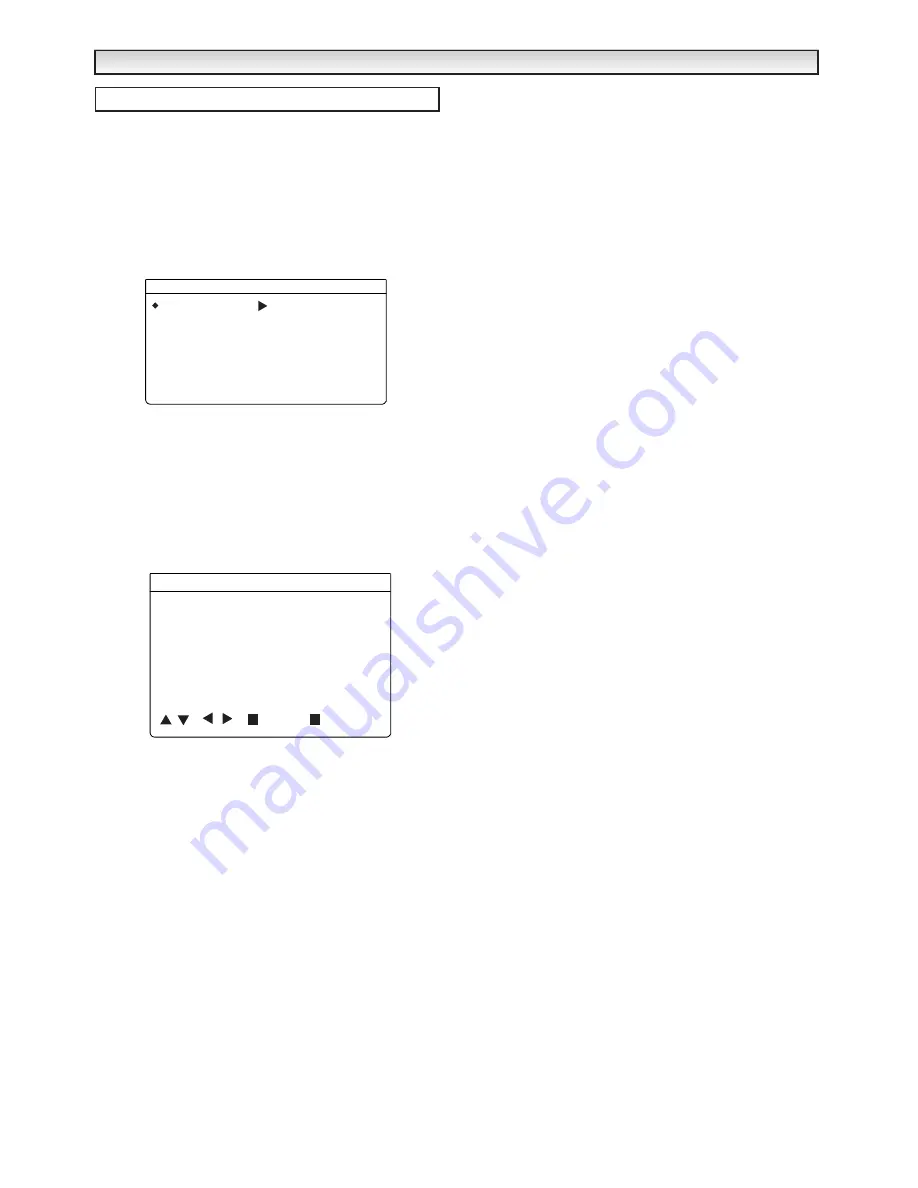
6
The preset menu can be used to tune new channels, to reorder
channels and their programme positions, and to make fine adjust-
ments to the tuning.
The preset menu is used for the following.
Program sort : To rearrange channel positions after Auto sort.
Auto sort: To automatically search, sort and store all channels.
Frequency : To manually search and add channels. To fine tune
existing channels.
✐
Preset function can be disabled, see Hotel mode on page 8.
■
Program sort
1.
Press Menu button and select
Preset.
2.
Select
Program sort
. Using
1
,
2
buttons and
5
or
6
buttons. Select which channel you want to move eg. Programme
position 4. (highlighted yellow). Press (Green) Move button, the
programme position number turns green. Screen shows Move to
..... at the bottom.
3.
Select programme position to move to eg. 2 . Press
Green
Move
button again to move.
4.
To delete a channel. Select the Programme position. ie.17. Press
Red button. (highlights number red). Press Red button again to
delete. Programme position 17 is now deleted.
Exit menu by pressing
MENU button
repeatedly.
■
Auto sort
1.
Press the
MENU
button and select
Preset
.
2.
Select
Auto sort
by pressing
5
or
6
buttons
. Press the
F/OK
button
to start automatically tuning, sorting and storing all avail-
able channels.
After completion Auto sort changes from Busy to OK?
3.
Press the
MENU button
repeatedly to exit.
Note :
Auto sort can be cancelled at any time by pressing any button
except for the
F/OK
button.
:
You can change the order of the station selection, by using
the Program sort function.
■
Tuning - Frequency (Manual)
1.
Press the
MENU
button and select
Preset
.
2.
Select
Programme position
using the
5
or
6
buttons
and
select the programme position where you wish to preset a channel
using the
0-9, -/--,
buttons or
1
,
2
buttons.
3.
Select
Programme name
using the
5
or
6
buttons
. Press the
1
button
, the first character space turns yellow. Press the
5
or
6
buttons until the number or first letter you require appears
(0-9, A-Z, a-z, ?, !, -, +). Press the
1
button
to select the
second character.
You can assign 7 characters of information. When finished press
the
1
button repeatedly until no character is highlighted.
4.
Select
Frequency
by using the
5
or
6
button
.
You can either...
a) Enter the frequency using the 0-9 buttons referring to the
channel table.
b) Press and hold the
1
or
2
buttons
until the frequency
starts scanning (about 5 seconds), scanning will stop when a
channel is found.
c) Keep pressing to de-tune the frequency.
Repeat above until the correct channel is found.
5.
Press the
F/OK
button to store the new frequency (it turns green).
6.
Repeat for other programme positions if required.
■
Skip
Skip ON :
In normal operation when the
5
or
6
button is
pressed this position will be skipped.
Skip OFF :
Position is not skipped when
5
or
6
button is
pressed.
1.
Press the
MENU button
select
Preset - Program. pos.
2.
Select a program position that you wish to Skip.
3.
Select
Skip
by pressing the
6
button
. Using
1
or
2
buttons
select On / Off.
Press
Menu button
repeatedly to exit.
✐
You can still view a programme position that has been skipped by
using the numeric buttons to select the programme position directly.
MENU OPERA
MENU OPERA
TION
TION
Preset menu
Program sort
Auto sort
Busy / OK?
Program pos.
6
Program name
Sky
Frequency
Skip
On / Off
631.25 MHz
Preset
Program sort
1
7
13
2
8
14
3
9
15
4
10
16
5
11
17
6
12
18
Move
Delete
- - - - - - - - - - - - - - - - - - - - - - - - - -








