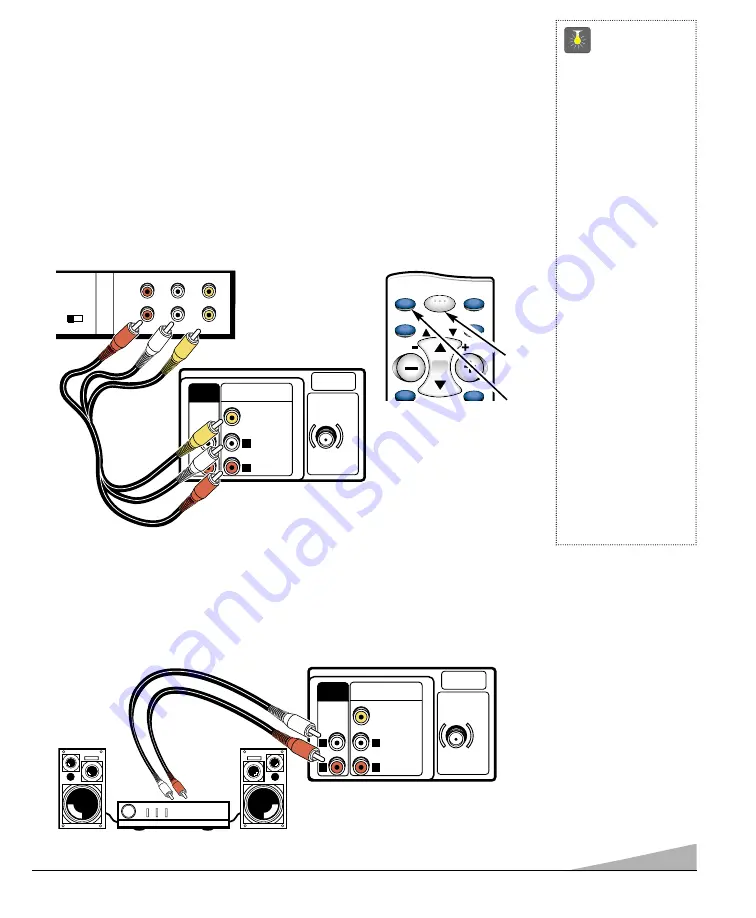
9
QuickTips
■
Make sure all cable
connectors are fully
seated on jacks.
■
Always match cables
according to the
colors;
RED
for right
audio,
WHITE
for left
audio and
YELLOW
for
video.
■
A solid Blue screen
with the words Video
displayed means that
the Video mode is
selected, but no
signal is being
detected at the
Video jack.
■
Position your TV at
least 2 feet from
stereo speakers. The
magnets in the speak-
ers may affect the
picture quality.
■
Do not connect
external speakers
directly to the TV.
USING THE REAR AUDIO / VIDEO INPUT JACKS
CONNECTING A VCR OR OTHER EXTERNAL EQUIPMENT
Switch off TV and external equipment before connecting cables. (Cables are not supplied.)
1. Connect VCR or other equipment’s Audio Out (R/L) to the TV Audio Input (R/L)
❶
.
For Mono VCR (Single Audio Jack) connect VCR Audio Out to TV
Audio (L) In.
2. Connect VCR or other equipment’s Video Out to the TV Video In
❷
.
3. Press
POWER
❸
to turn on the TV. Turn on external equipment also.
4. Press the
INPUT
key
❹
to select program source: TV signal or signal from the
equipment you have connected to the A/V jacks.
CH3 CH4
IN
OUT
A/V JACKS
RF
CHANNEL
R-
-L
AUDIO
VIDEO
R-
-L
AUDIO
VIDEO
AUDIO VIDEO INPUT
AV2
(MON0)
L
R
L
R
VIDEO
AUDIO
UHF/VHF/CATV
75
Ω
AUDIO
OUTPUT
❶
BACK VIEW OF VCR
❷
INPUT
MENU
MUTE
DISPLAY
RECALL
RESET
CH
POWER
VOL
VOL
❹
❸
REMOTE CONTROL
USING THE AUDIO OUTPUT JACKS
CONNECTING A STEREO AMPLIFIER TO AUDIO OUT JACKS
1. Connect the TV Audio Out (R/L)
❶
to the Stereo Amplifier In (R/L)
❷
.
2. Press
POWER
to turn on the TV. Turn on external equipment also.
AUDIO VIDEO INPUT
AV2
(MON0)
L
R
L
R
VIDEO
AUDIO
UHF/VHF/CATV
75
Ω
AUDIO
OUTPUT
TV A / V INPUT REAR JACKS
❶
❷
BACK OF TV
STEREO AMPLIFIER
























