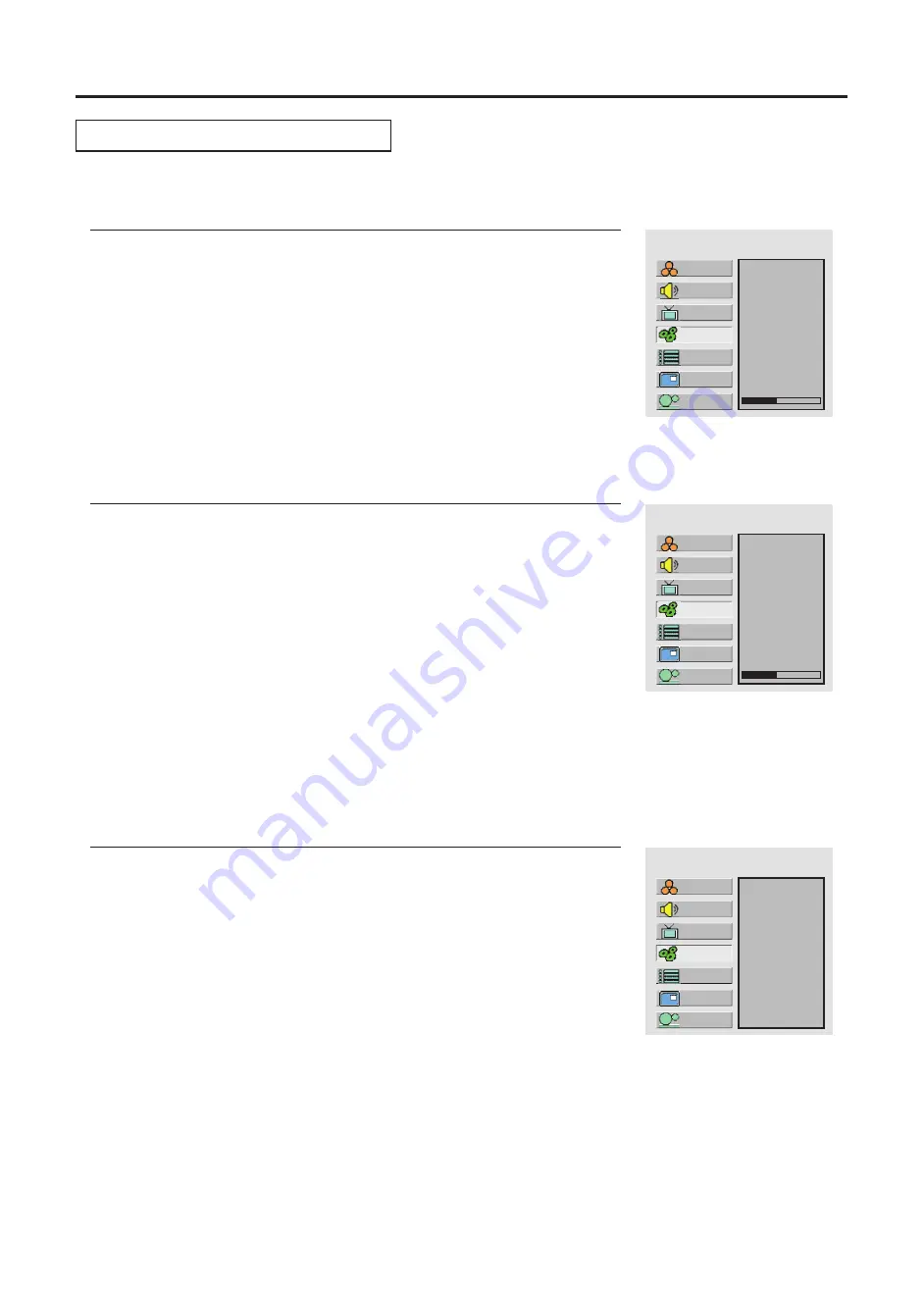
Setting System
(continued)
Changing the Position of Image
Press
Menu
to display the menu main page.
1
Press
CH
+
/
- to select
H position
or
V position
.
4
Press
VOL+
/- to adjust the value of the item until the screen is well-aligned.
5
The unit allows you to adjust the position of the screen if it is not well-aligned.
MAIN MENU
40
Press
CH
repeatedly to select
System
.
+
/
-
2
Press
Enter
to access the submenu.
3
Setting System In VGA Mode
Adjusting Clock and Phase
MAIN MENU
40
Press
Menu
to display the menu main page.
1
Press
CH
+
/
- to select
Clock
or
Phase
.
4
Press
VOL+
/- to adjust the value of the item until the screen is well-aligned.
5
Press
CH
repeatedly to select
System
.
+
/
-
2
Press
Enter
to access the submenu.
3
Adjust the clock frequency of the set's internal clock signal. If shimmering or rainbow-like noise is
apparent in
the image, try adjusting the clock frequency setting.
You may find that images blur, depending on the clock phase of your PC's Processor. If you
experience blurring ,
You may quickly adjust the picture by using the
Auto
button directly. The unit automatically adjusts phase,
clock or position, etc.
The Auto Adjust function only works when the picture is displayed in 16:9 with full screen.
Adjusting the Picture Automatically
Press
Menu
to display the menu main page.
1
Press
CH
repeatedly to select
System
.
+
/
-
2
Press
Enter
to access the submenu.
3
Press
CH
+
/
-
repeatedly to select
Auto Adjust
.
4
Press
Enter
to confirm.
5
MAIN MENU
Setup
Picture
Sound
CH
System
OSD
TVPC
Setup
Picture
Sound
CH
System
OSD
TVPC
Setup
Picture
Sound
CH
System
OSD
TVPC
24
Содержание AVL-278
Страница 11: ......
Страница 44: ...PRINTED ON RECYCLED PAPER 604 L27K67 01 ...






























