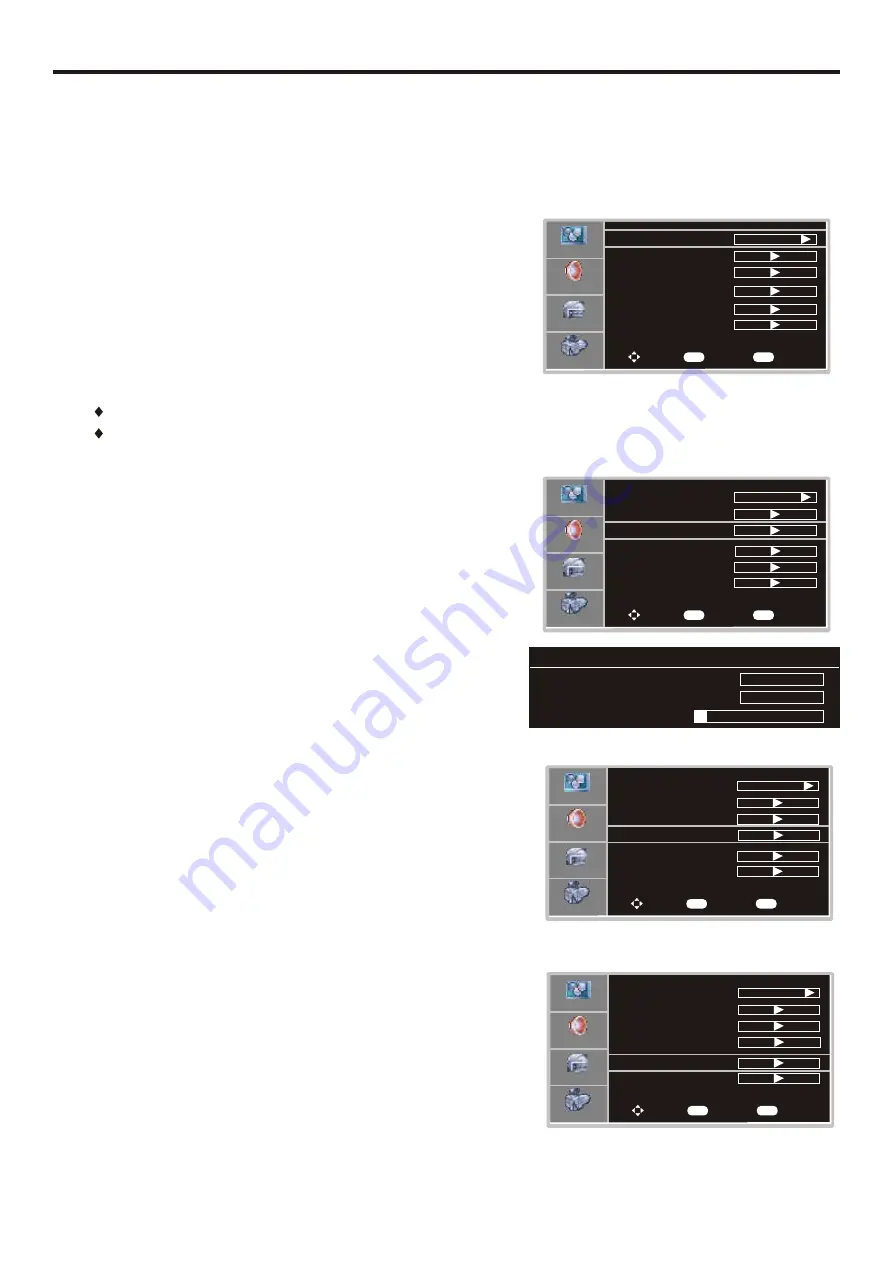
Memorizing the Channels
15
Selecting the Tuning Band
This unit can automatically find all channels available through antenna or cable inputs, and store them in memory.
Before your TV can memorize the available channels, you must specify the type of signal source that is connected
to the unit. (i.e., an antenna or cable system)
Auto Channel Search
Press
MENU
to display the menu main page.
1
Press
repeatedly to select
menu.
5
or
6
Setup
2
Press
OK
or
to access the submenu.
4
3
Press
OK
or
to select the Tuning Band.
4
Air, Cable, Cable HRC, Cable IRC
and
Cable Auto
can be selected.
If using antenna, select
Air;
If
using
cable,
select one of Cable/Cable HRC/Cable IRC/Cable
Auto according to your local area’s cable
system
.
Normally
please
select
Cable
Auto
. (
For
further
band
information
,
contact
your
cable
service
provider
.)
4
Press
to select
.
5
or
6
Tuning Band
item
5
Navigate to the
Setup
sub-menu and highlight
Auto Ch Search
.
1
2
Press
OK
or
to begin the auto channel search.
The unit will automatically search for all available TV/DTV (if
using antenna), CATV/CADTV (if using cable) program.
Note:
if you want to stop the auto-search, press EXIT button.
Digital (CADTV) cable systems may cause several
unviewable channels to be memorized.
4
Video
Tuning Band
DTV Signal
Air
To Move
To Select
To Exit
Audio
Setup
Feature
OK
Exit
Add On Channel Search
Navigate to the
Setup
sub-menu and highlight
Add On Ch
1
2
Press
OK
or
to begin the a
channel search.
The unit will automatically search for new programs and add them
to the program list.
4
dd on
Note:
If you want to stop the search, press
EXIT
button.
Auto Ch Search
Manual Ch Set
Channel Labels
Add On Ch Search
Video
Tuning Band
DTV Signal
Auto Ch Search
Manual Ch Set
Channel Labels
Air
To Move
To Select
To Exit
Audio
Setup
Feature
OK
Exit
Autoprogram Menu
Channel 12
Channels Found
Progress (%)
Found
3
7
Add On Ch Search
Auto On Ch Search
Video
Tuning Band
DTV Signal
Auto Ch Search
Manual Ch Set
Channel Labels
Air
To Move
To Select
To Exit
Audio
Setup
Feature
OK
Exit
Add On Ch Search
Manual Channel Set
Navigate to the
Setup
sub-menu and highlight
Manual Ch Set
.
1
2
Press
OK
or
to open
Manual Channel Set Menu
sub-menu.
4
After setting channels into memory, you can add or delete channels
from the default channel list as follows:
3
Use to
5
or
6
button
select a channel, then press the
OK
button
to add or delete the channel.
4
Press
EXIT
button to exit.
Now when you use CH+/- buttons to cycle among the channels,
the deleted channels can not be selected.
Video
Tuning Band
DTV Signal
Auto Ch Search
Manual Ch Set
Channel Labels
Air
To Move
To Select
To Exit
Audio
Setup
Feature
OK
Exit
Add On Ch Search
After initial auto channel search, you can make use of Add On
Channel Search option to search for new programs and add them to
















































