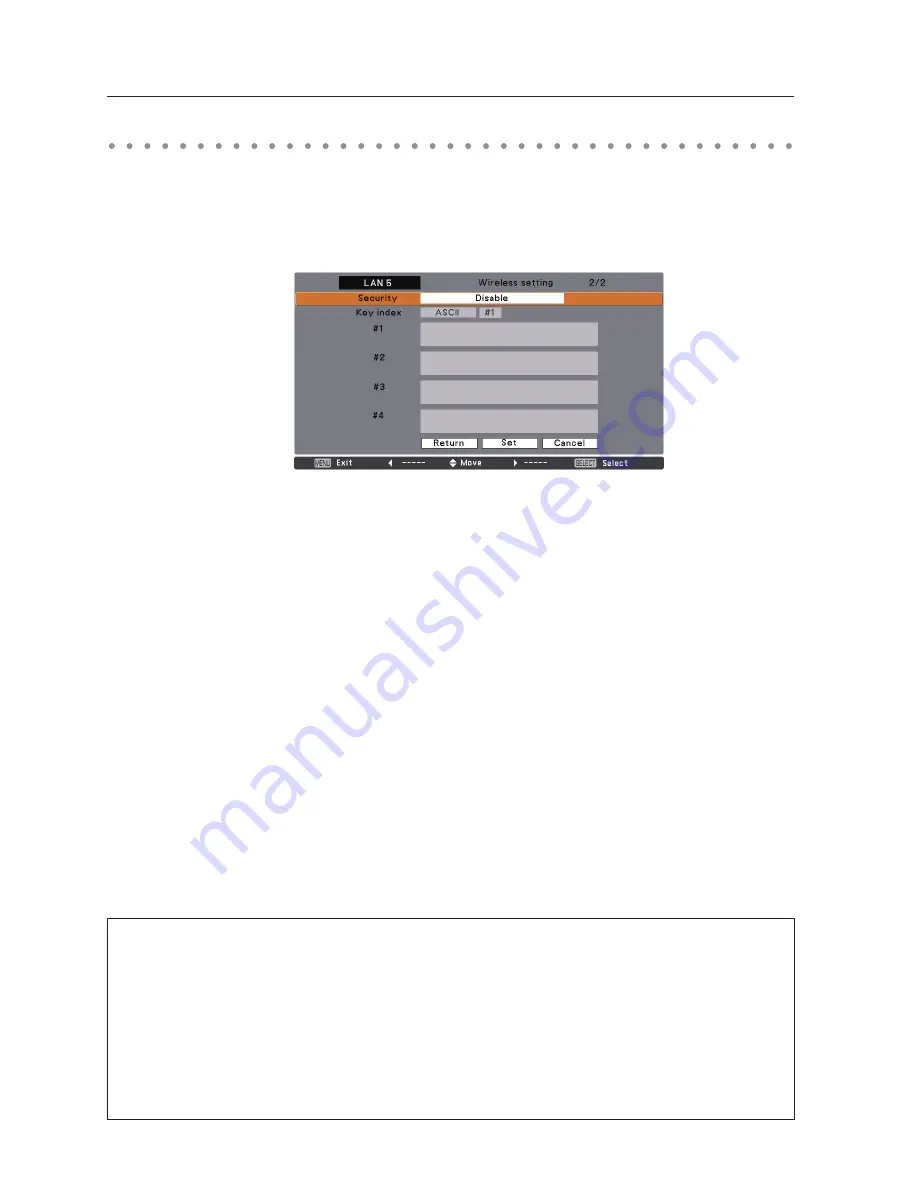
Chapter 5 Wireless LAN configurations
Configuring security with the projector
Configure security with the projector by following the steps below.
After configuring the network in “5. Wireless LAN Configurations” (p.35-44), select “Next” in the LAN
setting screen and press
SELECT
button. The security configuration screen appears. Refer to “6. Basic
setting and operation”
➔
“Configuring wireless LAN setting and security setting” (p.55) as well.
Use the Point
ed
buttons to select the security type. To disable the security, select “Disable.”
Use the Point
ed
buttons to move among the items and adjust setting; use the Point
7 8
buttons to
move among the character positions of the key entry fields.
This projector provides the following security options. Use optimum security option on your network
environment.
WEP64(40)bit Open
WEP64(40)bit Share
WEP128(104)bit Open
WEP128(104)bit Share
WPA-PSK(TKIP)
WPA2-PSK(AES)
Notes when entering characters:
The “¥” symbol is displayed as “\” when the ASCII key is used. The “
]
” symbol is treated as a character
by the ASCII key, but it is not interpreted as a character by the HEX key. In HEX, the “
]
” symbol is
displayed in red and setting is denied.
You can not set all the characters with the “
]
” symbol. This will be considered as no operation.
ASCII key characters : Space - 0 to 9 A to Z a to z ! " # $ % & ' ( ) * + , . / : ; < = > ? @ [ ¥ ] ^ _ ` { | } ~
HEX key characters : 0 to 9 a to f
WEP configuration screen
Содержание 1AV4U19B25500
Страница 16: ...16 Chapter 1 About LAN functions ...
Страница 64: ...64 Chapter 6 Basic setting and operation ...
Страница 112: ...112 Chapter 8 Network capture functions ...
Страница 132: ...132 Chapter 9 Network Viewer functions ...
Страница 136: ...136 Chapter 10 Network Projector Windows Vista ...
Страница 137: ...Chapter 137 11 11 Appendix Use of telnet Web browser setting Firewall setting Troubleshooting Terminology ...
Страница 154: ...SO WIN KY7AC NETWORK OWNER S MANUAL FOR WINDOWS SANYO Electric Co Ltd ...






























