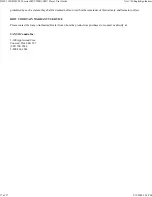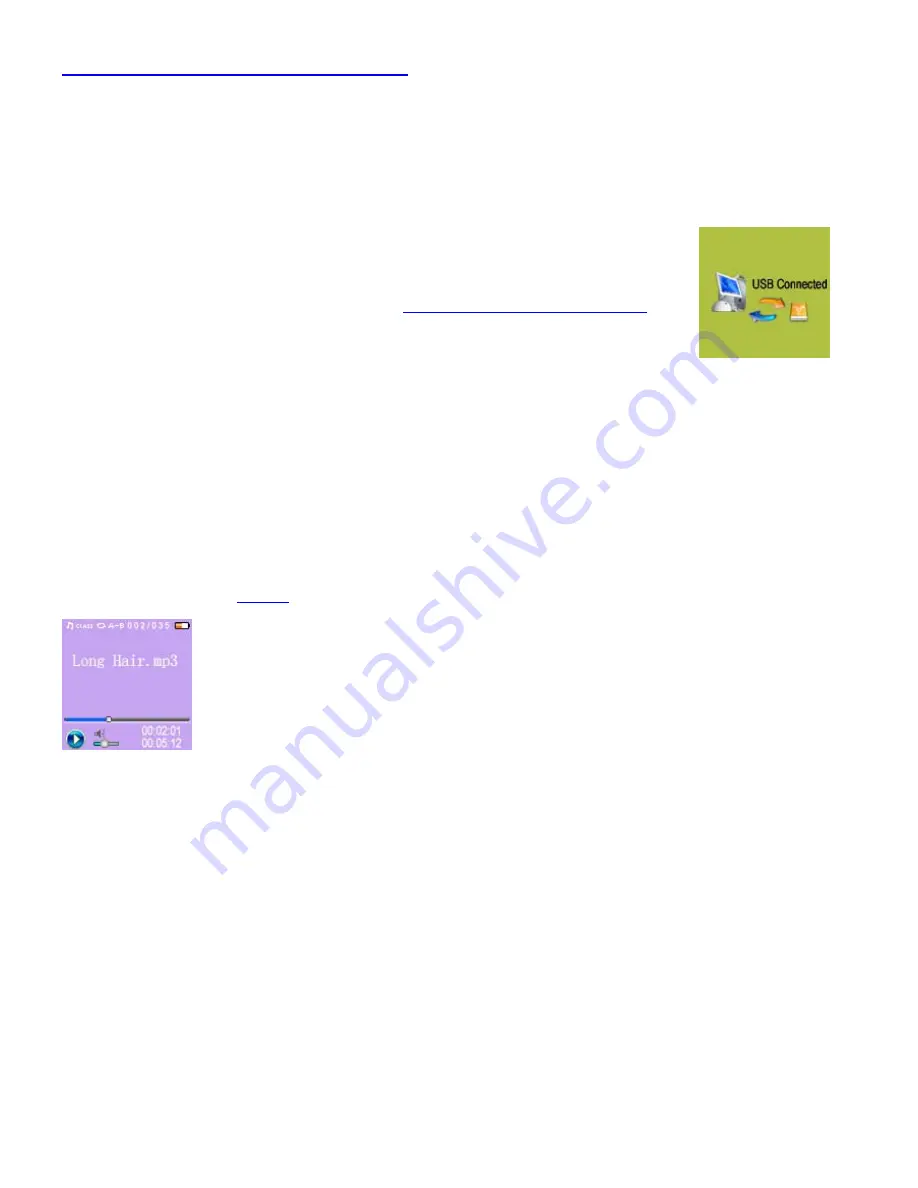
DMC 1180/DMC 2020 series MP3/WMA/SMV Player User Guide
file:///D:/English/guide.htm
3 of 17
5/15/2008 3:39 PM
Click here to install the MP3 Player driver
Transfer data to and from the MP3 Player.
Make sure that the MP3 Player is turned off.
1.
Remove the USB port cover of the player. Disconnect the earphone.
2.
Plug the MP3 Player into the USB port of your computer. The built-in LCD displays
"USB Connected", indicating that the player is in USB mode. The player is then
automatically recognized (in 'My Computer') as removable media devices .
3.
Transfer files to or from the internal Flash RAM using Windows explorer.
4.
Unplug the MP3 Player from your computer (
click here to see how to do this safely
);
WMA/MP3
files can now be listened to and all data stored can be transferred to
another computer.
5.
Note: Other types of data such as Word, Excel, PowerPoint, JPEG, etc. can be stored
and transferred.
Listen to WMA/MP3 music files with the MP3 Player
Follow the instructions for the transfer of data to and from the MP3 Player to copy WMA/MP3/SMV music files to
the MP3 Player.
1.
Connect the supplied headphones to the headphone socket.
2.
Press the Play button.
3.
Use the MP3 Player
controls
to adjust playback and volume level to listen to your WMA/MP3/SMV music.
4.
Lyric display function
The MP3 Player supports lyric files in LRC format.
Prepare an MP3, WMA or SMV music file; for example, happymusic.mp3;
1.
Download a lyric file from the internet. The lyric file must have the extension file name LRC; for example,
happymusic-2004.lrc.
2.
Rename the lyric file; for example, happymusic.lrc. This is to ensure that the lyric filename is the same as the
corresponding music filename.
3.
Copy the lyric file & music file to the MP3 player.
4.
Disconnect the MP3 player.
5.
Use Skip buttons to select the music file; for example, abc.mp3. Press Play.
6.
The LRC icon appears, and the lyrics are displayed synchronously on the LCD while the music is playing.
7.
Note: The MP3 player supports LRC format only.
Note: If the lyrics do not synchronize with the music, download another lyric file from the internet and try again.
Note: Make sure the MP3 music and the LRC files are located in the same directory and the filename is the same. If not,