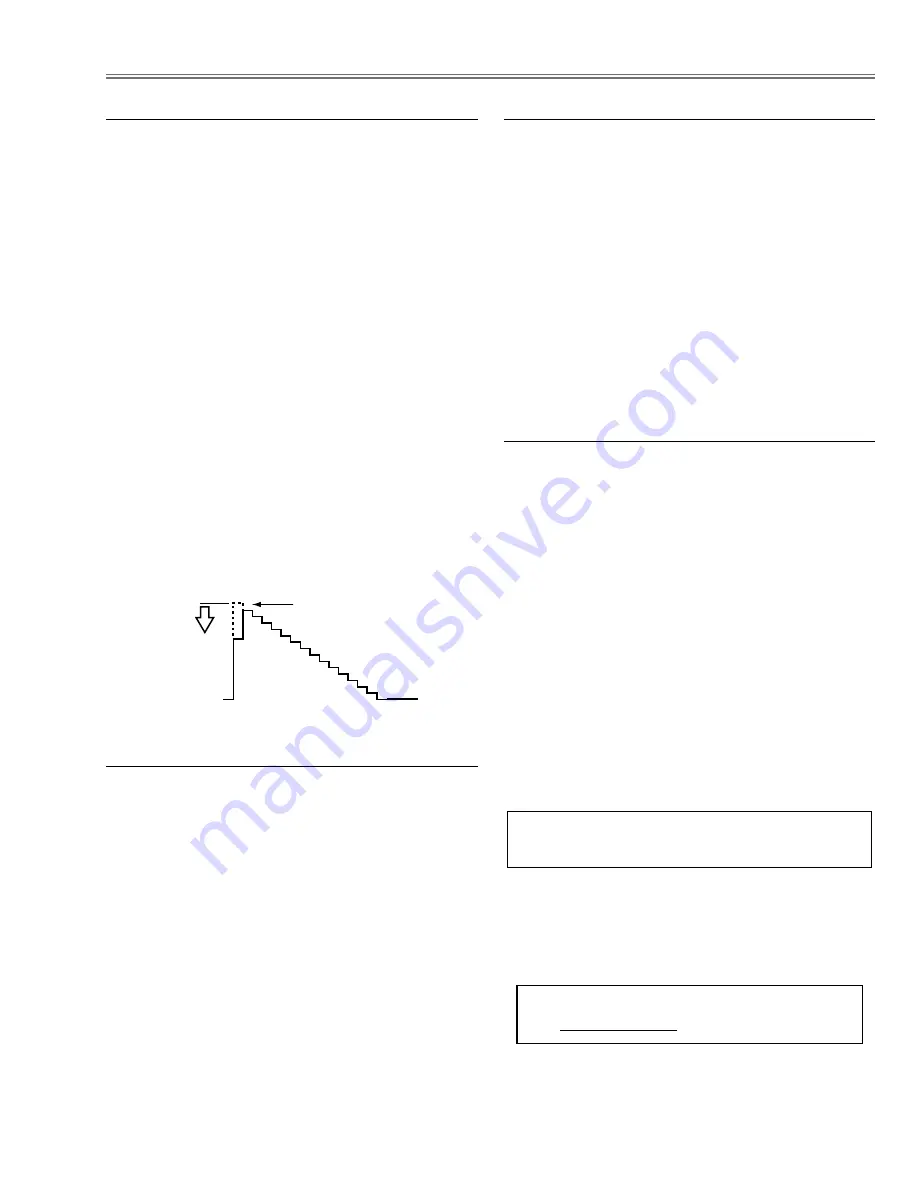
-29-
Electrical Adjustments
[PC-GAMMA OFF ADJUSTMENT]
1. Receive the 16-step gray scale computer signal.
2. Set to
COMPUTER
mode.
3. Enter the service mode, select group no. “
2
”, item
no. “
6
” and change data value to reproduce the prop-
er gray scale picture on the screen.
[AV-GAMMA OFF ADJUSTMENT]
4. Receive the 16-step gray scale video signal.
5. Set to
VIDEO
mode.
6. Enter the service mode, select group no. “
2
”, item
no. “
6
” and change data value to reproduce the prop-
er gray scale picture on the screen.
1. Receive the 1 dot black & white pattern computer sig-
nal.
2. Set to
COMPUTER
mode.
3. Enter the service mode.
[G-COMMON CENTER ADJUSTMENT]
4. Project only green light component to the screen.
5. Select group no. “
3
”, item no. “
8
” and change data
value to obtain the minimum flicker on the screen.
[B-COMMON CENTER ADJUSTMENT]
6. Project only blue light component to the screen.
7. Select group no. “
3
”, item no. “
9
” and change data
value to obtain the minimum flicker on the screen.
[R-COMMON CENTER ADJUSTMENT]
8. Project only red light component to the screen.
9. Select group no. “
3
”, item no. “
10
” and change data
value to obtain the minimum flicker on the screen.
Gamma Shift adjustment
Common Center adjustment
1. Receive the 16-step gray scale video signal.
2. Set to
VIDEO
mode.
3. Enter the service mode.
[R-GAIN ADJUSTMENT]
4. Connect an oscilloscope to test point “
TP25R1
” (+)
and chassis ground (-).
5. Select group no. “
2
”, item no. “
3
” and change data
value to adjust waveform “a” to be minimum ampli-
tude.
[G-GAIN ADJUSTMENT]
6. Connect an oscilloscope to test point “
TP25G1
” (+)
and chassis ground (-).
7. Select group no. “
2
”, item no. “
4
” and change data
value to adjust waveform “a” to be minimum ampli-
tude.
[B-GAIN ADJUSTMENT]
8. Connect an oscilloscope to test point “
TP25B1
” (+)
and chassis ground (-).
9. Select group no. “
2
”, item no. “
5
” and change data
value to adjust waveform “a” to be minimum ampli-
tude.
White Level
(a)
AV Gain adjustment
[PC WHITE BALANCE ADJUSTMENT]
1. Receive the 16-step gray scale computer signal.
2. Set to
COMPUTER
mode.
3. Enter the service mode, select group no. “
2
”, item no.
“
7
” (Red) or “
8
” (Blue), and change data values
respectively to make a proper white balance.
[AV WHITE BALANCE ADJUSTMENT]
4. Receive the 16-step grey scale video signal.
5. Set to
VIDEO
mode.
6. Enter the service mode, select group no. “
2
”, item no.
“
7
” (Red) or “
8
” (Blue), and change data values
respectively to make a proper white balance.
Confirm that the same white balance is obtained in
video and computer input.
White Balance adjustment
If you find the color shading on the screen, please
adjust the white uniformity by using the proper comput-
er and “Color Shading Correction” software supplied
separately. The software can be ordered as follows;
COLOR SHADING CORRECTION
Service Parts No.
645 051 2308
NOTE ON WHITE UNIFORMITY
ADJUSTMENT
Содержание 1 122 121 00
Страница 47: ... 47 IC Block Diagrams AD8183ARU Selector IC5241 BA6287F Motor Drive IC5501 IC5551 ...
Страница 48: ... 48 CXA2101AQ RGB Matrix IC4101 IC Block Diagrams BA7078AF Selector IC6241 ...
Страница 49: ... 49 CXD2064Q Digital Comb Filter IC2101 L3E01031 Level Shift IC3531 IC3561 IC Block Diagrams ...
Страница 51: ... 51 ML60851 USB I F IC9801 M62393 D A IC2571 IC Block Diagrams ...
Страница 52: ... 52 TA1318N AFC Detector IC6171 TB1274AF Video Decoder IC1101 IC Block Diagrams ...
Страница 53: ... 53 FA7612CA PWC Controller IC65A IC671 IC681 IC Block Diagrams STR Z2156 Switching Controller IC631 ...
Страница 79: ...MD8 XU3100 79 46 44 44 46 44 44 Optical Parts List 46 57 56 46 46 ...
Страница 80: ...MD8 XU3100 80 44 44 54 67 Red 68 Green 69 Blue 44 44 44 Optical Parts List ...
Страница 81: ...MD8 XU3100 81 43 43 53 a Red 53 b Green 53 c Blue 61 44 44 46 43 46 53 Optical Parts List ...
Страница 82: ...MD8 XU3100 82 52 a 52 45 45 45 45 52 Optical Parts List ...
Страница 83: ...MD8 XU3100 83 Optical Parts List 58 70 63 71 57 60 65 59 64 66 51 55 62 ...
Страница 84: ... MD8A Apr 2002 BB Printed in Japan SANYO Electric Co Ltd ...






























