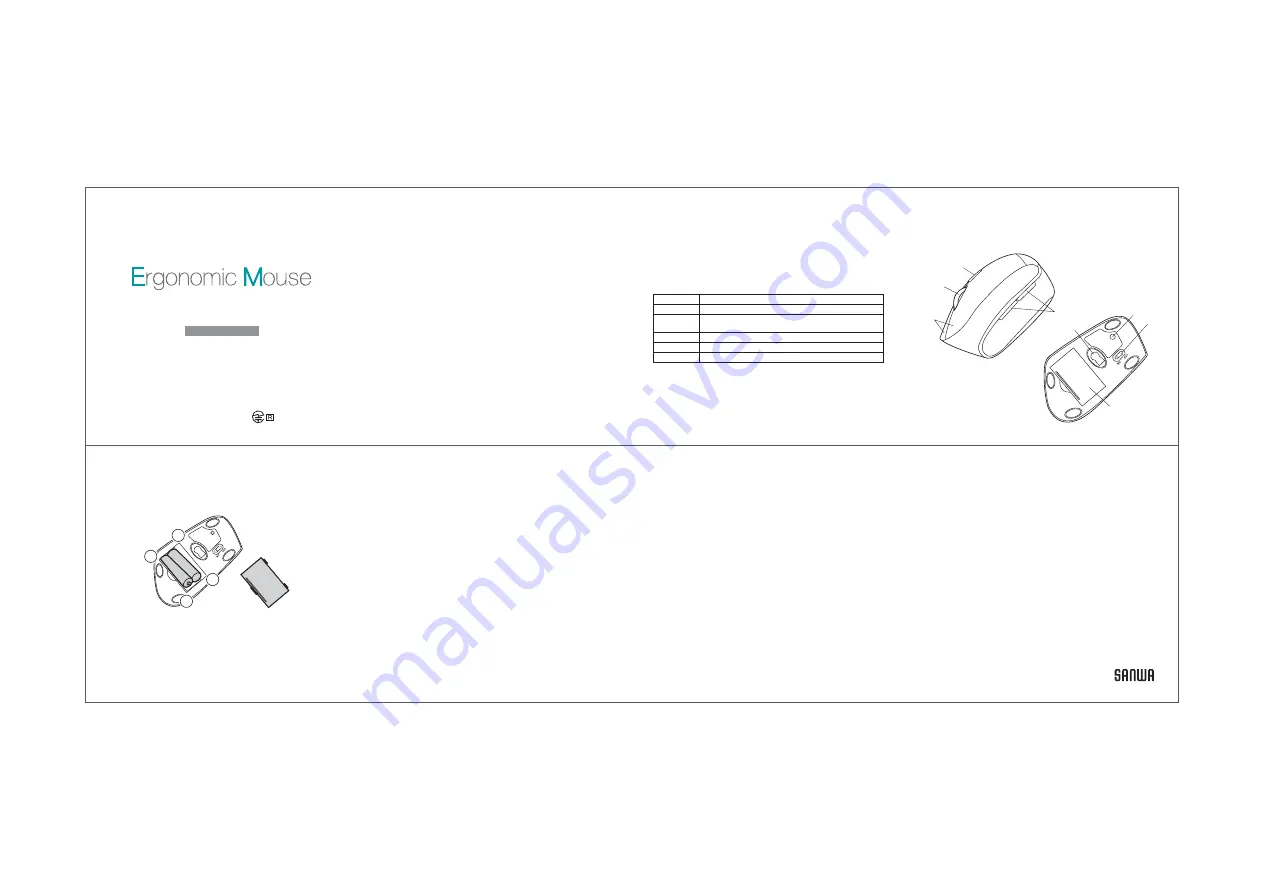
+
−
−
+
7. How to Insert Batteries
Insert the supplied AAA batteries into the battery compartment slot.
Insert the electrode end first, then insert the body.
*Be careful of polarity when inserting batteries.
9. Troubleshooting
Q. Mouse (mouse cursor) doesnʼt move.
A. 1. Check to make sure the pairing has been severed. (see Step 8)
2. Make sure that the batteries have been correctly inserted.
Make sure that the mouseʼ s power has not been switched to OFF.
(see Step 7)
3. The battery level may be low; try replacing the battery. (see Step 7)
Q. If the mouse is not moved for some time, it takes a few moments to
start up. The mouse (mouse cursor) doesnʼt move.
A. If the product is not moved for some time, it enters sleep mode to
conserve the battery. Pressing the button on the mouse will restore
movement, but it will take a few seconds.
Q. The mouse cursor movement is not smooth.
A. Although the blue LED is a high performance sensor, there are times
when the cursor does not move smoothly when used on a surface that
reflects light, such as a mirror, or a transparent surface such as glass.
Also, the tracking performance may degrade on regularly patterned
surfaces.
10. Warranty Term
1 year
11. Inquiries
8. Pairing Operation, Power ON/OFF
【Initial Pairing Method】
When the power switch on the underside of the mouse to turned to ON,
the LED on the side of the mouse will flash red for 3 seconds.
(If other devices have been paired previously, it will connect
automatically at this point.)
Next, push the Pairing button on the back of the mouse to enter pairing
mode. When pairing mode is entered, the LED on the side of the mouse
will flash red quickly. On the device, the model name “Bluetooth 3.0 Mouse”
will be displayed under the device name to indicate that pairing with the
device is complete. Once pairing is complete, the LED on the side of the
mouse will flash red for three seconds, then turn off.
【After Pairing Operation is complete】
When the mouseʼs power switch is turned on, the connection will be
made automatically.
■Sleep Mode: When the mouse is not moved for about 10 seconds,
it will go into sleep mode. When the mouse is moved or a button pushed,
the mouse will become operational
■Standby Mode: When the mouse is not moved for a short time, it will
go into standby mode. If a button is pushed or the mouse moved, the
mouse function will return immediately.
*Replace batteries when the movement of the mouse cursor becomes
rough, or when the blue LED sensor does not turn on.
*Turn off mouse when replacing batteries.
*Use new AAA alkaline batteries when replacing batteries.
*Leaving expired batteries in the mouse may result in leakage; be sure
to remove batteries when expired.
Reading method
Size/Weight
Communication
range
204-720365
MA-ERGBT11
/ GMAERGBT11
6. Name of Parts
4. Specifications
①Wheel button
②Left button / Right button
③Back / Forward Button
(only on Windows)
*cannot be used on Mac series
④Count change button
①
③
④
②
⑤Optical sensor (Blue LED)
⑥Pairing button
⑦Battery cover
⑧Power switch
⑦
⑤
⑥
⑧
Bluetooth
Ergonomic Mouse Userʼs Manual
3. Warnings Regarding Health
Operating the mouse, trackball, and keyboard for long periods of time
can lead to pain or numbness in hands, arms, neck, shoulders, etc.
Serious damage may be incurred if such use is repeated. If you feel pain
or numbness while operating the mouse or keyboard, stop using it
immediately and consult a doctor if necessary. Take regular breaks from
daily computer work to avoid strain on hands, arms, neck, shoulders, etc.
5. Compatible models
Windows (DOS/V) personal computer, tablet
Android SmartPhone, tablet
Apple/Mac series
*Built-in Bluetooth module, compatible with Bluetooth mouse.
*For Mac series, side buttons cannot be used.
2. Caution
• The company is not liable for any damages, such as live motion defects,
data loss, etc., caused by using this product or software.
• This product is not guaranteed to be compatible all devices supporting
Bluetooth.
• This product is intended for use in general workplaces and homes.
The company does not assume responsibility in the event of damages
caused by using in any other places.
• Refrain from using in environments where medical instruments and
systems directly or indirectly related to human life are required, and
where a high level of safety and responsibility is required.
• Refrain from using directly or indirectly with equipment and computer
systems in which a high level of safety and responsibility are required.
• Do not use this product on airplanes as it may interfere with the airplane
communication system.
• Please consult your doctor before using this product if you use a pacemaker
or other medical device.
1. Opening
Thank you for purchasing this ergonomic mouse.
Bluetooth Ver.3.0 Class2
2.402GHz 〜 2.480GHz
800/1200/1600 count per inch
Optical sensor system(Blue LED)
W68×D118×H66mm, approx. 94g(excluding batteries)
Compliance Standard
Resolution
Frequency range
wooden desk (nonmagnetic material) / approx. radius 10m,
steel desk (magnetic material) / approx. radius 2m





















