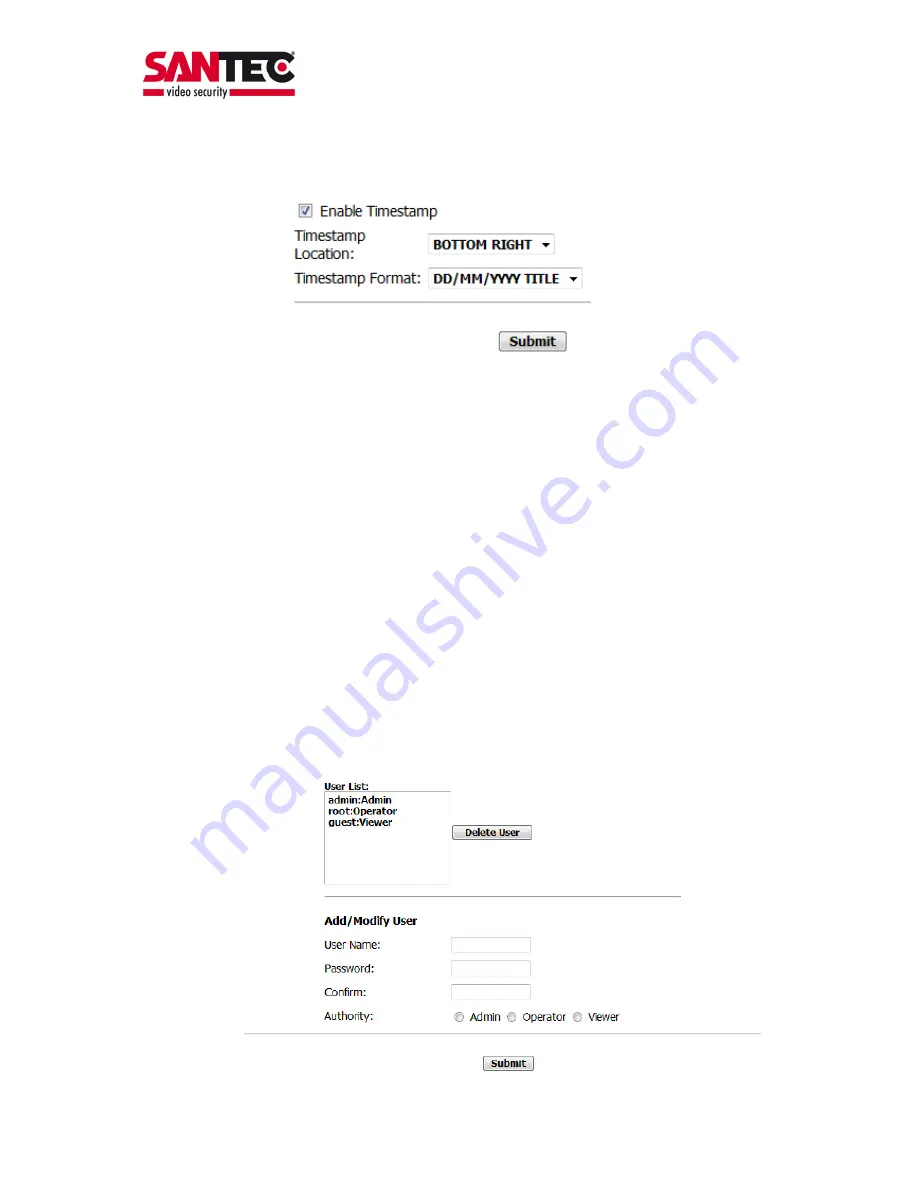
User manual SNC-521IR/W
_________________________________________________________________________________
- 24 -
4.4.2. Time stamp
Enable time stamp:
The time stamp is displayed.
Time stamp position:
o
UPPER
LEFT
o
UPPER
RIGHT
o
BOTTOM
LEFT
o
BOTTOM
RIGHT
Time stamp format:
o
YY/MM/DD
o
MM/DD/YY
o
DD/MM/YY
o
YY/MM/DD
TITLE
(YY = year, DD = day, MM = month)
Submit:
Click here to apply the new time stamp settings to the network camera.
4.4.3. User






























