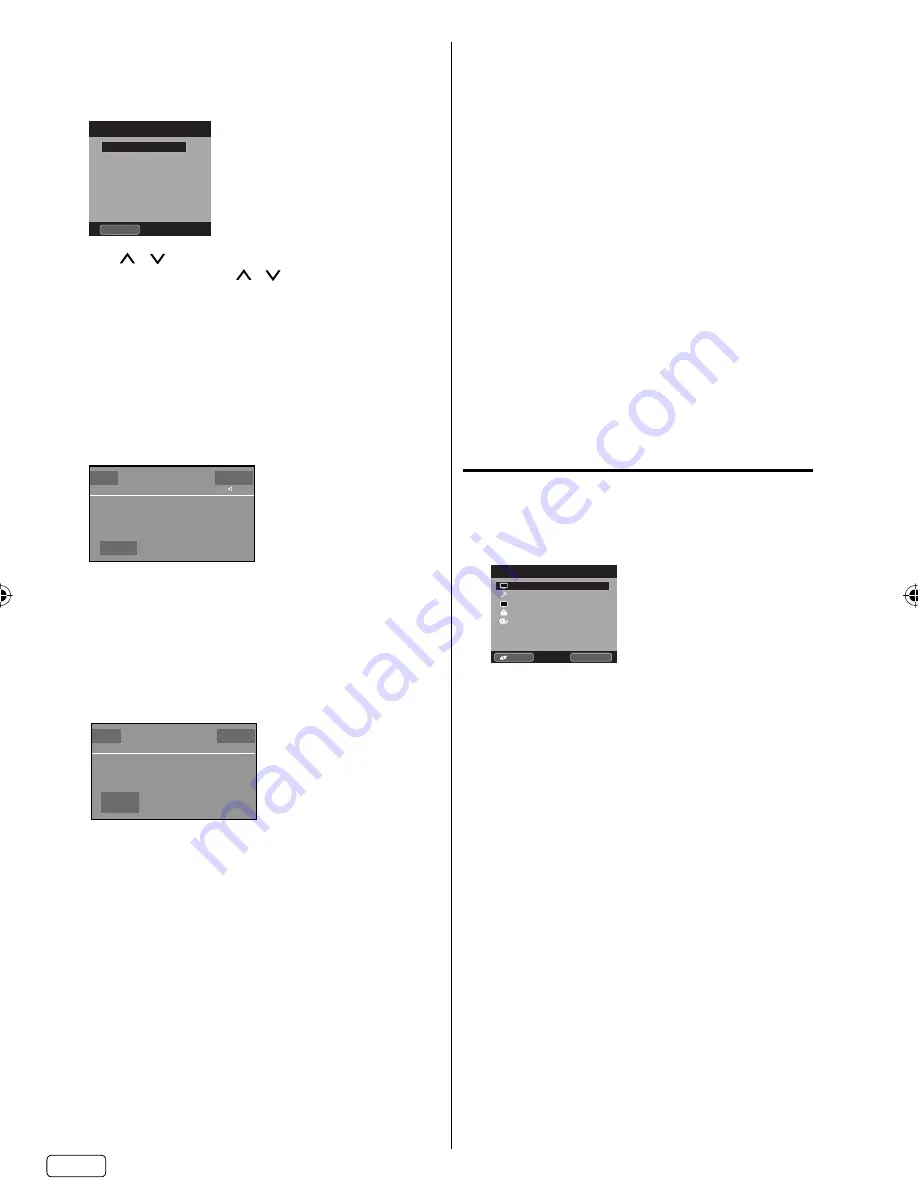
EN
16
To select the video input source
To view a signal from another device connected to
your LCD TV, such as a VCR player, press
INPUT
SELECT
, then press
▲
or
▼
or corresponding
Number buttons (0
-
5)
, then press
ENTER
.
Input Select
0.TV
1.Video
2.Component
3.HDMI
4.PC
5.DVD
[0-5]:Select
CH
/
Press and release
CH
/
. The channel
automatically stops at the next channel set into
memory.
For proper operation, before selecting channels, they
should be set into the memory. See “Memorizing
channels” on page 18.
DISPLAY
Press
DISPLAY
to display the current information on
the screen.
When the TV receives a digital signal, the digital
information will appear.
62
-
1 HDTV...Moving...Picture1...
CH
-
1 TV
-
MA
Digital Air
No Program Information is available
Sleep Timer
Off
English
Full
1080i
Channel number
•
Station name
•
Channel label (if preset)
•
Broadcast program name
•
V-Chip rating
•
Signal type
•
Sleep timer
•
Audio language
•
Program guide
•
Picture size
•
Resolution
•
When the TV receives an analog signal, the analog
information will appear.
Analog Cable
Sleep Timer
Off
Mono
Full
480i
G
14
Channel number
•
Channel label (if preset)
•
V-Chip rating
•
Signal type
•
Sleep timer
•
Picture size
•
Audio information
(Stereo, SAP or Mono)
•
Resolution
•
Press
DISPLAY
again to clear the call display.
NOTE:
After a few seconds, DISPLAY screen will return to
normal TV operation automatically.
•
RECALL
This button allows you to go back to the last channel
selected by pressing
RECALL
. Press
RECALL
again to
return to the last channel you were watching.
MUTE
Press
MUTE
to switch off the sound. The TV’s sound
will be silenced and “Mute” will appear on the screen.
The sound can be switched back on by pressing this
button again or the
VOL +
or
–
.
SLEEP
To set the TV to turn off after a preset amount of time,
press
SLEEP
on the remote control. The clock will
count up 10 minutes for each press of
the
SLEEP
button (Off, 0h 10m, 0h 20m, ..., 2h 0m). After the sleep
time is programmed, the display will appear briefly
every ten minutes to remind you that the sleep timer
is operating. To confirm the sleep timer setting, press
SLEEP
and the remaining time will be displayed for a
few seconds. To cancel the sleep timer, press
SLEEP
repeatedly until the display turns to Off.
Quick guide for menu
operation
Call menu and for example: Select Language.
1
Press
INPUT SELECT
to select TV mode.
2
Press
TV MENU
. The TV menu screen will appear.
Audio
Channel
Lock
Setup
Main Menu
Picture
>>
ENTER :Set
:Select
CH
3
Press
▲
or
▼
to select “Setup”, then press
▶
or
ENTER
.
4
Press
▲
or
▼
to select “Language”, then press
◀
or
▶
to select the desired language.
…on the following pages the menu can be called
in the same way as here.
5
Press
EXIT
to return to the normal screen.
NOTE:
If no buttons are pressed for more than about 60
seconds, the menu screen will return to normal
operation automatically.
•
J59I0221A_EN.indd 16
J59I0221A_EN.indd 16
12/21/12 6:04:54 PM
12/21/12 6:04:54 PM
















































