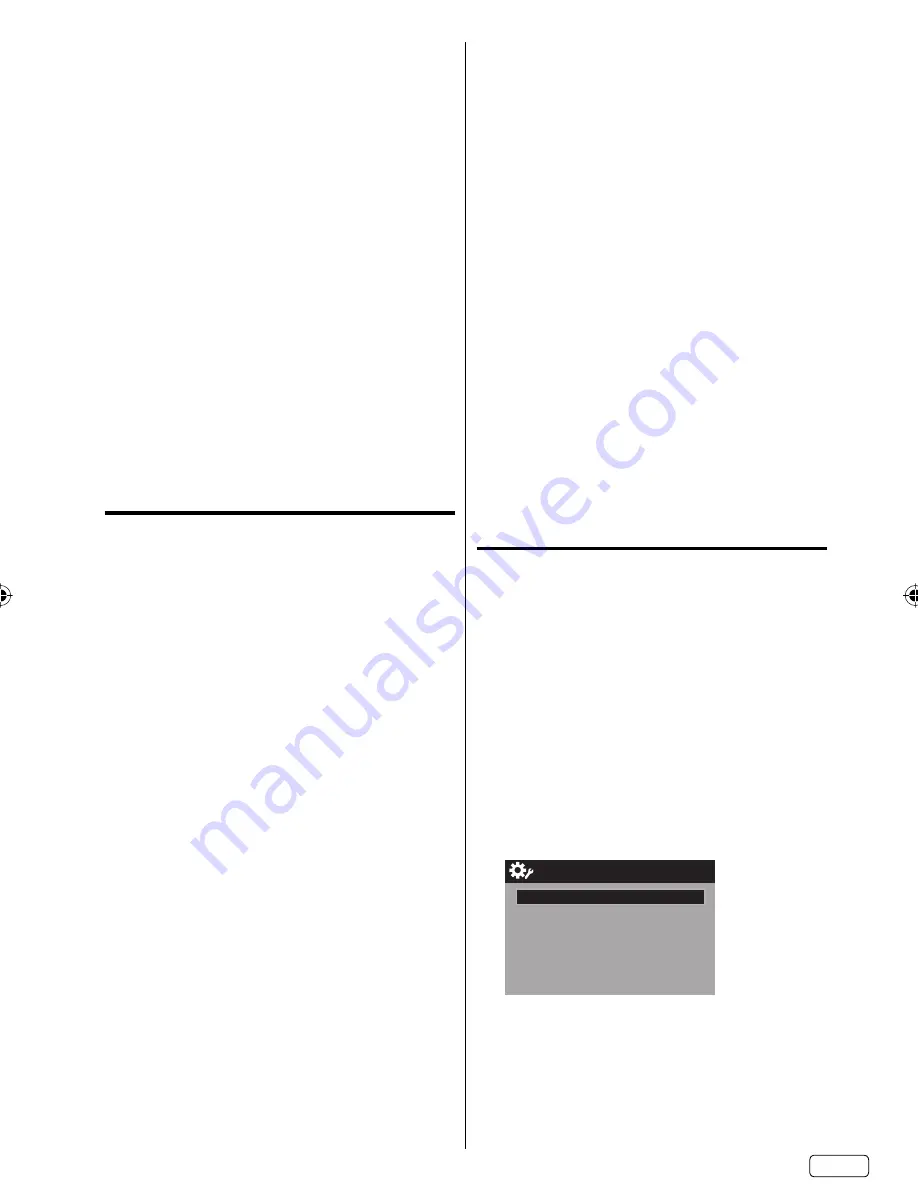
21
EN
NOTE:
You can only download the additional V-Chip rating
system when your TV is receiving a digital signal.
When you download the additional rating system, it
may take some time for the download to occur.
The V-Chip rating information and system are not
determined or controlled by the TV.
The standard V-Chip rating system is available
whether your TV is receiving a digital signal or not,
and will block both analog and digital programs. To
set the restriction level using the standard V-Chip
rating system, select “V-Chip Set” in step 2.
The downloadable V-Chip rating system is an
evolving technology, and availability, content, and
format may vary.
You cannot select this feature if the TV is not
receiving a digital signal for the current station.
To clear the all V
-
Chip settings
1
In the V-Chip menu, press
▲
or
▼
to select
“V-Chip Clear”, then press
▶
or
ENTER
.
The V-Chip Clear screen will appear.
2
Use
Number buttons (0
-
9)
to enter your
password, then press
ENTER
. All of your settings
return to the factory settings.
Closed Caption
WHAT IS CLOSED CAPTIONING?
This television has the capability to decode and
display Closed Captioned television programs.
Closed Captioning will display text on the screen
for hearing impaired viewers or it will translate and
display text in another language.
Captions:
This Closed Caption mode will display
text on the screen in English or another language.
Generally, Closed Captions in English are transmitted
on C1 and Closed Captions in other languages are
transmitted on C2.
Text:
The Text Closed Caption mode will usually fill
1/2 of the screen with a programming schedule or
other information.
1
Select “Setup
⇒
Closed Caption”, then press
▶
or
ENTER
.
2
Press
◀
or
▶
to set “CC Setting” to “On”.
On:
Captions will be displayed on the screen.
Off:
Captions will not be displayed on the screen.
3
Press
▲
or
▼
to select “Analog Caption” or “Digital
Caption”.
When you select “Analog Caption”, you can
choose from C1, C2, C3, C4, T1, T2, T3 and T4.
When you select “Digital Caption”, you can
choose from CS1, CS2, CS3, CS4, CS5 and CS6.
4
Press
◀
or
▶
to select the desired Closed
Caption mode for both Digital and Analog Caption.
5
Press
▲
or
▼
to select “CC Priority”, then press
◀
or
▶
to select “Digital CC” or “Analog CC”.
NOTE:
Depending on the broadcast signal, some
Analog Captions will function with a Digital
broadcast signal. This step prevent that two
kind of captions are overlapping.
•
•
•
•
•
•
•
NOTE:
If the program or video you selected is not closed-
captioned, no captions will display on-screen.
If text is not available in your viewing area, a black
rectangle may appear on-screen. If this happens,
set the CC Setting to “Off”.
When selecting Closed Captions, the captioning will
be delayed approx. 10 seconds.
If no caption signal is received, no captions will appear,
but the television will remain in the Caption mode.
Misspellings or unusual characters may
occasionally appear during Closed Captioning.
This is normal with Closed Captioning, especially
with live programs. This is because during live
programs, captions are also entered live. These
transmissions do not allow time for editing.
When Captions are being displayed, on-screen
displays, such as volume and mute may be seen
but may interfere with Closed Captions.
Some cable systems and copy protection systems
may interfere with the Closed Captioned signal.
If using an indoor antenna or if TV reception is very
poor, the closed caption decoder may not appear or
may appear with strange characters or misspelled
words. In this case, adjust the antenna for better
reception or use an outdoor antenna.
Closed Caption menu also can be displayed by
pressing
CCD
on the remote control.
CC advanced
When you have selected Custom as the display
method, you can adjust the various setting listed
below as follows:
This feature is designed to customize Digital Caption
only.
1
Select “Setup
⇒
Closed Caption”, then press
▶
or
ENTER
.
2
Press
◀
or
▶
to set “CC Setting” to “On”.
3
Press
▲
or
▼
to select “Digital CC Preset”, then
press
◀
or
▶
to select “Custom”.
4
Press
▲
or
▼
to select “CC Advanced”, then
press
▶
or
ENTER
.
The CC Advanced menu will appear.
5
Press
▲
or
▼
to select the desired item, then
press
◀
or
▶
to change the setting.
CC Advanced
Text Size
Auto
Text Type
Auto
Text Edge
Auto
Text Color
Auto
Text Opacity
Auto
Background Color
Auto
Background Opacity
Auto
•
•
•
•
•
•
•
•
•
J3PF0121A_EN.indd 21
J3PF0121A_EN.indd 21
8/14/12 5:22:58 PM
8/14/12 5:22:58 PM





















