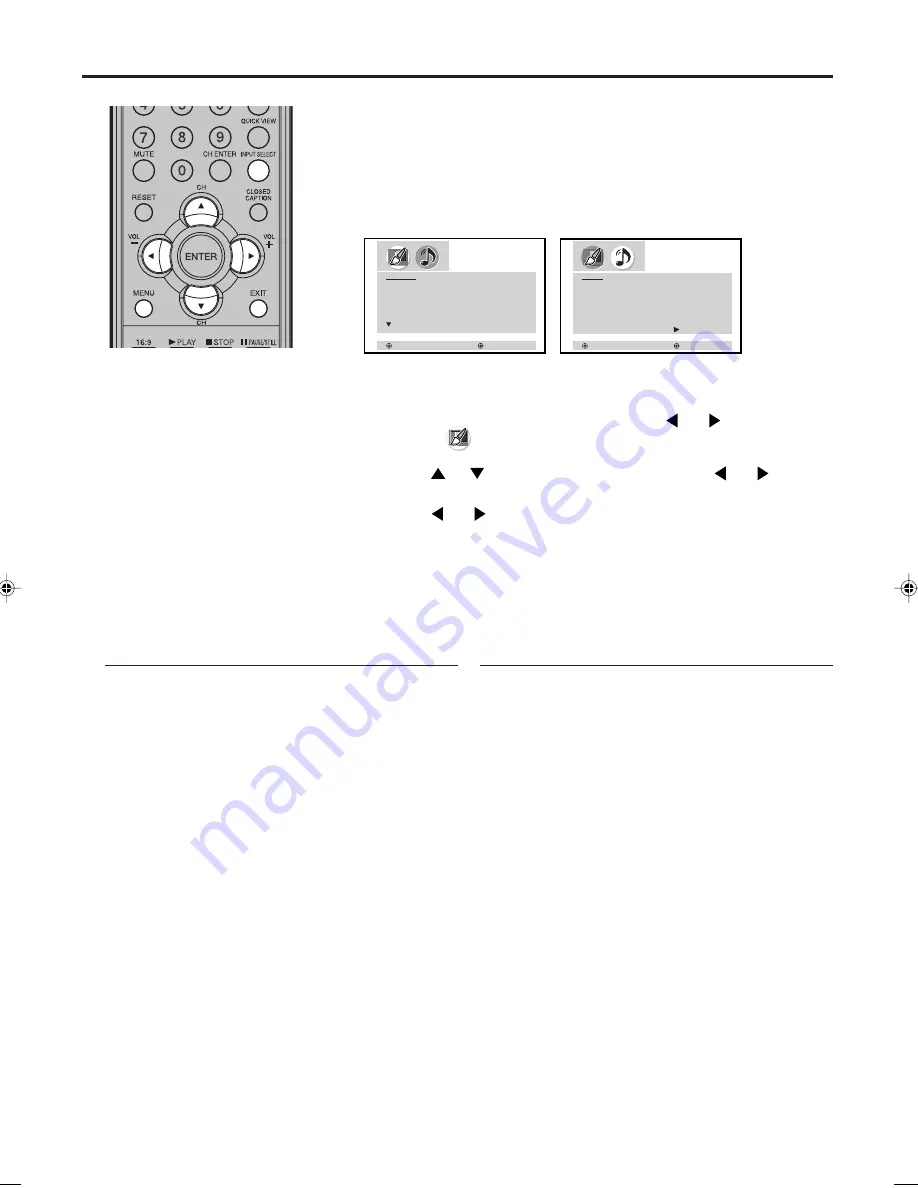
35
Picture/Audio control adjustment in the PC mode
NOTES:
• If you wish to change the on-
screen language, follow the
steps 1 - 5 on page 17.
• If no buttons are pressed for
more than approx. 60 seconds,
the PC Monitor Menu-screen
will return to normal Monitor-
screen automatically.
• The PC Monitor Menu settings
are not effective for normal
mode, or external input mode.
Picture menu setting:
BRIGHTNESS:
To adjust the brightness
of PC Monitor-screen.
CONTRAST:
To adjust the contrast
of PC Monitor-screen.
HOR POSITION:
To adjust the horizontal
position of the image on the
PC Monitor-screen.
VER POSITION:
To adjust the vertical position
of the image on the PC
Monitor-screen.
PHASE:
This must be adjusted after
the frequency of your PC has
been set to 60hz to optimize
picture quality. (page 15)
CLOCK:
To minimize any vertical bars
or stripes visible on the
screen background.
RED/GREEN/BLUE:
To adjust the color temperature
of PC Monitor-screen.
WVGA INPUT:
Set to ON, when you select
the WVGA mode on the PC.
WXGA INPUT:
Set to ON, when you select
the WXGA mode on the PC.
Example:
Adjust the contrast.
Press
MENU
during PC mode, then press
or
to select
(PICTURE) menu.
Press
or
to select CONTRAST, then press
or
.
Press
or
to adjust the setting.
Press
EXIT
to return to the normal screen.
PC Monitor Menu
There are a number of picture and audio settings you can adjust to
optimize the performance of the unit in PC mode.
Press
INPUT SELECT
repeatedly to select PC mode.
Press
MENU
. The PC Monitor Menu will appear.
P I C T U R E
B R I G H T N E S S
2 5
C O N T R A S T
2 5
H O R P O S I T I O N
2 5
V E R P O S I T I O N
2 5
P H A S E
0
C L O C K
0
: S E L E C T
: A D J U S T
: S E L E C T
AU D I O
BA S S
2 5
T R E B L E
2 5
BA L A N C E
0
S TA B L E S O U N D
O F F
WOW S R S 3 D
O F F
F O C U S
O F F
Tr u B a s s
O F F
R E S E T
: A D J U S T
Audio menu setting:
BASS/STREBLE/BALANCE:
To adjust the sound
quality of PC mode.
STABLE SOUND:
To turn on or off the
StableSound
®
feature
in PC mode.
WOW SRS 3D:
To turn on or off the
surround effect
in PC mode.
WOW FOCUS:
To turn on or off the
vocal emphasis effect
in PC mode.
WOW TruBass:
To select your desired
bass expansion level
(HIGH, LOW or OFF)
in PC mode.
PICTURE Menu
AUDIO Menu
1
2
3
4
3X90101A_En_p32-back
3/16/06, 9:57 PM
35
Содержание HDPDP5000
Страница 40: ...Printed in Thailand J3X90101A SH 06 04 N ...




















